7personalise the handset – Topcom Butler 6040 User Manual
Page 18
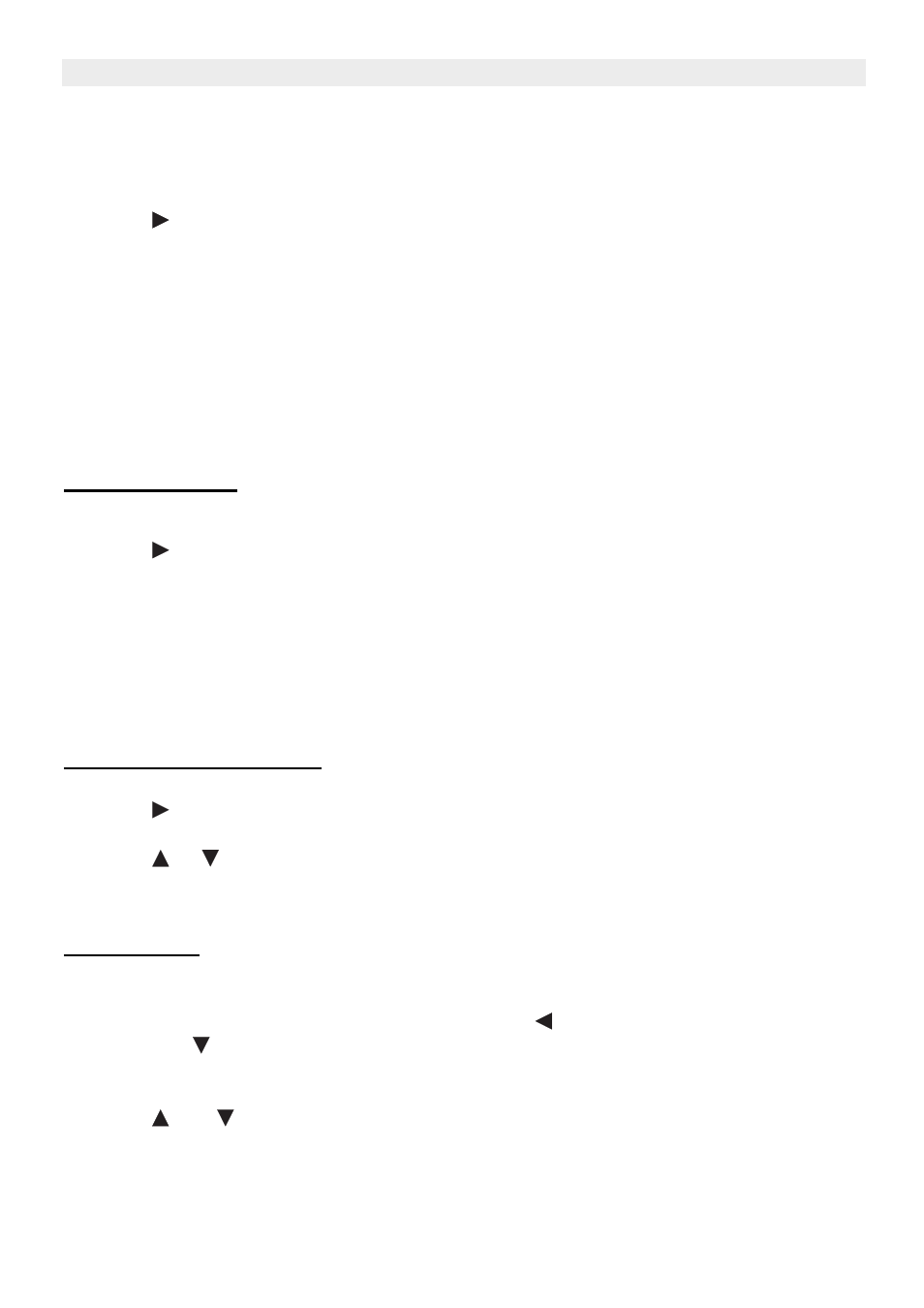
18
Topcom Butler 6040
Topcom Butler 6040
7
Personalise the handset
7.1
Setting the date and time
•
Press Menu
•
Scroll
to
Time settings and press OK. Select Set Date & Time and press OK.
•
Enter the date (format: DD/MM).
•
Confirm with OK
•
Enter the time (format: HH:MM).
•
Confirm with OK
7.2
Using the alarm feature
Set the date and time and use your Butler 6040 to give you a reminder alarm. You can have
a different alarm setting for each handset registered to your base. The alarm rings only at the
handset, not at the base or any other handset.
7.2.1 Set the alarm
•
Press Menu
•
Scroll
to
Time settings and press OK. Select Alarm and press OK.
•
Select On/Off with the navigator and press OK. Using the navigator, choose one of the 3
types of setting: On Once, On Daily or Off. Confirm with OK. If you choose On Once or
On Daily the display will show:
TIME (24 hr):
00:00
Enter the time when you want the telephone to ring and confirm by pressing the OK key.
•
To deactivate the Alarm function, select "Off" and confirm with "OK".
7.2.2 Setting the alarm tone
•
Press Menu
•
Scroll
to
Time settings and press OK. Select Alarm and press OK.
•
Select Set Alarm Tone with the navigator and press OK.
•
Scroll
or
to select the alarm tone (1-4) you want and press OK
7.3
Ringtone and volume
7.3.1 Ringtone
You can choose 15 different ringer melodies. You can set different melodies for internal and
external calls.
•
From the standby screen, press MENU then scroll
to Images and Sounds and press
OK. Scroll
to Sounds and press OK.
•
Press OK to highlight Resident ringings. Press OK to select External Calls. Or scroll
to Internal Calls, then press OK.
•
Scroll
and
to the melody you want. During scrolling a sample is played. Press OK
to select or BACK to return to the previous menu.
•
Press and hold BACK to return to standby.
