Diagnostics – Toshiba PCX1100U User Manual
Page 13
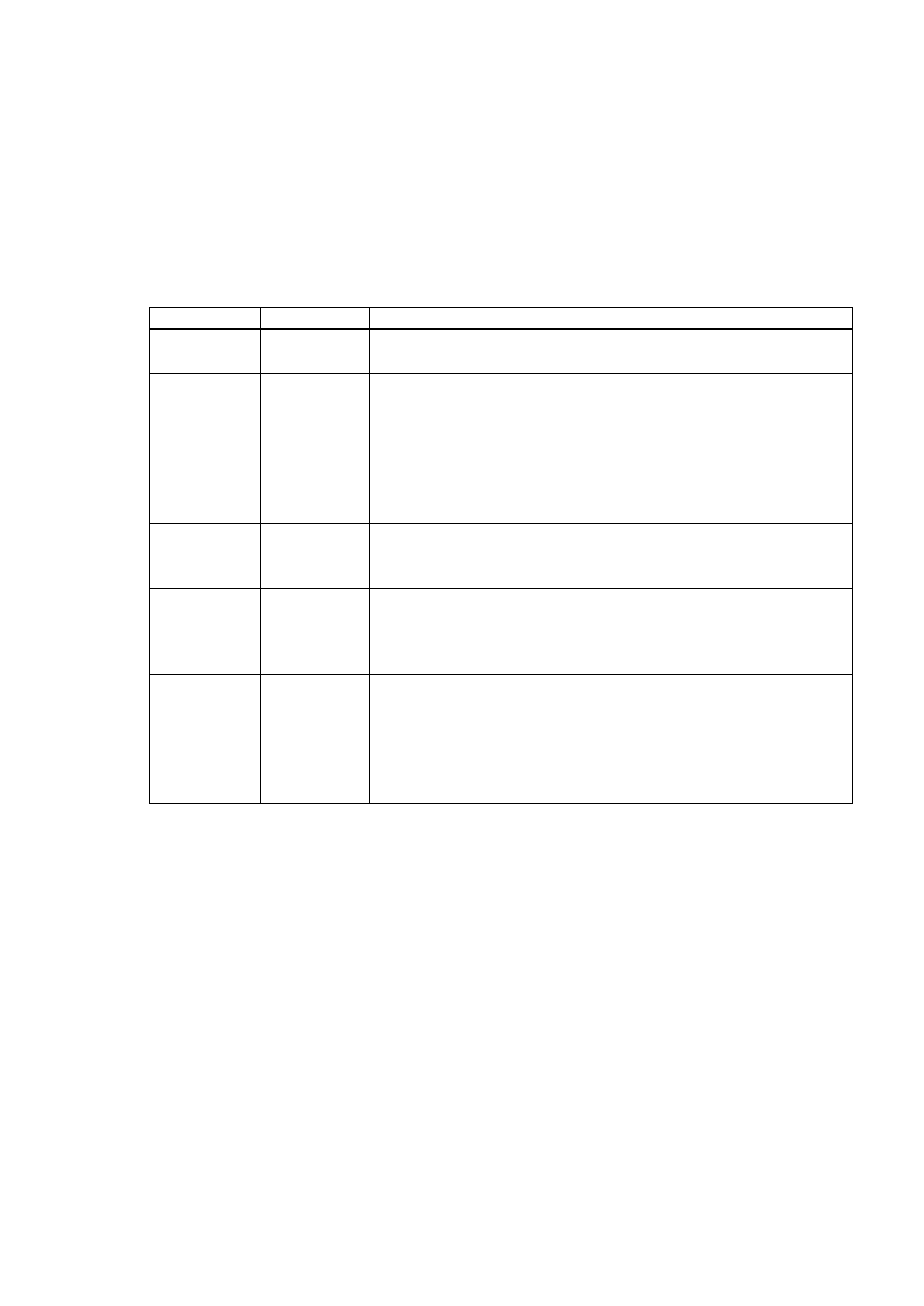
11
Diagnostics
The Cable Modem has five status LEDs for diagnostics. You can monitor the LEDs
during installation and during normal operations .
Table 1 shows Cable Modem status LEDs and identifies what each LED light
means. This table will help you to diagnose problems.
Function
Color
Definition
Power
Green
-
dark for power off
-
solid for power on
Cable
Green
-
dark for no downstream RF carrier present or
power off
-
flashing slowly (*1) for downstream RF carrier
present and initial ranging in progress
-
flashing fast (*2) for registration in progress
-
solid for the Cable Modem registered and ready
to transfer data
PC
Green
-
dark for no carrier to/from PC present or power
off
-
solid for carrier to/from PC present
Data
Green
-
dark for no user data going through the Cable
Modem to/from PC present or power off
-
flashing for user data going through the Cable
Modem to/from PC present
Test
Amber
-
dark for initial self-test of the Cable Modem OK
or power off
-
flashing for initial self-test of the Cable Modem in
progress or software down loading of the Cable
Modem in progress
-
solid for self-test failure of the Cable Modem
Table 1 Status LEDs
(*1) flashing slowly : flashing every 2-seconds (approximately)
(*2) flashing fast : flashing every 1-second (approximately)
