Opera tion, Search, Random – Toshiba SD-V57HTSU User Manual
Page 31: Repeat, Repeat a-b, 3d surround, Time search, Zoom
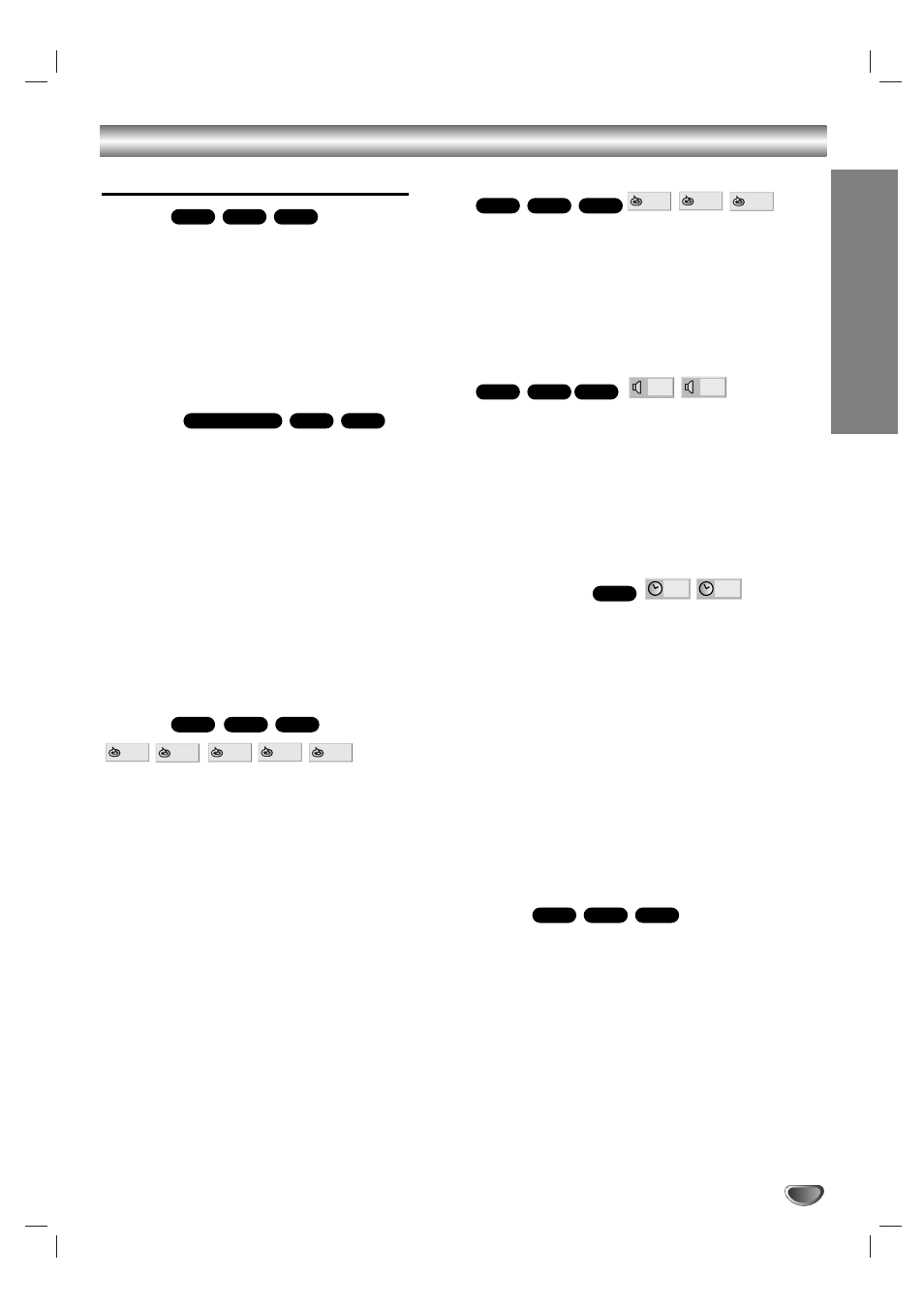
OPERA
TION
31
DVD and Video CD Operation (Continued)
General Features (Continued)
Search
1 Press REW (m) or FWD (M) during playback.
The DVD/VCR Receiver will now go into SEARCH mode.
2 Each press of the REW (m) or FWD (M) button
will increase the speed of the search mX2, mX4,
m
X16, mX100 (backward) or MX2, MX4,
M
X16, MX100 (forward).
With a Video CD, the Search speed changes: mX2,
m
X4, mX8, (backward) or MX2, MX4, MX8,
(forward).
3 To return to playback, press PLAY.
Random
1 Press RANDOM during playback or in Stop mode.
The unit automatically begins Random Playback and
“RANDOM” appears on the TV screen.
2 To return to normal playback, press RANDOM until
“NORMAL” appears on the TV screen.
Tips
By pressing SKIP (. or >) during Random play-
back, the unit selects another title (track) and resumes
Random playback.
Notes
This function only works with DVD Karaoke discs and
Video CD without PBC.
On a Video CD with PBC, you must set PBC to Off on
the setup menu to use the Random function. See
page 22.
Repeat
DVD Video Discs - Repeat Chapter/Title/Off
1 To repeat the currently playing chapter, press
REPEAT.
The Repeat Chapter icon appears on the TV screen.
2 To repeat the title currently playing, press REPEAT a
second time.
The Repeat Title icon appears on the TV screen.
3 To exit Repeat mode, press REPEAT a third time.
The Repeat Off icon appears on the TV screen.
Video CDs - Repeat Track/All/Off
1 To repeat the track currently playing, press REPEAT.
The Repeat Track icon appears on the TV screen.
2 To repeat the disc currently playing, press REPEAT a
second time.
The Repeat All icon appears on the TV screen.
3 To exit Repeat mode, press REPEAT a third time.
The Repeat Off icon appears on the TV screen.
Note
On a Video CD with PBC, you must set PBC to Off on the
setup menu to use the Repeat function. See page 22.
Repeat A-B
To repeat a sequence in a title:
1 Press REPEAT A-B at your chosen start point.
“ A * ” appears briefly on the TV screen.
2 Press REPEAT A-B again at your chosen end point.
“A B” appears briefly on the TV screen, and the repeat
sequence begins.
3 To cancel the sequence, press REPEAT A-B.
3D Surround
This unit can produce a 3D Surround effect, which
simulates multi-channel audio playback from two
conventional stereo speakers, instead of the five or
more speakers normally required to listen to multi-
channel audio from a home theater system.
1 Press SOUND MODE to select “3D SUR” during
playback.
2 To turn off the 3D Surround effect,
press SOUND MODE again to select “BYPASS”.
Time Search
The Time Search function allows you to start playing at
any chosen time on the disc.
1 Press DISPLAY during playback. The on-screen dis-
play appears on the screen.
The Time Search box shows the elapsed playing time of the
current disc.
2 Within 10 seconds, use v
v/V
V to select the Time
Search icon in the on-screen display.
The “-:--:--” appears in the Time Search box.
3 Within 10 seconds, use the numbered buttons to
enter the required start time. Enter hours, minutes
and seconds from left to right in the box.
If you enter the wrong numbers, press CLEAR to remove the
numbers you entered. Then enter the correct numbers.
4 Within 10 seconds, press ENTER.
Playback starts from the selected time on the disc. If you
enter an invalid time, playback will continue from the current
point.
Zoom
The Zoom function allows you to enlarge the video
image and to move through the enlarged image.
1 Press ZOOM during playback or still playback to acti-
vate the Zoom function.
If you press ZOOM repeatedly, the magnification level
increases up to six steps.
2 Use b/B/v/V buttons to move through the zoomed
picture.
3 Press CLEAR to resume normal playback or return to
the paused image.
Notes
The Zoom function may not work with some DVDs.
The Zoom function may not work with some
multi-angle scenes.
VCD1.1
VCD2.0
DVD
- : - - : - -
0:16:57
DVD
BYPASS
3D SUR
VCD1.1
VCD2.0
DVD
OFF
A B
A *
VCD1.1
VCD2.0
DVD
OFF
ALL
TRACK
TITLE
CHAPT
VCD1.1
VCD2.0
DVD
VCD1.1
VCD2.0
Karaoke DVD
VCD1.1
VCD2.0
DVD
