Configuring your computer for hibernation – Toshiba A85 User Manual
Page 100
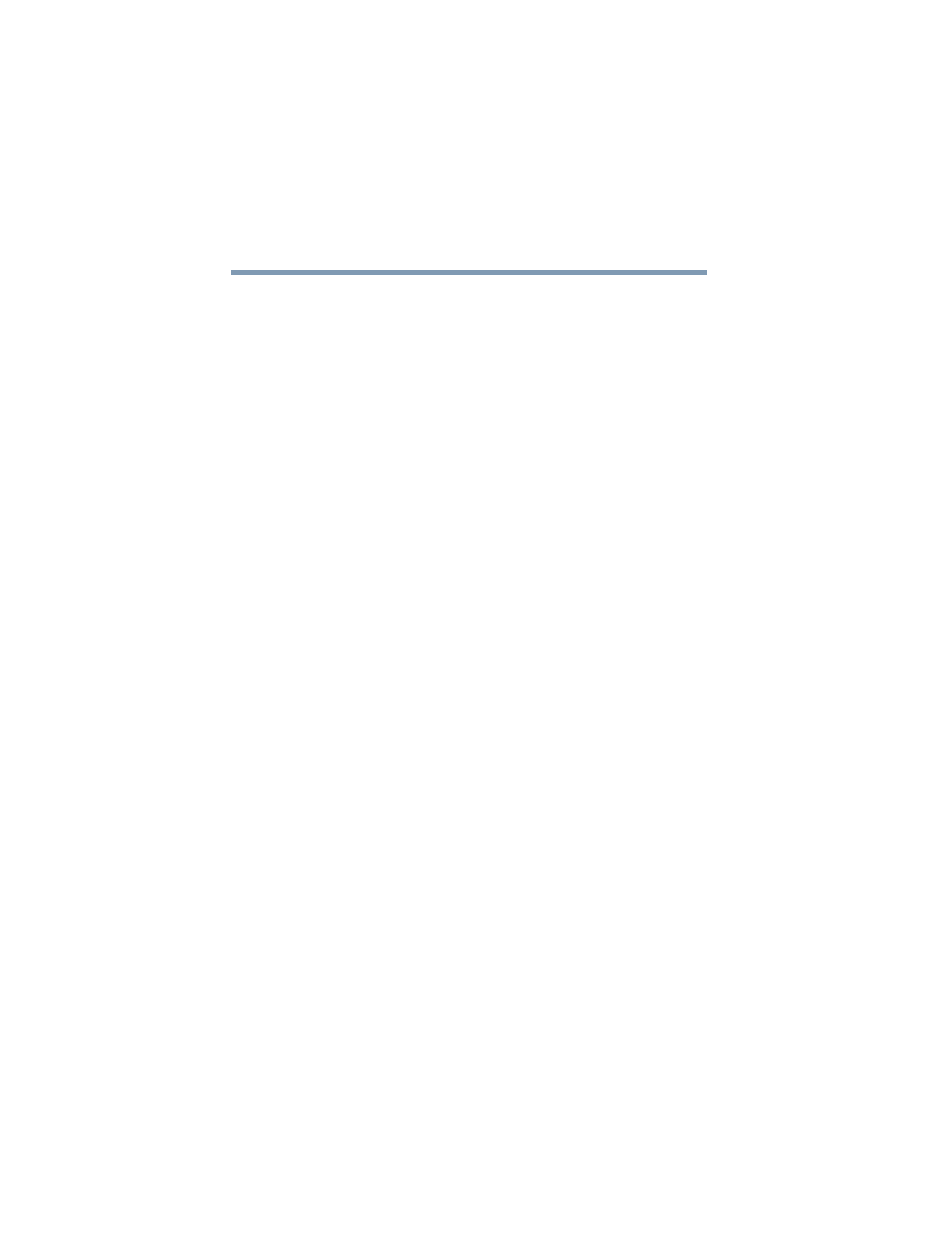
100
Learning the Basics
Powering down the computer
5.375 x 8.375 ver 2.3
Factors to consider when choosing Hibernation:
❖
While in Hibernation mode, the computer uses no battery
power.
❖
Because the mode of the system is held on the hard disk,
no data is lost if the main battery discharges.
❖
When starting up again, Hibernation uses less time and
battery power than does Turn off computer.
❖
Restarting from Hibernation uses a little more time and
battery power to start up than restarting from Standby,
because information is being retrieved from the hard disk
rather than from memory.
❖
When starting up again, the computer returns to the mode
in which you left it, including all open programs and files
you were using.
Configuring your computer for Hibernation
1
Click Start, Control Panel, Performance and
Maintenance, and then Toshiba Power Saver.
2
Click the Setup Action tab.
3
Select Hibernation for the options you want.
❖
When I press the power button
Set this option to Hibernate so that the computer
will go into Hibernation mode when you press the
power button.
❖
When I close the lid
Set this option to Hibernate so that the computer
will go into Hibernation mode when you close the
display panel.
4
Click Apply.
5
Click OK.
