1 about synchronization, 2 setting up windows mobile device center, Ways to synchronize – TAO PDA User Manual
Page 44: Set up synchronization
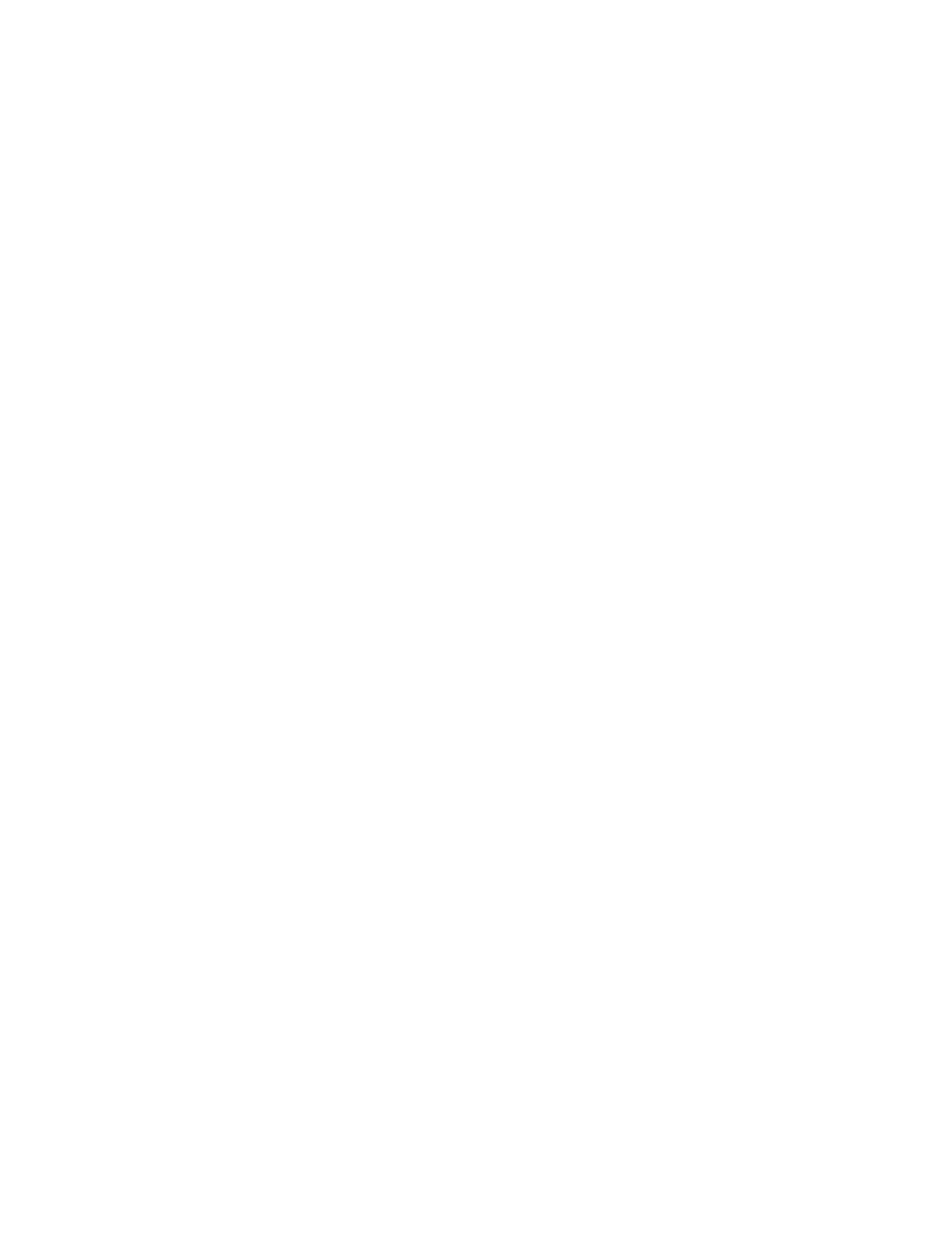
44 Synchronizing Information With Your Computer
5.1 About Synchronization
You can take information from your computer wherever you go by synchronizing them to your device. The
following types of information can be synchronized between your computer and your device:
•
Microsoft Outlook® information, which include Outlook e-mail, contacts, calendar, tasks, and notes
•
Media, such as pictures, music and video
•
Favorites, which are the bookmarked links to your favorite web sites
•
Files, such as documents and other files
Ways to synchronize
Before you can synchronize, check first if the synchronization software is already installed on your computer.
For more information, see “Setting Up Windows Mobile Device Center” if you have a Windows Vista™
computer, or see “Setting Up ActiveSync” if you are using Windows XP®.
You can synchronize your device with your computer by using one of the following methods:
•
Connect and synchronize using the supplied USB sync cable.
Upon connecting the sync cable to your device and your computer, the synchronization process starts
automatically.
•
Connect and synchronize using infrared.
Use your device’s infrared port to create a direct connection between the device and PC quickly. Align
the infrared ports and start the connection from your device. For more information, see “Synchronizing
via Infrared and Bluetooth” later in this chapter.
•
Connect and synchronize using Bluetooth.
You must first set up a Bluetooth partnership between your device and your computer before
you can synchronize information through Bluetooth. For more information about setting up a
Bluetooth partnership, see Chapter 10. For information about synchronizing through Bluetooth, see
“Synchronizing via Infrared and Bluetooth” later in this chapter.
Try to synchronize frequently in order to keep information up-to-date in both your device and your computer.
Note You can also synchronize Outlook e-mail, contacts, calendar, and tasks on your device with the Exchange Server
at your work. For more information about setting up your device to synchronize with the Exchange Server, see
Chapter 8.
5.2 Setting Up Windows Mobile Device Center for Windows Vista
Microsoft Windows Mobile® Device Center is the replacement for Microsoft® ActiveSync® on Windows
Vista™.
Set up synchronization
When you connect your device to your PC and start Windows Mobile Device Center for the first time, you
are asked to create a Windows Mobile partnership with your device. Follow the steps below to create a
partnership.
1.
Connect your device to your PC. The Windows Mobile Device Center will open.
2.
On the license agreement screen, click Accept.
3.
On the Windows Mobile Device Center’s Home screen, click Set up your device.
Note Choose Connect without setting up your device if you only want to transfer media files, check for updates, and
explore your device but not sync Outlook information.
