2 windows live, Make a call or launch programs using voice tags, Set up windows live – TAO PDA User Manual
Page 129
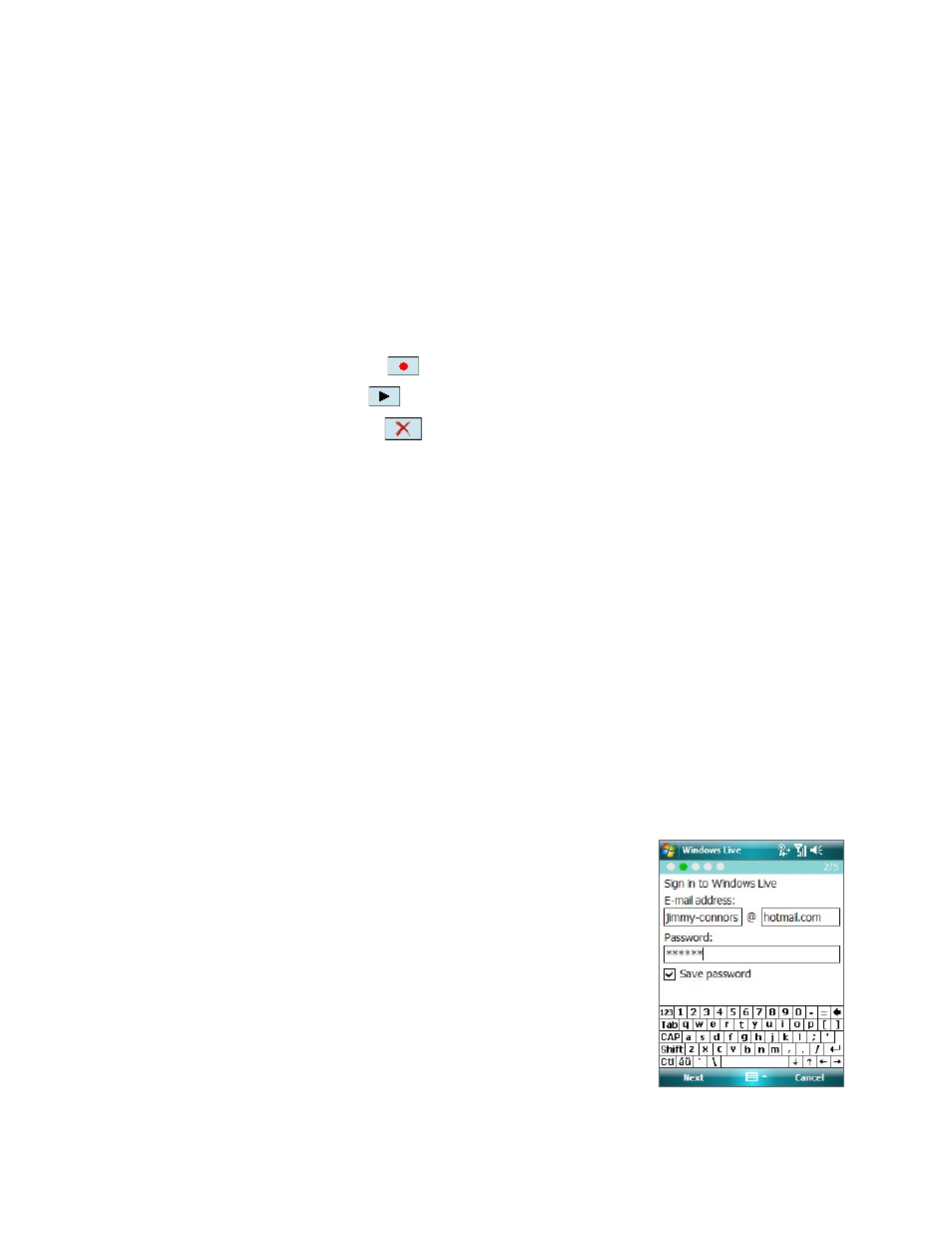
Using Other Applications 129
Make a call or launch programs using voice tags
1.
Press the VOICE COMMAND button.
2.
After a “beep” sound, say the recorded voice tag that you have assigned to the phone number you
want to call or the program you want to launch. The system will repeat the voice tag and then dial out
or launch the program automatically.
Note If the system cannot recognize your voice tag, please speak clearly and reduce the surrounding noise, then try
again.
To view and test the voice tags you have created
1.
Tap Start > Settings > Personal tab > Voice Speed Dial.
2.
The Voice Tag tab displays a list that contains all the voice tags you have created. Select an item in the
list, and you can do one of the following:
•
Tap the Record button (
) to rebuild the voice tag.
•
Tap the Play button (
) to play the voice tag.
•
Tap the Delete button (
) to delete the voice tag.
13.2 Windows Live
Windows Live™ gives you the full Internet experience on your device. It helps you to find information, pursue
your interests, and get in touch with friends and family on the Internet more easily.
Windows Live offers the following key features:
•
Live Search Bar, which lets you search for information on the Web.
•
Live Messenger, the next generation of MSN Messenger Mobile.
•
Live Mail, the next generation of Hotmail.
•
Live Contacts, your address book for storing Live Mail, Live Messenger, and Hotmail contacts.
Set Up Windows Live
The first time you use Windows Live, sign in by using your Windows Live ID, which is your Windows Live Mail
or Hotmail address and password.
1.
Tap Start > Programs > Windows Live.
2.
Tap Sign in to Windows Live.
3.
On the next screen, tap the links to read the Windows Live Term
of Use and the Microsoft Privacy Statement. After reviewing
them, tap Accept.
4.
Enter your Windows Live Mail or Hotmail address and password,
select the Save password checkbox, and then tap Next.
5.
Choose whether to show the Windows Live search bar and
applications on the Today screen, and then tap Next.
6.
Select the information you want to sync online with your device.
7.
Tap Next.
8.
After synchronization is complete, tap Done.
