Toshiba HD-S23 User Manual
Page 23
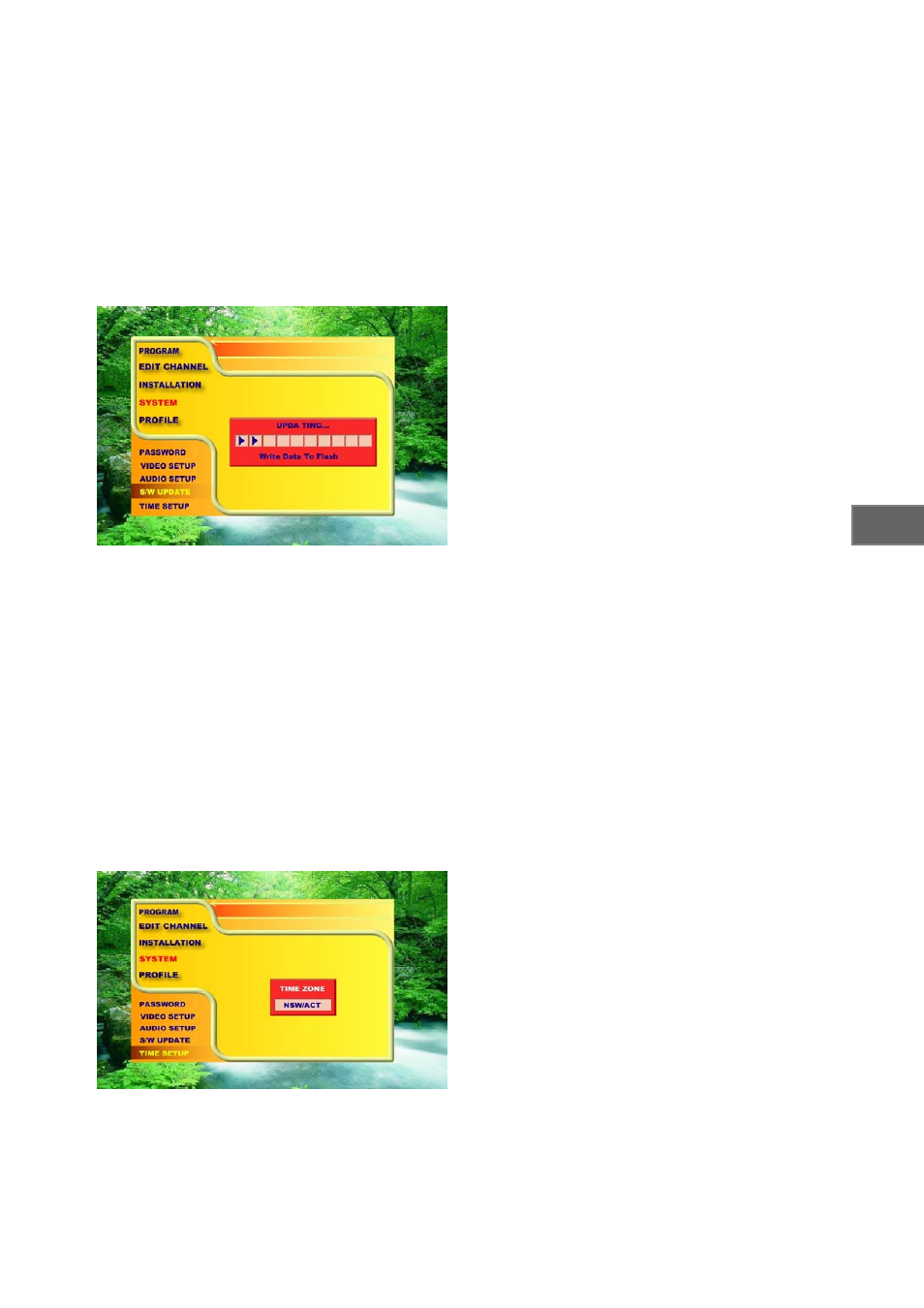
● Now that your PC has been properly configured, you
can highlight “YES” on the TV screen and press the
“ENTER” button on the remote control.
-
To be continued on the next page –
● After selecting “YES”, you will see the current software
version and its size on the TV screen. Make sure this
software version is different from the version of the new
software file stored on your PC. Select “YES” again to
proceed with the download.
● Now click on the “Send” button on your PC
Hyperterminal to start uploading the new software.
● On the TV screen, you will see the window with a status
bar indicating the download progress
● When download is completed, the receiver will reboot
automatically.
● After the receiver is booted up, you will see a message
window informing you that the receiver’s database is
empty.
● Press the “MENU” button on the remote control, select
“PROFILE” then select “INFORMATION” to confirm the
current software is indeed changed to the new one. You
can then proceed to scan digital TV channels by following
instructions on pp. XX and XX.
M
e
nu
N
a
vig
a
tio
n
TIME SETUP
● Highlight “ TIME SETUP” and press the
“ENTER” button.
● Use the “◄” and “►” buttons to select the local
time zone you are located in.
23
