Figure 2.6 support information validator, Properties validator, Properties – Test-Um VALIDATOR-NT NT955 User Manual
Page 42
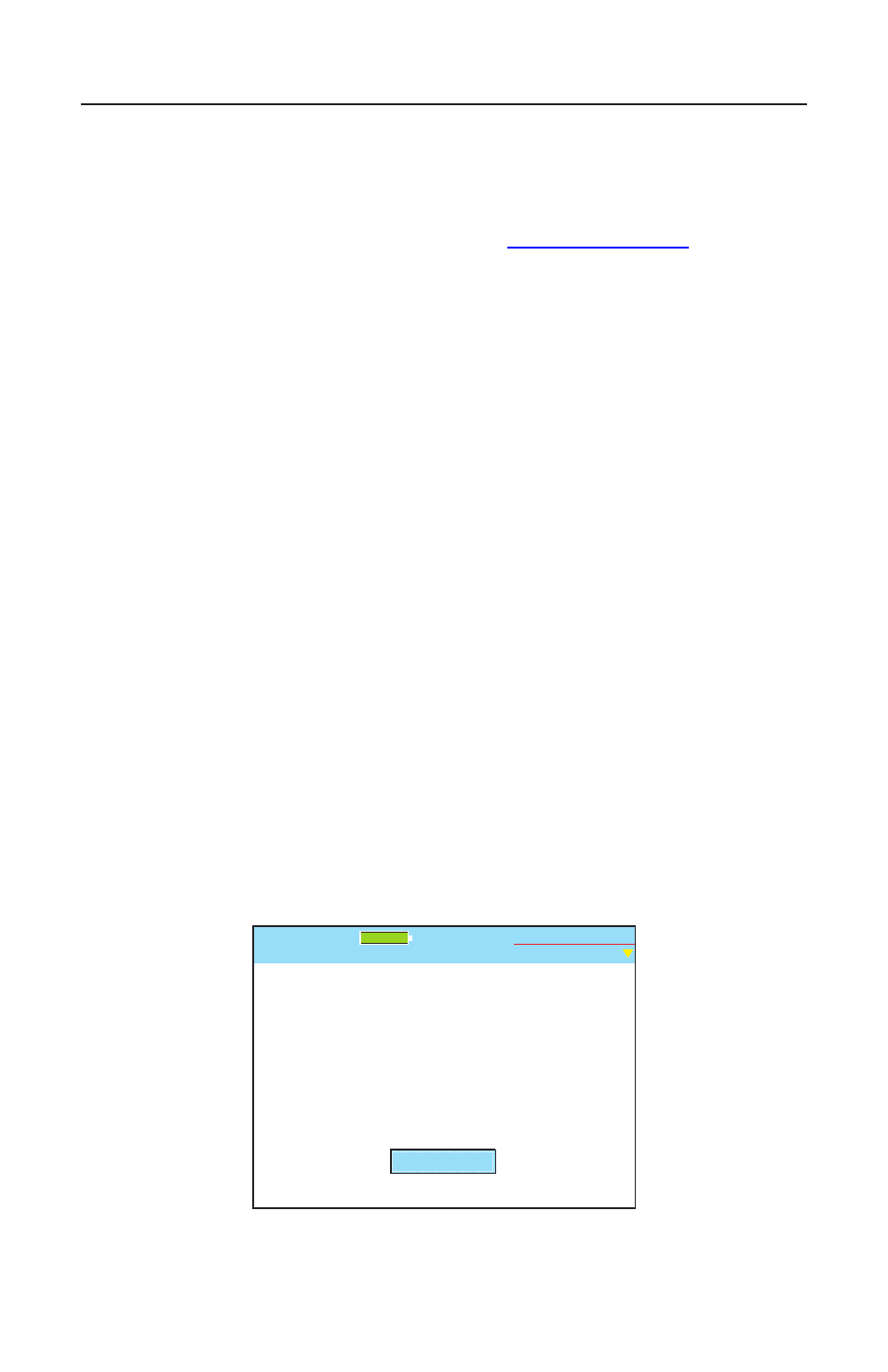
41
Test-Um NT955 Series
2.4. Support Info
The Support Screen displays Technical Support contact information,
including our web site, telephone number, and e-mail address. The NT955
Technical Reference Manual is available at
www.test-um.com.
In addition a blue box titled Manage Firmware displays which you will be
able to select in the future to download product revisions from our web
site. Specific update procedures will be included with the update file.
1. With the Validator-NT powered off, connect the USB cable to your
Validator and to the USB port on your PC.
2. Power On the Validator-NT and a message appears “USB-File
I/O Mode.” From the Test-Um Inc. web site (www.test-um.com),
select the downloads button and login. Follow the instructions to
Download Firmware directly to the compact flash card.
3. Carefully remove the USB Cable after the file transfer has been
completed following the instructions in Uploading/Downloading
jobs.
4. Select Properties from the Start screen, then Support Info.
(Figure 2.6)
5. Manage Firmware is already highlighted and can be accessed
by pressing Select. A progress indicator will appear while the
firmware files load.
Support
Untitled1.job
Support Email:
Validator Support Information:
Web Page:
Phone:
(805)383-1500
www.test-um.com
Manage Firmware
Test-Um Inc.
validator
100%
2005 Aug 25
10:53:01
Figure 2.6 Support Information
Validator
TM
Properties
Validator
TM
Properties
