Using the locks menu, 38 selecting the optical audio output format, Using the dolby – Toshiba 32C110U User Manual
Page 38: Digital dynamic range control feature, Entering the pin code, If you cannot remember your pin code
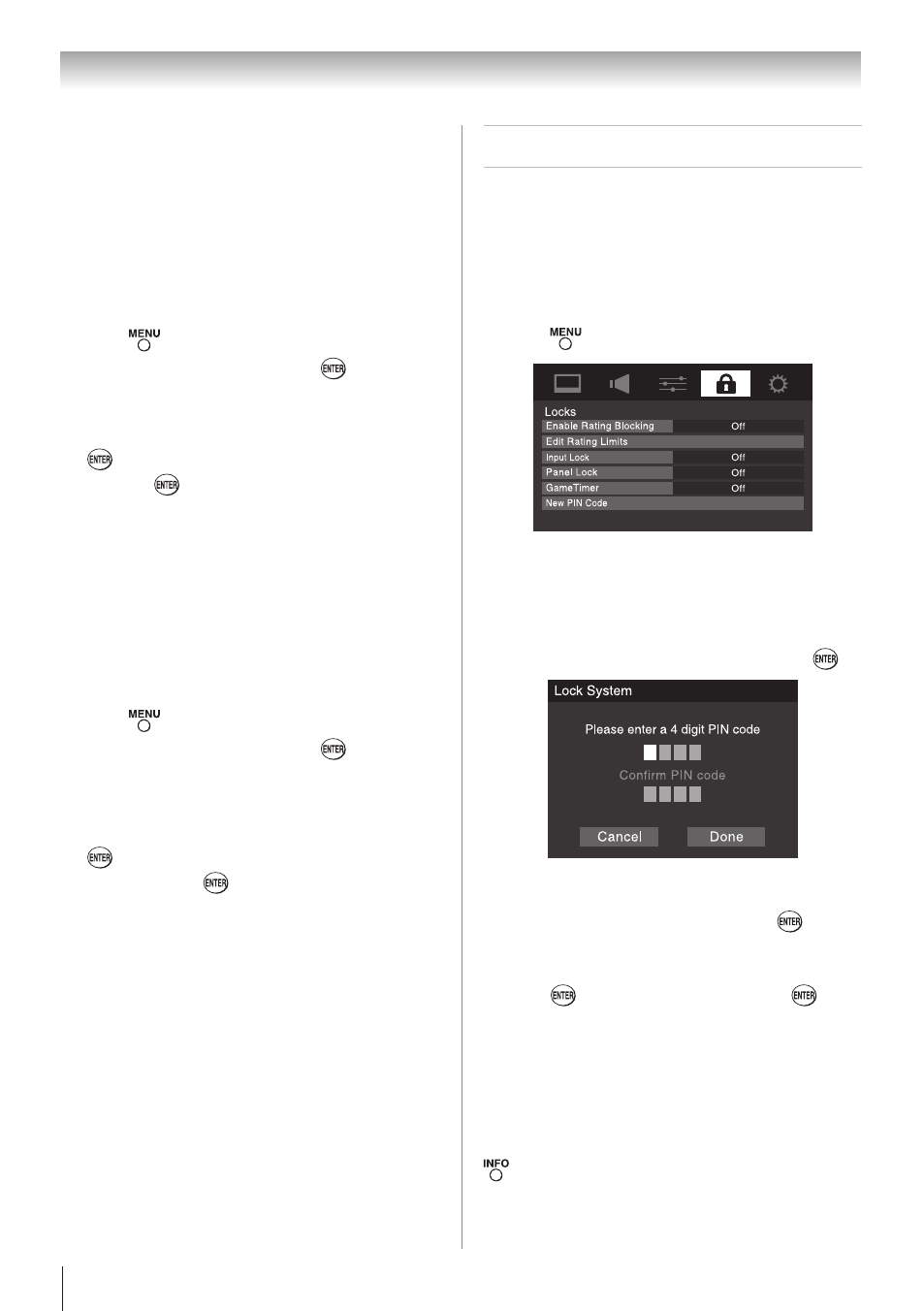
Chapter 6: Using the TV’s features
38
Selecting the optical audio output
format
You can use this feature to select the optical audio
output format when you connect a Dolby Digital
decoder or other digital audio system to the
Optical
Audio Out terminal on the TV (see “Connecting a
digital audio system” on page 18).
To select the optical audio output format:
1無
Press
and open the
Sound menu.
2無
Highlight
Audio Setup and press
.
3無
In the
Optical Output Format field, select either
Dolby Digital or PCM, depending on your device.
4無
To save the new settings, highlight
Done and press
. To revert to the factory defaults, highlight
Reset
and press
.
Using the Dolby
®
Digital Dynamic
Range Control feature
This dynamic range control feature causes Dolby
Digital dynamic range to be further compressed,
allowing you to switch from digital to analog
broadcasts at the same dynamic range.
To use the Dolby Digital Dynamic Range
Control:
1無
Press
and open the
Sound menu.
2無
Highlight
Audio Setup and press
.
3無
In the
Dolby Digital Dynamic Range Control field,
select
Compressed. When Standard is selected,
the audio is output with minimal compression.
4無
To save the new settings, highlight
Done and press
. To revert to the factory defaults, highlight
Reset and press
.
Note:
• This feature is available when turned to a
digital RF channel with the Dolby Digital
signal.
• The Dolby Digital Dynamic Range Control will
function in relation to Optical Output Format
(PCM mode).
Using the Locks menu
The Locks menu includes the Enable Rating
Blocking, Edit Rating Limits, Input Lock, Panel
Lock, GameTimer, and New PIN Code features. You
can use these features after entering the correct PIN
code.
Entering the PIN code
1無
Press
and highlight the
Locks menu icon.
2無
Press q, which displays the PIN code entry
screen.
•
The
Lock System screen (below) appears if a
PIN code has not been stored. Press the number
buttons to enter a new four-digit code, enter the
code a second time to confirm, and press
.
•
The
Locks/Active screen appears if the PIN code
is already stored. Use the number buttons to
enter your four-digit code and press
.
If the wrong PIN code is entered, the message “Incorrect
PIN code, please try again!” appears. Highlight
Retry
and press
. Enter the code again and press
.
When the correct PIN code is entered, the
Locks menu
opens.
Note:
PIN code can not be set to “0000”.
If you cannot remember your PIN code
While the PIN code entering screen is displayed, press
four times within five seconds. The PIN code will be
cleared and you can enter a new PIN code.
(continued)
