TP-Link TL-SL3452 User Manual
Page 23
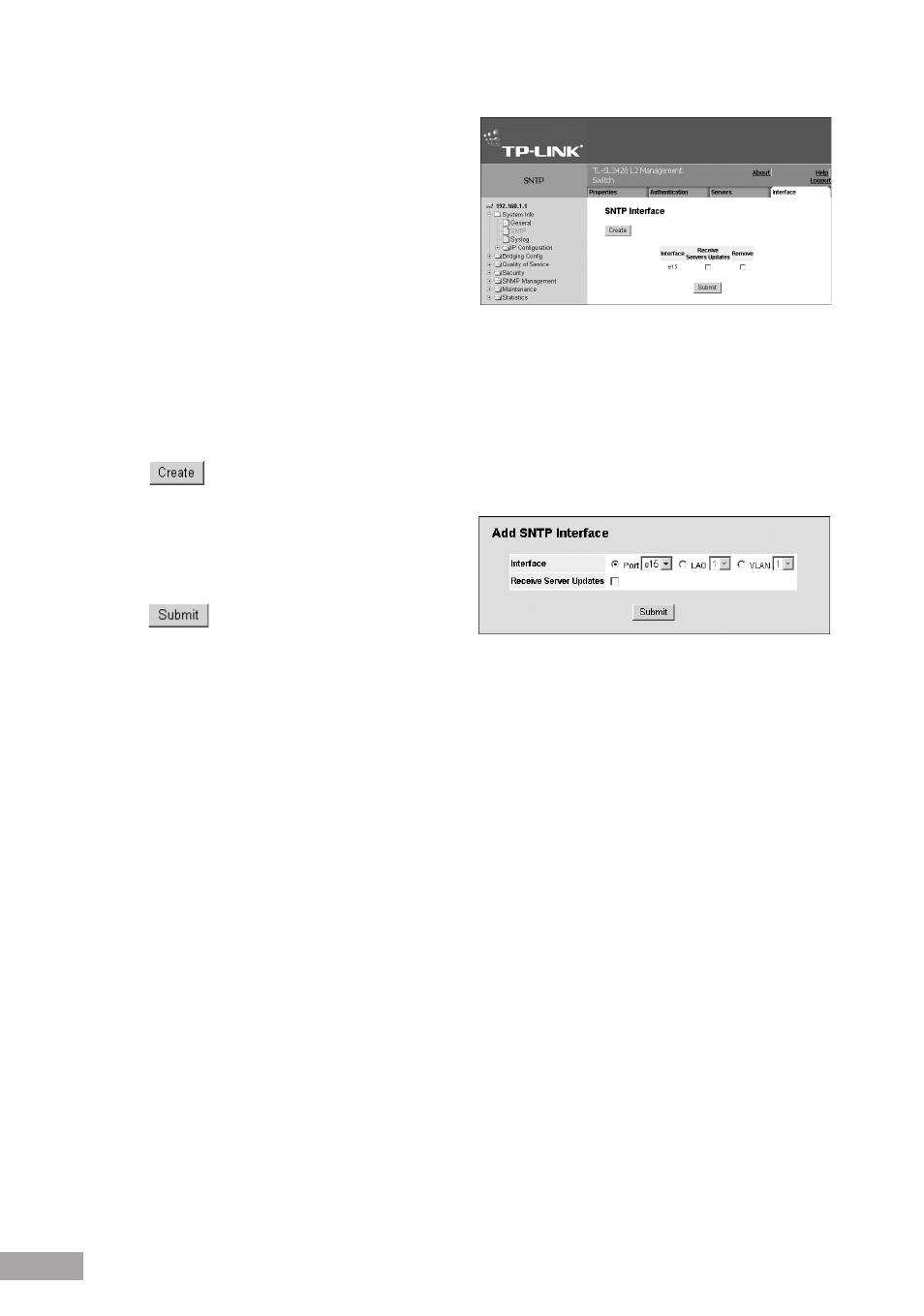
Figure 17: SNTP Interface Settings Page
The SNTP Interface Settings Page contains the following
fields:
Interface — Indicates the interface on which SNTP
can be enabled.
The possible field values are:
– Port — Indicates the specific port number on which
SNTP is enabled.
– LAG — Indicates the specific LAG number on which SNTP is enabled.
– VLAN — Indicates the specific VLAN number on which SNTP is enabled.
Receive Servers Updates — Enables the server to receive or not receive updates.
Remove — Removes SNTP interfaces.
– Checked — Removes the selected SNTP interface.
– Unchecked — Maintains the defined SNTP interfaces.
2. Click
. The Add SNTP Interface Page opens.
Figure 18: Add SNTP Interface Page
3. Select the Interface.
4. Check the Receive Server Updates option.
5. Click
. The SNTP interface is added, and the
device is updated.
