3 factory defaults – TP-Link Cable/DSL Router TL-R860 User Manual
Page 48
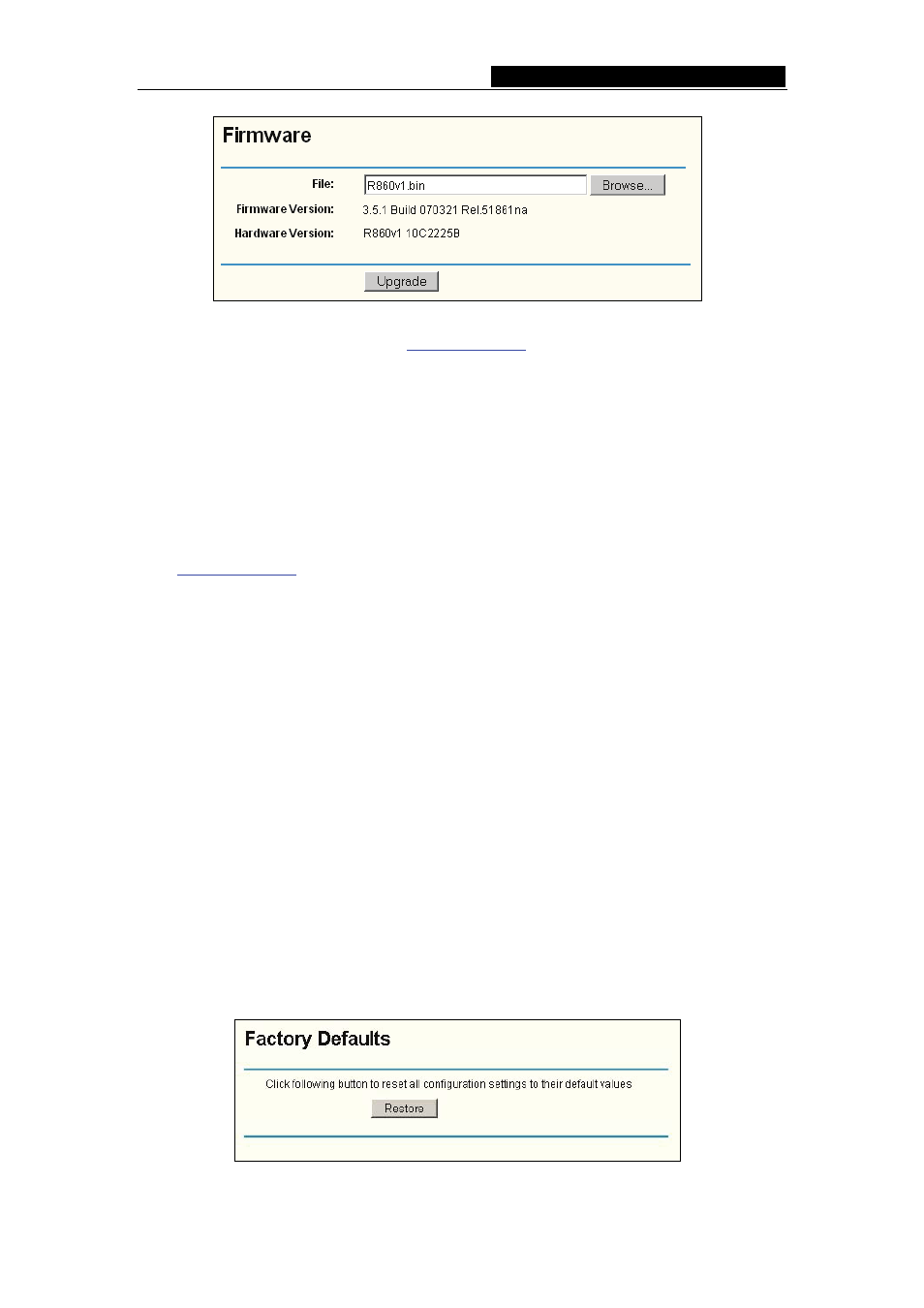
TL-R860
Cable/DSL Router User Guide
- 42 -
Figure 4-46 Firmware Upgrade
New firmware versi
ded for free. If
the router is not experiencing difficulties, there is no need to download a more recent
firmware version, unless the version has a new feature that you want to use.
)
Note:
When you upgrade the router's firmware, you may lose its configuration settings, so
make sure you write down the router settings before you upgrade its firmware.
To upgrade the router's firmware, follow these instructions:
1. Download the latest firmware upgrade file from the TP-LINK website
2. Run a TFTP Server on a PC on your LAN, and take the file in the TFTP server’s
path.
3. Type the downloaded file name into the File Name box.
4. Type the IP address of the PC that runs the TFTP server in the TFTP Server’s IP
Address field.
5. Click
the
Upgrade button.
¾
Firmware Version - displays the current firmware version.
¾
Hardware Version - displays the current hardware version. The hardware version
of the upgrade file must accord with the current hardware version.
)
Note:
1.
Do not turn off the router or press the Reset button while the firmware is being
upgraded.
2.
The router will reboot after the upgrade has finished.
4.11.3 Factory Defaults
This page (shown in Figure 4-47) allows you to restore the factory default settings for the
router.
Figure 4-47 Restore Factory Default
