Toshiba SD-3800 User Manual
Page 53
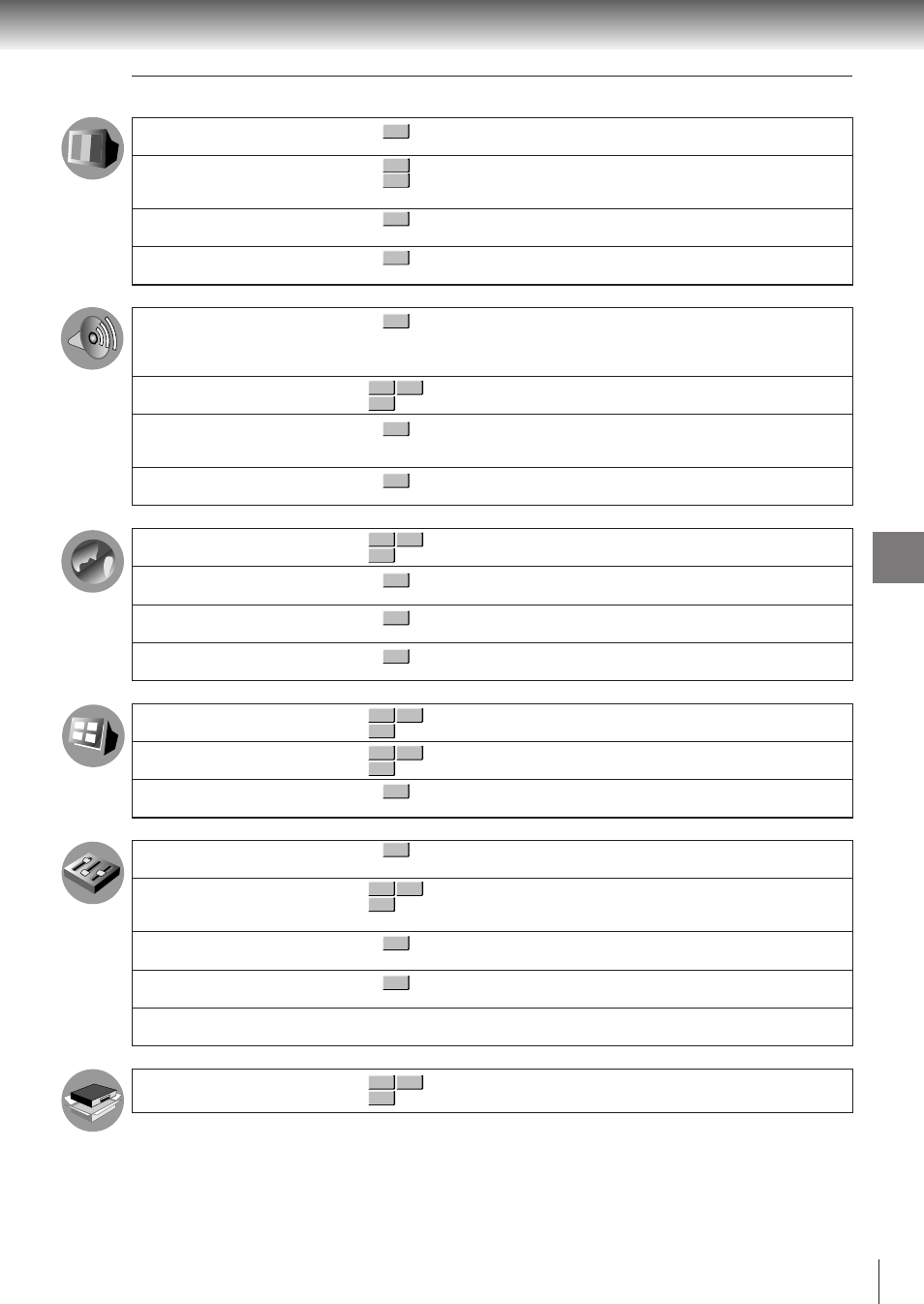
57
Function setup
TV Shape
Progressive 4:3 Output
Progressive Conversion
Pause/Still
PCM Down Sampling
Digital Output
Dynamic Range Control
Karaoke Vocal
On-Screen Language
Disc Menu Language
Audio Language
Subtitle Language
On-Screen Displays
Background
Screen Saver
Parental Lock
Remote Confirmation
Title Stop
PBC
Priority Contents
Initialize
To select a picture size according to the aspect
ratio of your TV.
To select the video output of pictures recorded
in 4:3 format. (Only when connected to a
PROGRESSIVE TV.)
To select the system of output signal. (Only
when connected to a PROGRESSIVE TV.)
To select the resolution of still pictures.
(Field/Frame)
To select a sound processing option according
to performance of the connected equipment.
(Only when the BITSTREAM/PCM (DIGITAL)
AUDIO OUT jack is connected.)
To select an output sound format corresponding
to your system connection.
To turn on or off a function that makes faint
sounds easier to hear even if you lower the
volume during late hours playback.
To turn on or off the vocal output during DVD
KARAOKE disc playback.
To select a preferred language for on-screen
displays.
To select a preferred language for disc menus.
To select a preferred language for the sound
track.
To select a preferred language for subtitles.
To turn on or de-activate the operational status
display on the TV screen.
To select the background color or background
picture.
To turn the screen saver on or off.
To turn the parental lock function on or off.
To turn on or off the confirmation beeper
announcing when each remote command
received.
To turn on or off a feature that automatically stops
playback after a title has been viewed.
To use the menu screen when playing a PBC-
controllable VIDEO CD.
To select the playback priority between JPEG
(picture) files and MP3 (audio) files.
To restore all settings to the factory set.
Setting
Details
58
58
58
58
59
59
59
60
60
60
61
61
62
62
62
62
64
64
64
64
64
Page
AB C
DVD-V
DVD-V
VCD
DVD-V
DVD-V
CD
VCD
DVD-V
DVD-V
DVD-V
CD
VCD
DVD-V
DVD-V
DVD-V
DVD-V
CD
VCD
DVD-V
CD
VCD
DVD-V
DVD-V
DVD-V
DVD-V
CD
VCD
VCD
DVD-V
CD
VCD
DVD-V
DVD-V
