How to access the shared content on mac, 4getting the most out of your thomson gateway – Technicolor - Thomson TG787 User Manual
Page 40
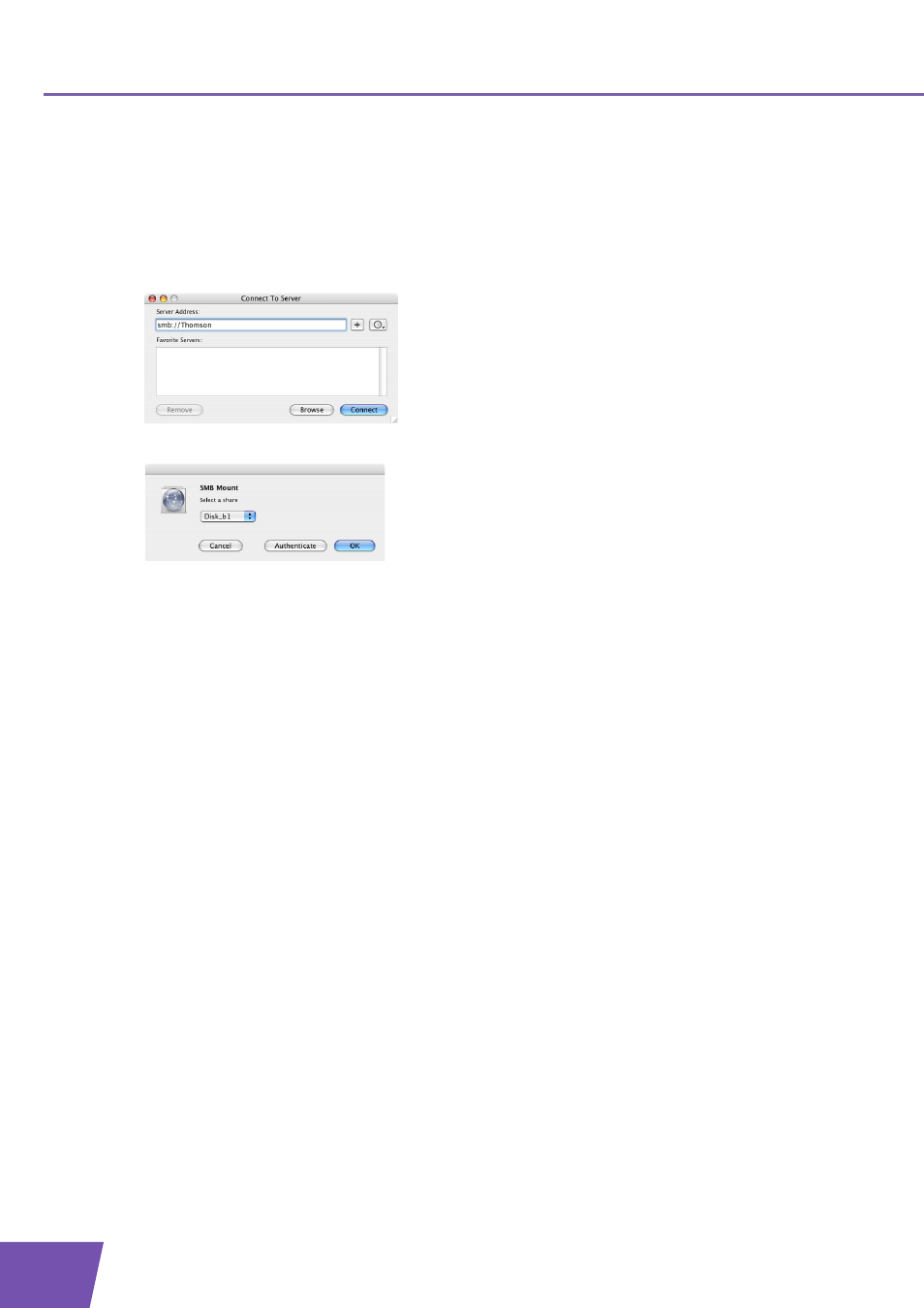
E-DOC-CTC-20080118-0051 v2.0
34
4
Getting the Most Out of Your Thomson Gateway
How to access the shared content on Mac
Proceed as follows:
1
On the Go menu, click Connect To Server.
2
The Connect To Server window appears.
3
In the Server Address box, type smb://
assigned to your USB storage device. So in our example we will type smb://Thomson.
4
The SMB Mount window appears.
Select the shared folder you want to mount and click OK.
5
The SMB/CIFS Filesystem Authentication window appears. You do not need to authenticate, click OK.
6
Your USB storage device is now mounted and is displayed on your desktop.
