Troubleshooting – Toshiba 32AF44/35AF44 User Manual
Page 41
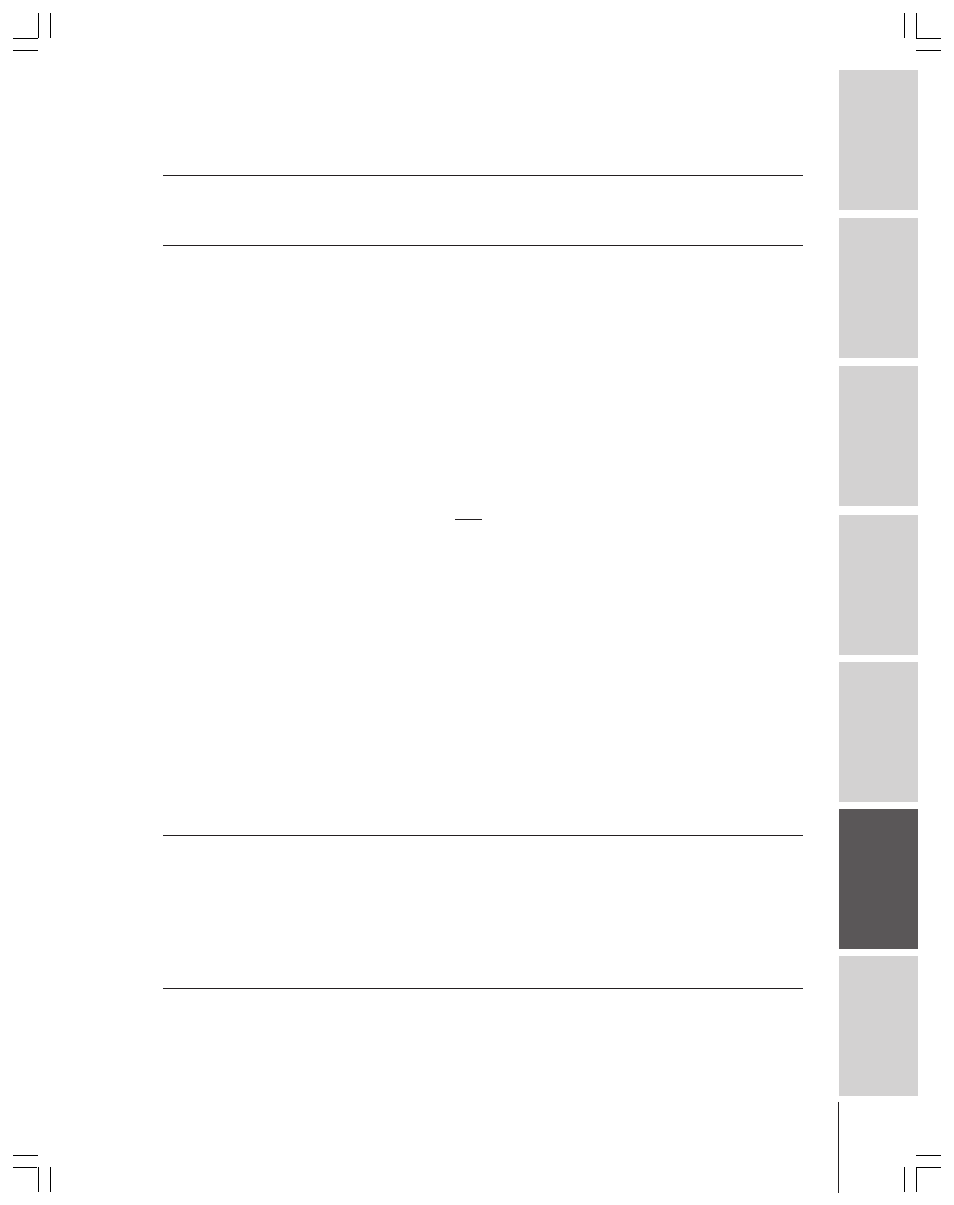
41
Intr
oduction
Connecting
y
our T
V
Using the
Remote Contr
ol
Setting up
y
our T
V
Using the T
V’s
F
eatur
es
Appendix
Index
TV will not turn on
• Make sure the power cord is plugged in, and then press POWER.
• If the TV is plugged into a surge suppressor or multiple outlet extension, make sure the
supressor/extension is plugged in and turned on.
• The remote control batteries may be dead. Replace the batteries (p. 13).
Picture problems
• Check all connections (pgs. 7–12).
• If using an antenna, the reception may be poor. Use a highly directional outdoor antenna.
• The current station may have broadcast difficulties. Try another channel.
• Press the TV/VIDEO button (on the remote control or TV front panel) to make sure the correct
signal source is selected (p. 21). If no device is connected to the inputs on the TV (pgs. 7–12),
no picture will display when you select that particular signal source.
• If you have a VCR connected, press the TV/VCR button on the remote control to make sure it is
set correctly (p. 17). Also, try turning off the VCR. Also, check VCR connections (pgs. 7–11).
• Make sure the remote control device switch is set to the correct position for the signal source
you are trying to view (p. 14).
• Make sure the TV/CABLE setting (in the SET UP menu) corresponds with your signal source
(TV antenna or cable) (p. 21).
• Adjust the PICTURE menu settings (pgs. 25–27).
• If you have two VCRs connected to your TV, do not connect the same VCR to the TV’s output
and input connections at the same time (p. 11).
• If you have both a DVD player (or satellite receiver) and a VCR connected, make sure both
are not connected to the same A/V IN terminals on the TV (p. 9).
• Do not connect a standard video cable and an S-video cable to VIDEO-1 on the TV back
(or VIDEO-3 on the TV front) at the same time (pgs. 7–12).
• The SVM feature can sometimes make the picture look artificial. If SVM is on, and you want the
video material you are watching to look more natural, try turning off the SVM feature (p. 26).
• Make sure the remote control device switch is set to the correct position (p. 14).
Black box on screen
• Set the CLOSED CAPTION feature to OFF (p. 28).
Poor color or no color
• The station may have broadcast difficulties. Try another channel.
• Adjust the TINT and/or COLOR in the PICTURE menu (p. 25).
• If you change the direction of the TV while the TV is on, the picture may suffer from color
shading. If so, turn off the TV and allow it to cool for about 30 minutes, and then turn on the TV
again. The picture should improve.
• When the ColorStream signal source is active, the VIDEO OUT terminal outputs a black-and-
white signal only. To receive a color VIDEO OUT signal, a standard video or S-video IN jack
must be used instead of the ColorStream connections (p. 21).
This TV displays
• This TV will not accept or display 480p or 720p progressive scan signals or 1080i interlaced
480i signals only
high-definition signals. If you connect a high-definition set-top receiver, 480p progressive scan
DVD player, or other similar device to the TV’s ColorStream inputs, you must switch the
device’s output to 480i interlaced mode first (p. 10).
Sound problems
• Check the antenna/cable connections (pgs. 7–12).
• The station may have broadcast difficulties. Try another channel.
• The sound may be muted. Press VOLUME.
• If you hear no sound, try setting the MTS feature to STR mode (p. 36).
• If you hear audio that seems “incorrect” for the program you are watching (such as music or a
foreign language), the SAP mode may be on. Set the MTS feature to STR mode (p. 36).
• Make sure the SPEAKERS function in the AUDIO menu is set correctly (p. 39).
• If you are not receiving a second audio program from a known SAP source, make sure the MTS
feature is set to SAP mode (p. 36).
Troubleshooting
Before calling a service technician, please check the following table for a possible cause of the problem and some solutions.
Problem
Solution
