Transcend Information TS128M~8GJF2A User Manual
Page 15
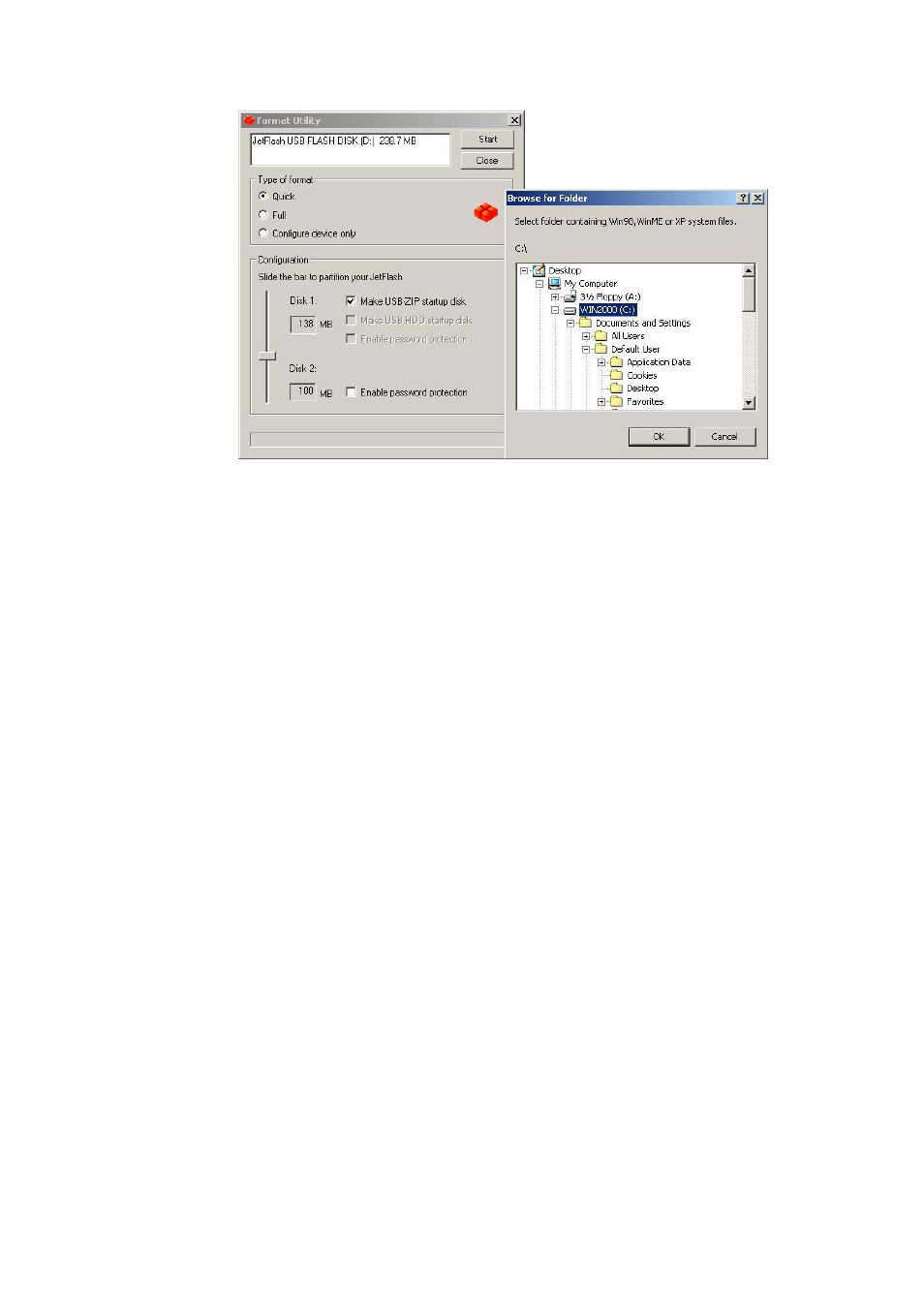
b. After the completion of the format, you need to re-insert JetFlash to enable the
settings. Restart your computer and press the Delete key (or whatever key
combination is correct for your computer) during boot-up to enter Setup (CMOS
Setup Utility) to reconfigure BIOS.
c. Within
the
Advanced BIOS Features menu, change First Boot Device to USB-ZIP.
Save & Exit Setup. Then at SAVE to CMOS and EXIT (Y/N)? Type Y and press
Enter.
d. Now, your system can boot up from JetFlash. During boot-up, JetFlash will be
assigned drive letter A (A : \ > appears on the screen). If your computer has a floppy
drive, it will be assigned drive letter B.
e. You can see boot-up files in Removable Disk. Please don’t delete or move any of
these files, otherwise the boot-up function will fail.
Option 2: Make an USB-HDD startup disk (Only for Windows 98SE)
a. Select Type of format (Quick, Full or Configure device only) and slide the
Disk-Volume bar to set the size of Disk1 to fit your needs and Disk2 will be
changed automatically according to the size of Disk1. Select Make USB-ZIP startup
disk on Disk 1. Click Start to continue.
13
