TP-Link TL-R402M User Manual
Page 38
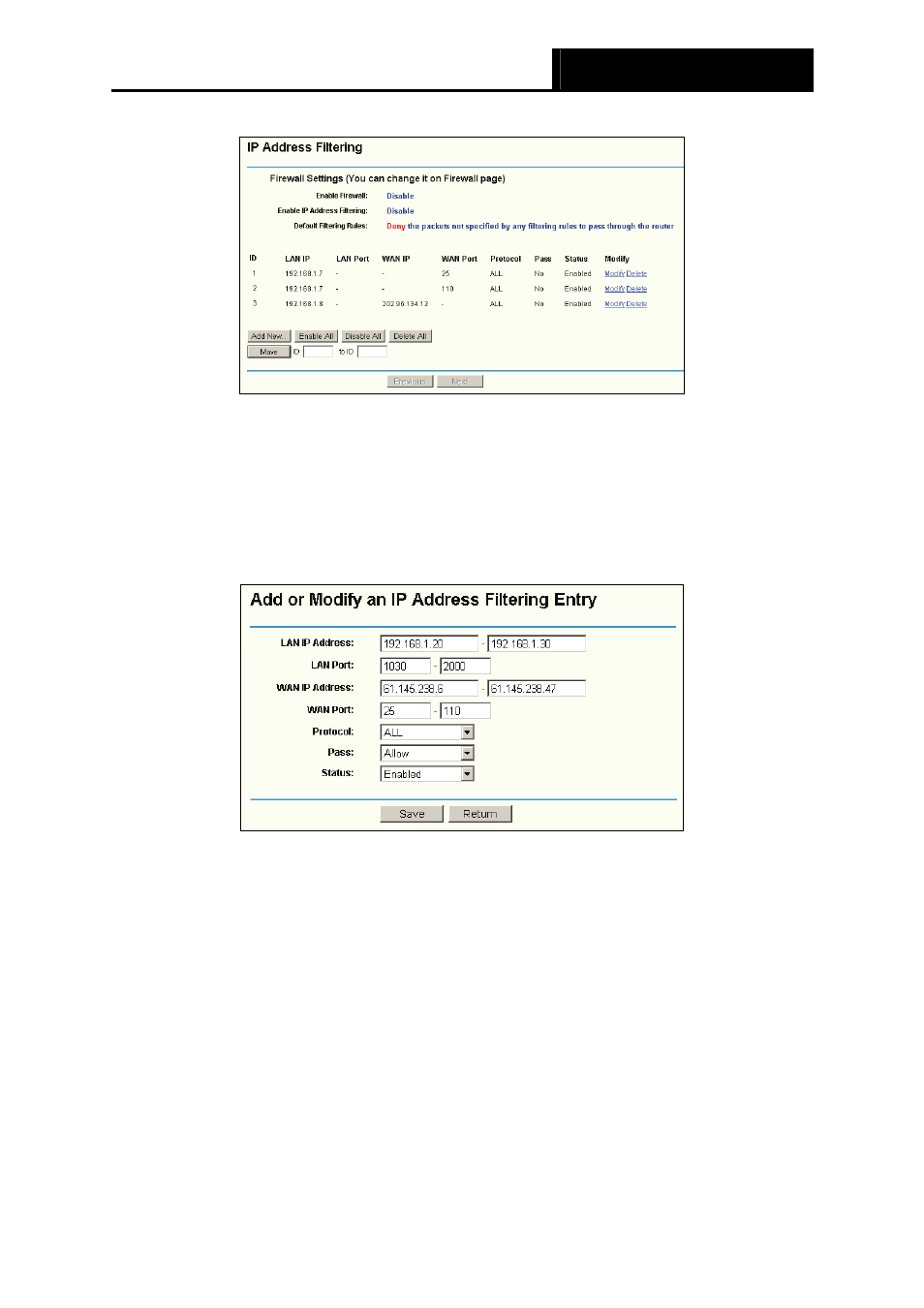
TL-R402M
Cable/DSL Router User Guide
31
Figure 4-21 IP Address Filtering
To disable the IP Address Filtering feature, keep the default setting, Disabled. To set up an IP
Address Filtering entry, click Enable Firewall and Enable IP Address Filtering on the Firewall
page, and click the Add New… button. The page "Add or Modify an IP Address Filtering entry
" will appear shown in Figure 4-22:
Figure 4-22 Add or Modify an IP Address Filtering Entry
To create or modify an IP Address Filtering entry, please follow these instructions:
1
LAN IP Address - Type a LAN IP address or a range of LAN IP addresses in the field, in
dotted-decimal notation format. For example, 192.168.1.20 - 192.168.1.30. Keep the field
open, which means all LAN IP addresses have been put into the field.
2
LAN Port - Type a LAN Port or a range of LAN ports in the field. For example, 1030 - 2000.
Keep the field open, which means all LAN ports have been put into the field.
3
WAN IP Address - Type a WAN IP address or a range of WAN IP addresses in the field, in
dotted-decimal notation format. For example, 61.145.238.6 – 61.145.238.47. Keep the field
open, which means all WAN IP addresses have been put into the field.
4
WAN Port - Type a WAN Port or a range of WAN Ports in the field. For example, 25 – 110.
