Chapter 4. configuring the router, 1 login, 2 status – TP-Link TL-R402M User Manual
Page 18: Chapter 4, Configuring the router, Login, Status
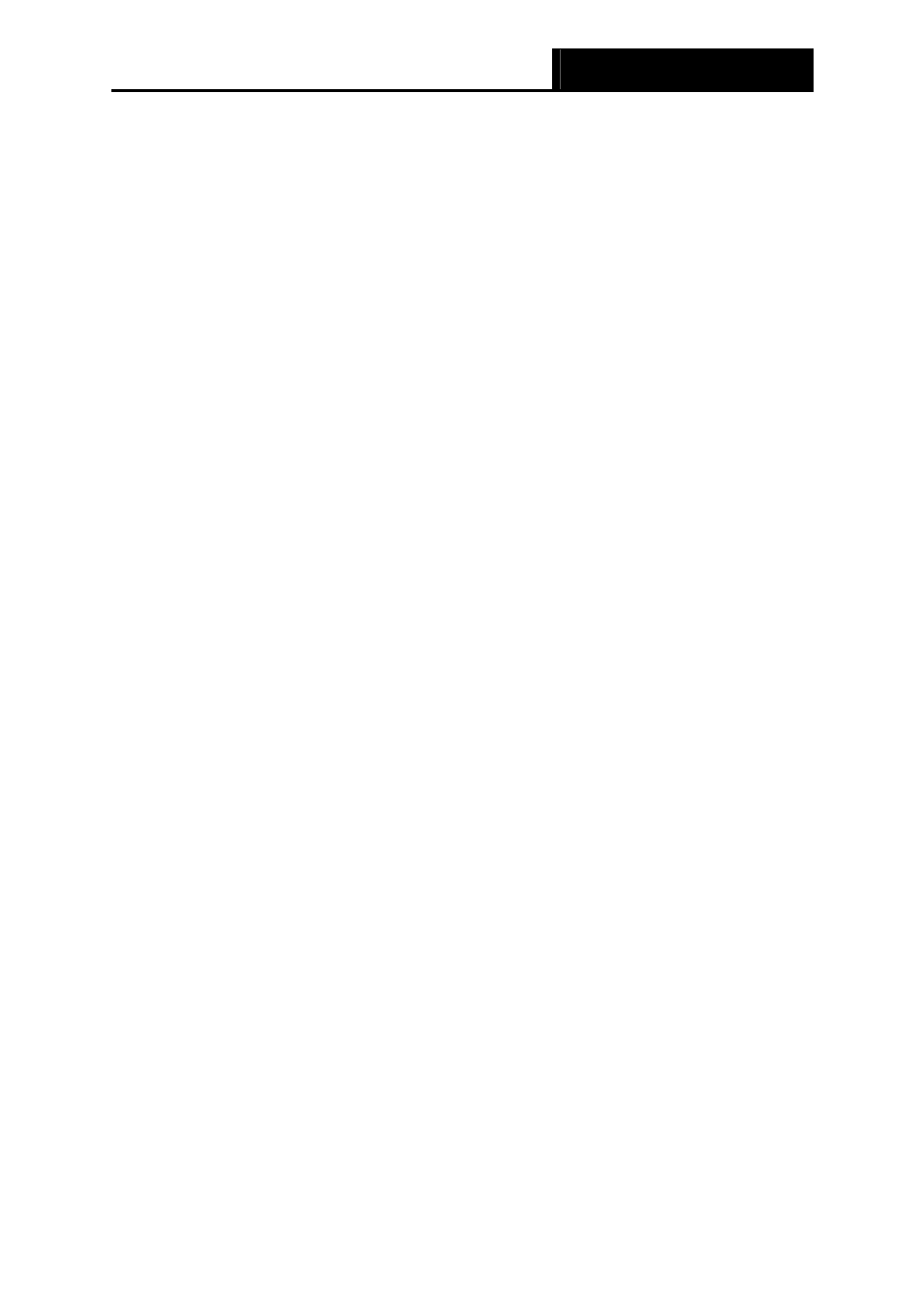
TL-R402M
Cable/DSL Router User Guide
11
Chapter 4. Configuring the Router
This chapter describes each web page's key functions.
4.1 Login
After your successful login, you can configure and manage the router. There are eight main
menus on the left of the web-based utility. Submenus will be available after you click one of the
main menus. The eight main menus are: Status, Quick Setup, Network, DHCP, Forwarding,
Security, Static Routing and System Tools. On the right of the web-based utility, there are the
detailed explanations and instructions for the corresponding page. To apply any settings you have
altered on the page, please click the Save button.
There are the detailed explanations for each web page's key functions below.
4.2 Status
The Status page displays the router's current status and configuration. All information is
read-only.
LAN
This field displays the current settings or information for the LAN, including the MAC address, IP
address and Subnet Mask.
WAN
These parameters apply to the WAN port of the router, including MAC address, IP address,
Subnet Mask, Default Gateway, DNS server and WAN connection type. If PPPoE is chosen
as the WAN connection type, the Disconnect button will be shown here while you are accessing
the Internet. You can also cut the connection by clicking the button. If you have not connected to
the Internet, a Connect button will be shown, you can then establish the connection by clicking
the button.
Traffic Statistics
This field displays the router's traffic statistics.
System Up Time
The time of the router running from the time it is powered on or is reset
.
