Why should i set a home location, Manage maps, Change 2d/3d display / turn on 2d display – TomTom ONE User Manual
Page 29
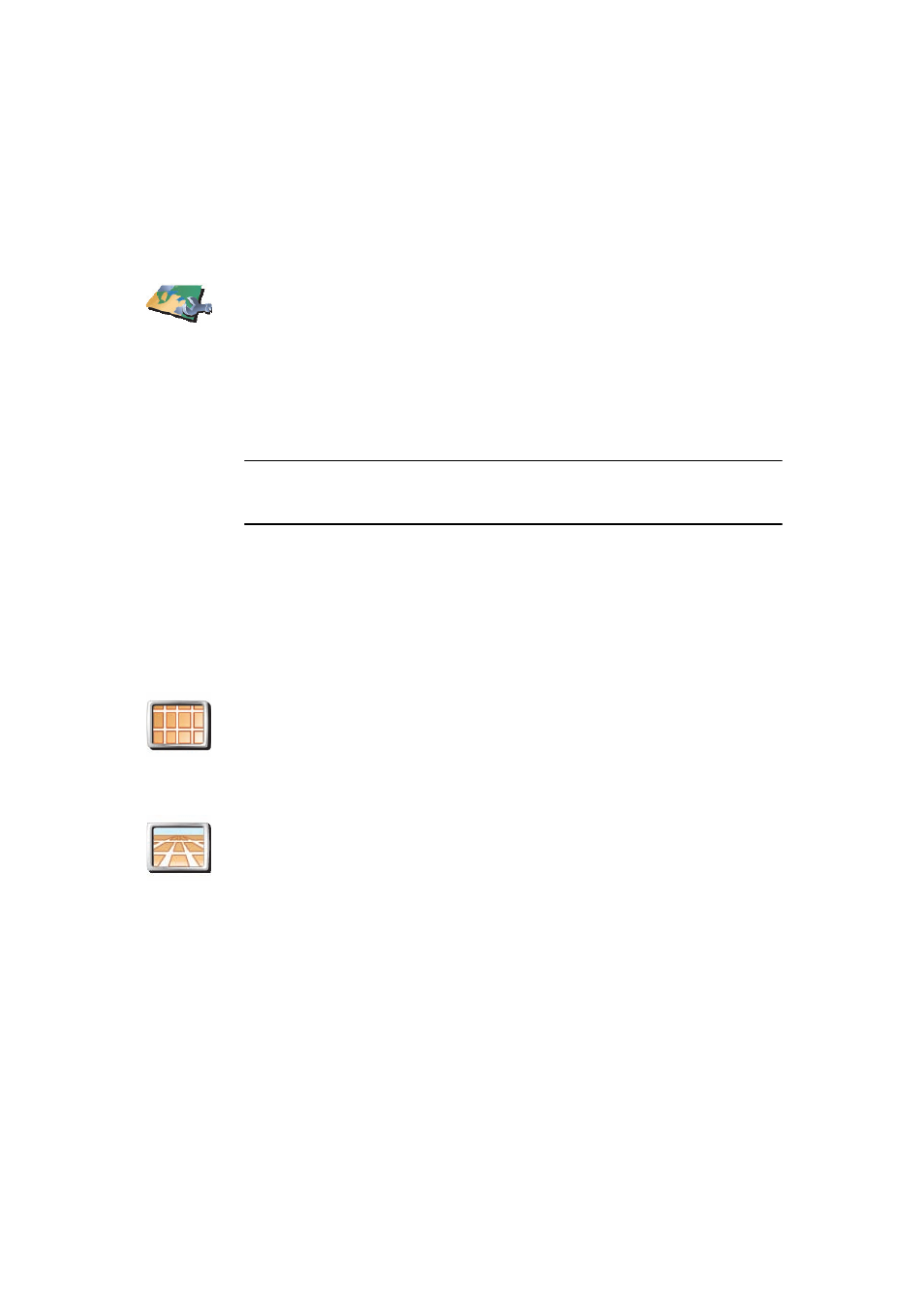
29
No. Your Home location can be a place you go often, for example, your office.
It can be your actual home address, but it can be any address you like.
Why should I set a Home location?
Having a Home location means that you have a quick and easy way to navigate
there, by tapping the Home button in the Navigate to... menu
Manage maps
Change 2D/3D display / Turn on 2D display
When should I use this?
In some situations, it is easier to see the map from above. Perhaps if the road
network is complicated or for times when you are walking while using your
ONE to navigate.
Manage maps
Tap this button to do the following:
• Download a map - you can buy new maps using TomTom HOME.
For more information, see Using TomTom HOME (43).
• Switch map - tap this button to change the map you are using.
• Delete a map - tap this button to delete a map. This might be necessary
to create more space on your ONE, for example when you want to load
a different map.
Note: Don’t delete a map unless you have already made a backup of the
map. If you delete a map before you make a backup, you will no longer be
able to load the map on your ONE.
For more information about making a backup, see Using TomTom HOME
(43).
You can also download, add and delete maps using TomTom HOME.
Turn on 2D
display
Tap Turn on 2D display to change the perspective for viewing the map.
For example, the 2D view shows a two dimensional view of the map as
though viewed from above.
Change 2D/3D
display
To switch the view to a three dimensional perspective, tap Change 2D/3D
display and select a view from the list.
