Disconnecting from a computer, Removing the storejet, 25 in windows – Transcend Information StoreJet TS500GSJ25M-R User Manual
Page 11: 25 in mac, Os 9.0, or later, 25 in linux, Kernel 2.4, or later
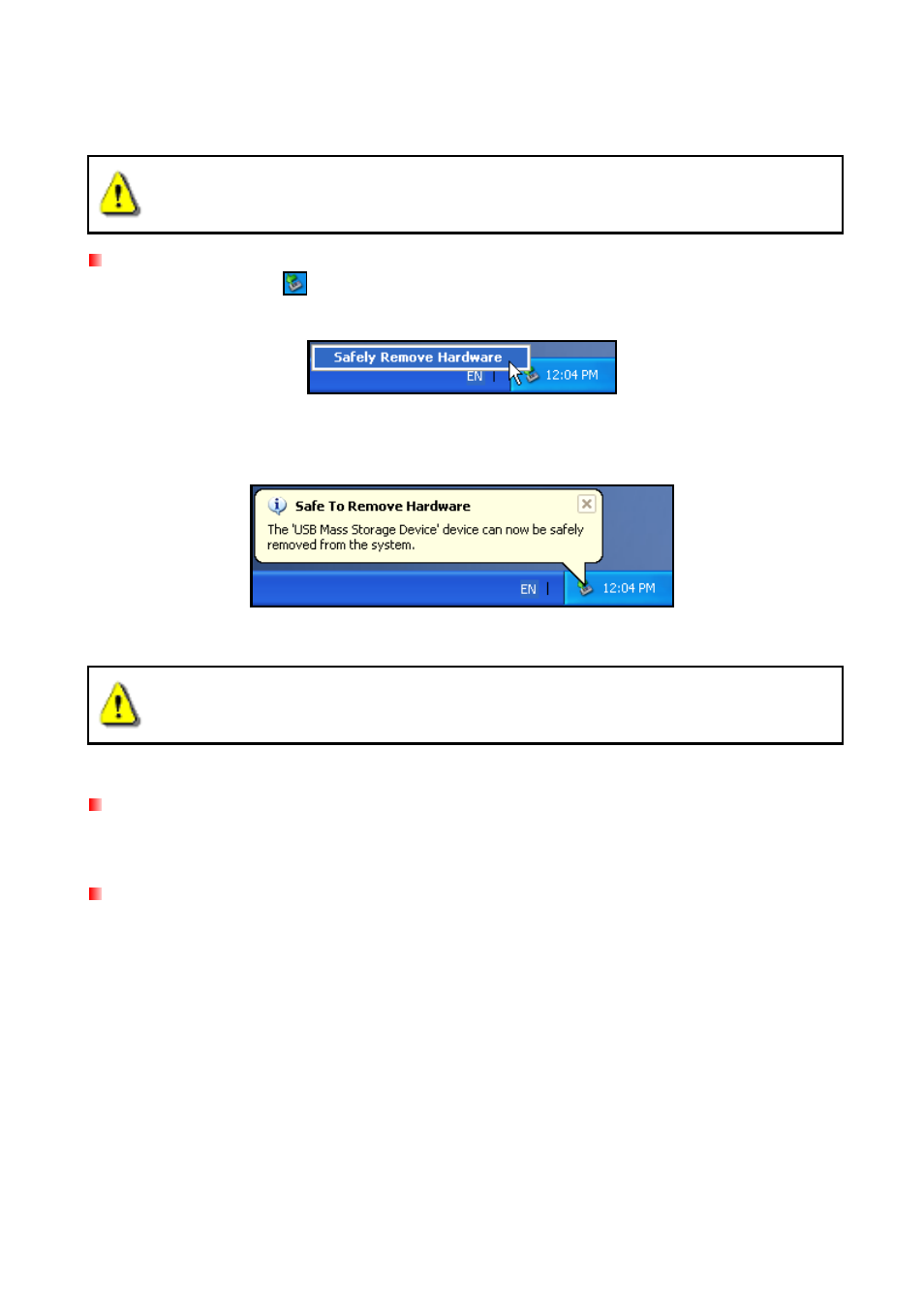
Disconnecting from a Computer︱
NEVER disconnect the StoreJet from a Computer when its LED is flashing.
Removing the StoreJet
®
25 in Windows
®
1. Select the Hardware
icon on the system tray.
2. The Safely Remove Hardware pop-up window will appear. Select it to continue.
Figure 7: Safely Remove Hardware
3. A window will appear stating, “The ‘USB Mass Storage Device’ device can now be safely
removed from the system.”
Figure 8: Safe to Remove Hardware
WARNING! To prevent data loss, always use this procedure to remove the StoreJet
from Windows
®
.
Removing the StoreJet
®
25 in Mac
™
OS 9.0, or Later
Drag and drop the Disk icon that represents your StoreJet 25 into the trashcan. Then unplug your
StoreJet 25 from the USB port.
Removing the StoreJet
®
25 in Linux
™
Kernel 2.4, or Later
Execute umount /mnt/Storejet to un-mount the device. Then unplug your StoreJet 25 from the
USB port.
9
