Transcend Information StoreJet TS500GSJ25M-R User Manual
Page 10
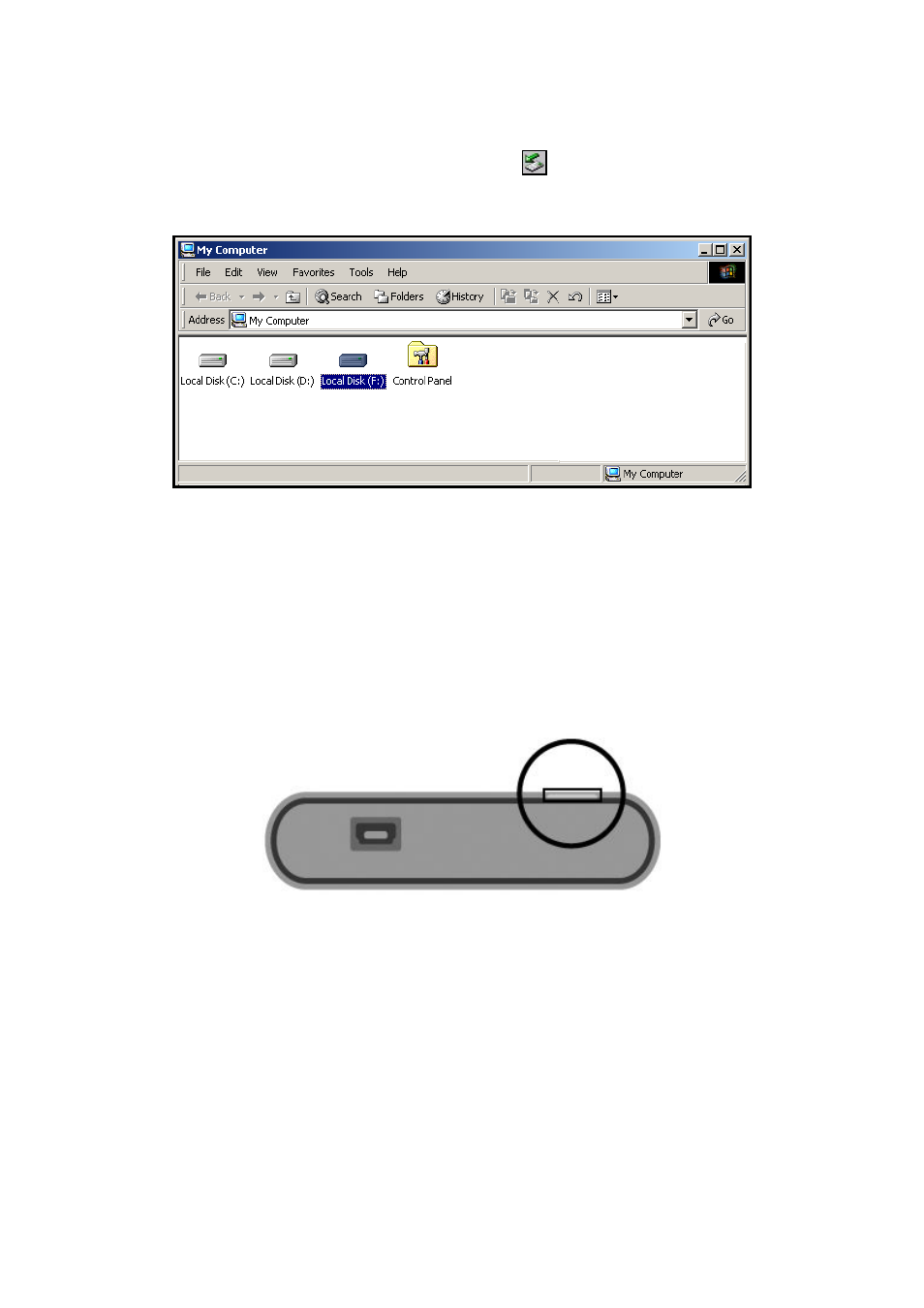
3.
When the StoreJet 25 is successfully connected to a computer, the StoreJet’s Power LED will
light up, a new Local Disk drive with a newly-assigned drive letter will appear in the My
Computer window, and a Removable Hardware icon
will appear on the Windows System
Tray. The StoreJet 25’s internal hard drive comes pre-formatted for FAT32.
Figure 5: *F: is an example drive letter, the letter in your "My Computer" window may differ
4.
Once connected, you can use the StoreJet 25 as an external hard drive to transfer data to and
from your computer. Simply drag and drop files or folders onto the Local Disk drive letter that
represents the StoreJet 25.
5.
If you have installed the bundled StoreJet elite software, you can press the StoreJet 25’s
OneTouch “Backup Button” to instantly backup your data (see the StoreJet elite Software
User’s Manual for details).
Figure 6: OneTouch Auto-Backup Button
8
