Figure 3−2 – Texas Instruments SLEU056 User Manual
Page 23
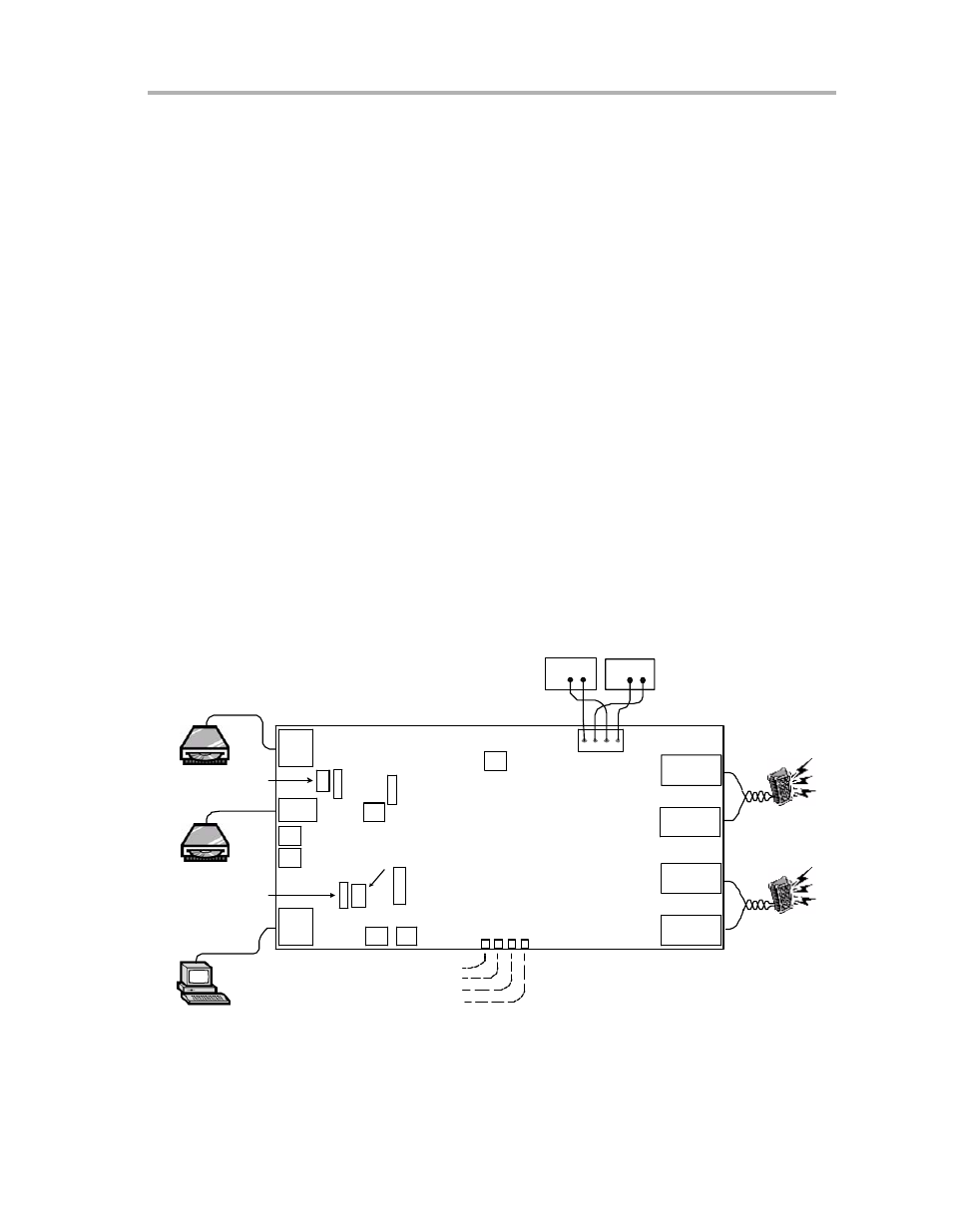
Setup the TAS5010−5112F2EVM With the S/PDIF Input
3-3
EVM Board Operation
3.2
Setup the TAS5010−5112F2EVM With the S/PDIF Input
Connect the EVM board as shown in Figure 3−2. Select between coaxial or
optical input signal at the input selector switch (S100).
Press the lever at S320 in the direction of U360 if the TAS3002 DAP is wanted
in the signal path (recommended during normal listening tests). There is no
attenuation if DAP is bypassed. If the DAP is in the signal path, the start-up
volume level depends on what is programmed in the serial EEPROM on the
EVM board. The default startup volume level is initially programmed to 12 dB
below full scale, which on some speakers still might be loud. The default
volume level can be changed with the DCT software on the PC.
The following are the conditions for standard setup:
1) All jumpers are in default position.
2) Speakers, power supply, and if required a cable for PC communication are
initially connected to the EVM board.
3) The TAS5010−5112F2EVM can be powered with either one or two power
supplies (see the Power Supply section). Power supplies are initially
switched OFF.
4) Music player is initially switched OFF.
5) PC connection is optional.
Figure 3−2.
EVM Board Connected to S/PDIF Sources and Personal Computer
J101
J100
J300
S320
S341
S340
J170
J160
S100
JMP120
JMP130
JMP360
S620
S240
RESET
MUTE
− +
VOLUME CONTROL
I2S Interface
BYPASS DIGITAL AUDIO PROCESSOR
ACTIVE
BYPASSED
EQ DISABLE
EQ ENABLE
*
* * * * *
*
SAMPLE RATE
CONTROL
S/PDIF ERROR
ENABLE
*
Coaxial
Optical
LED223
LED222
LED221
LED220
POWER
NO S/PDIF
TEMPERATURE WARNING
PROTECTION MODE
Note: *) Indicates default jumper posistions.
J400
PSU Connector
J600
GND
GND
V+
VHBR
Power
Supply
Power
Supply
J540
GREEN
J541
BLUE
J581
BLUE
J580
GREEN
+
−
+
−
SPEAKER RIGHT
SPEAKER LEFT
Switch between
Optical and Coaxial input
EQUALIZER ENABLE
S/PDIF Coaxial/RCA cable
S/PDIF Optical/Toslink cable
Attached cable for PC
Interface (LPT Port)
PC with GUI software to control:
− Volume
− Bass, Treble & Loudness
− Equalizer
− Loudness
