Troubleshooting, Troubleshooting (1), General – Teac AD-800 User Manual
Page 37: Cd player, Cassette tape recorder
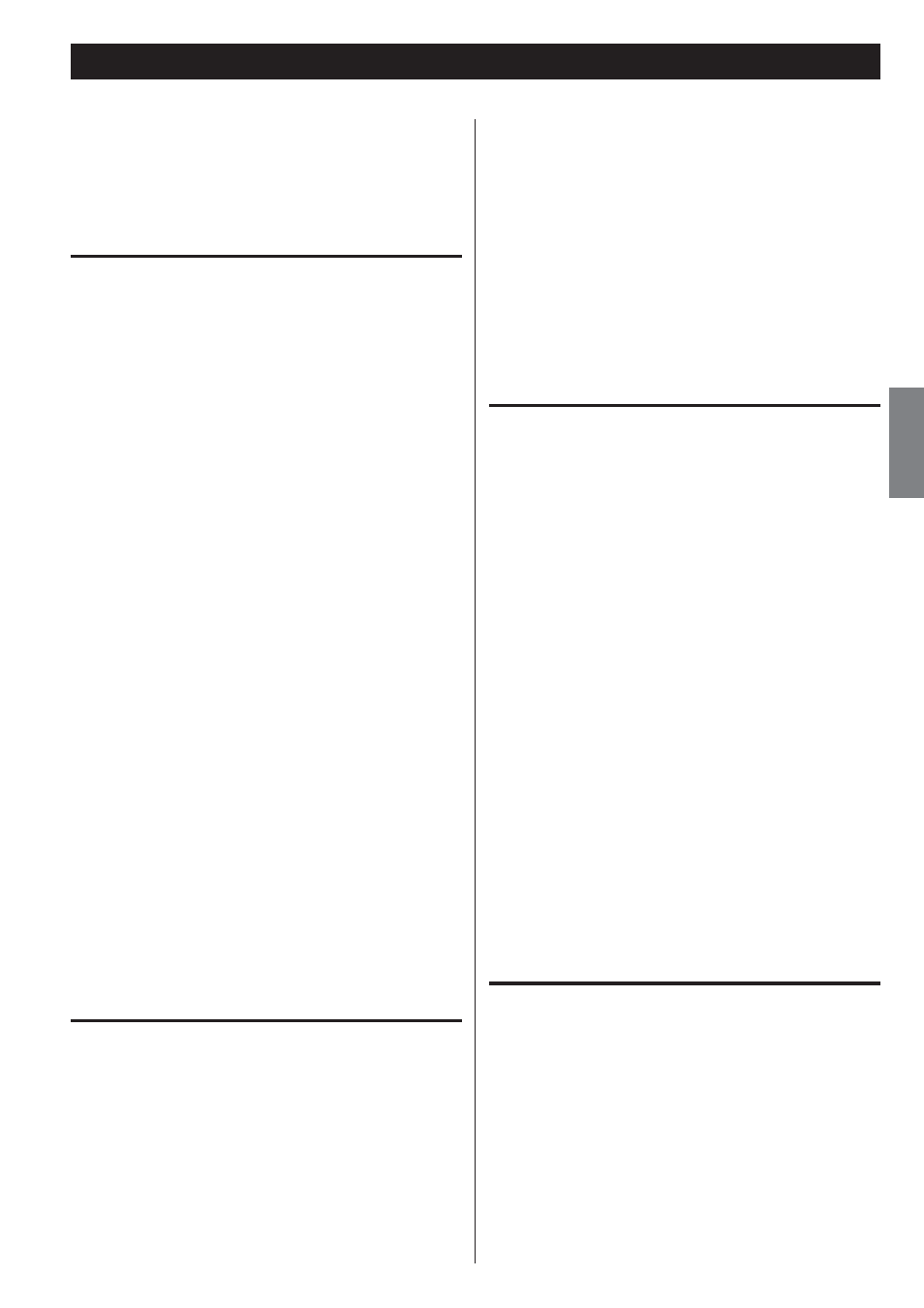
37
EN
GL
IS
H
If you experience any problems with the unit, please take the time
to read through these pages and try to solve the problem yourself
before you call your dealer or a TEAC service center.
Moreover, the problem might be caused by something other than this
unit. Confirm that connected devices are also being used properly.
General
No power
F Check the connection to the AC power source. Confirm that the
AC source is not a switched outlet, and, if it is, that the switch
is turned on. Confirm that there is power to the AC outlet by
plugging another device such as a lamp or a fan into the outlet.
Remote control does not work
F Press the POWER switch of the main unit to turn it on.
F If the batteries are exhausted, change the batteries.
F Use the remote control within its effective range (16 ft/5 m) and
point it toward the remote sensor on the front panel.
F Make sure that there are no obstacles between the remote
control and the main unit.
F If a fluorescent light is near the unit, turn it off.
Other devices with remote controls operate incorrectly
F Other devices with remote controls might operate incorrectly
because of infrared light “overspill” when you operate the remote
control of this unit.
Buttons do not work properly
F If another operation is still in process, wait a moment and try
again.
No sound or only a very low sound level is heard
F Check the connections to the amplifier.
F Check that the speakers and other audio components are
connected securely.
F Check the operation of the connected component.
F There might be a /@ short in a speaker cable. Check the
speaker cables.
F Select the correct input source using the SOURCE button.
Severe hum or noise is heard
F Place the unit as far away from TVs as possible.
CD player
Will not play
F Load a disc with the label side up.
F If the disc is dirty, clean the surface of the disc. If the disc is
scratched or has any sticky substance on its surface, do not play
the disc until you have corrected the condition of the disc. Never
under any circumstances use after-market stick-on labels or “disc
enhancement” devices that sit on top of or wrap around a disc.
F If a blank disc has been loaded, load a prerecorded disc.
Troubleshooting (1)
F Depending on the disc and other factors, playback of some
CD-R/RW discs might not be possible. Try again with another
disc.
F You cannot play unfinalized CD-R/RW discs. Finalize such a disc in
a CD recorder and try again.
F If moisture condensation has occurred in the unit, leave the unit
for one or two hours with the power turned on.
Sound skips
F Place the unit in a stable place to avoid vibrations and shocks.
F If the disc is dirty, clean its surface.
F Do not use scratched, damaged or warped discs.
Cassette tape recorder
Cassette tape compartment does not close
F The cassette tape is not properly loaded. Reinsert it.
Sound quality is poor
F Clean the heads (page 6).
F If a head is magnetized, demagnetize it with a head
demagnetizer.
F Check that the Dolby NR switch is set to the same position as
when the recording was made.
Playback speed seems somewhat fast or slow
F Check the pitch control setting (page 26).
Auto reverse does not occur
F Set the REV MODE switch to K or Q.
F If the REV MODE switch is set to K, start playback from the tape
side facing you (“side A”).
Cannot record
F If the erasure prevention tabs on top of the cassette are broken
off, cover the holes using pieces of adhesive tape.
F Check the recording level setting (page 33).
USB
No sound even if the USB Play (
U) button is pressed
F Confirm that there are MP3 files on the USB device.
F File formats other than MP3 (e.g. MPEG 1 LAYER 2 file) cannot be
played.
Cannot record
F Confirm that the USB storage device has open space.
F Confirm that the USB storage device is not locked.
F When record from an analog source, check the recording level
setting (page 29).
