Toshiba SATELLITE PRO S300M User Manual
Page 163
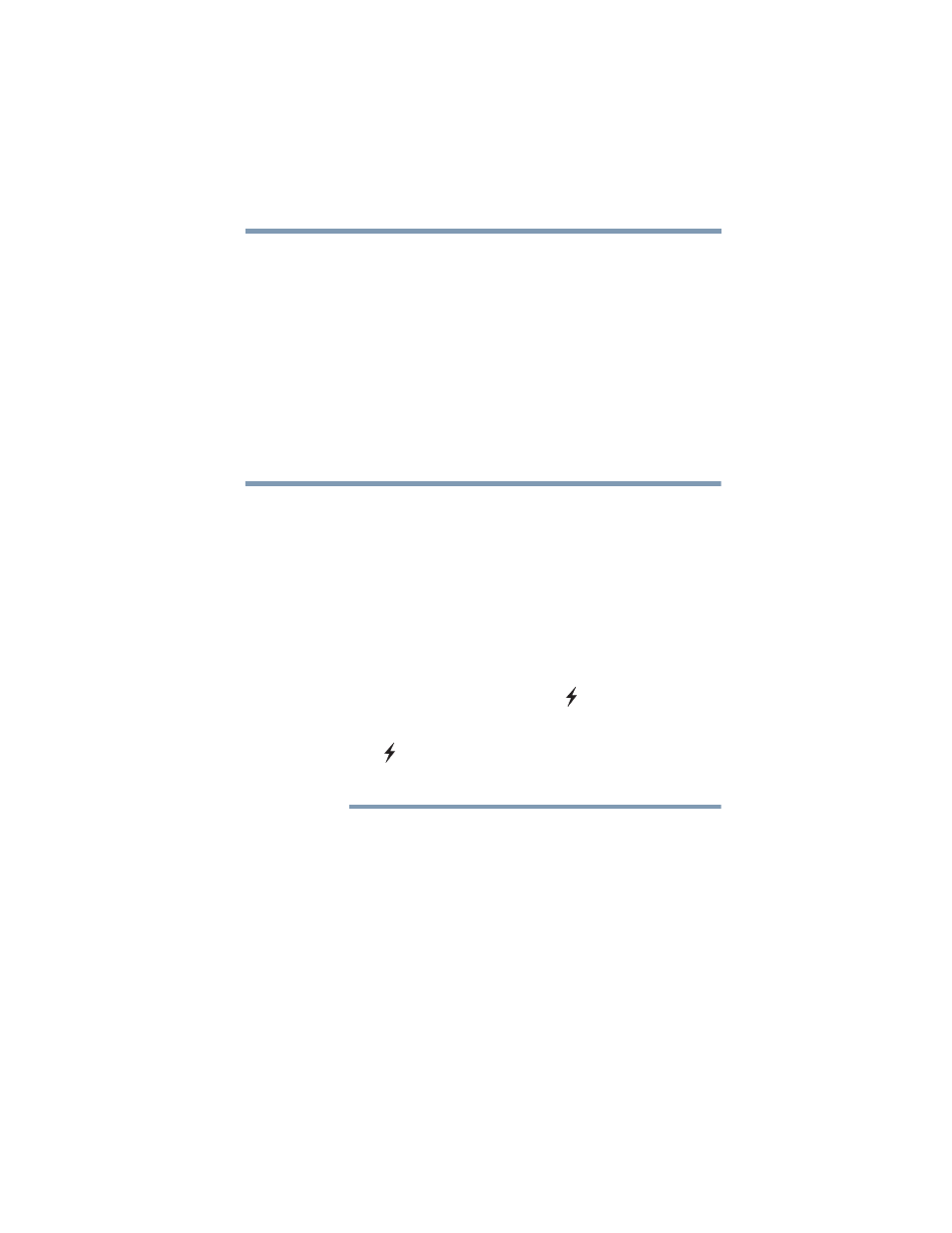
163
Utilities
USB Sleep and Charge Utility
If the function does not work with Mode-1 setting, change it to
Mode-2. Some external devices may not be able to use this
function in either mode. When this happens, change the setting
to Disabled.
Setting item:
Enabled (Mode-1) -- Enables the function
Enabled (Mode-2) -- Enables the function
Disabled (Default) -- Disables the function
USB Wakeup function—This function restores the computer
from Sleep Mode depending on the external devices connected
to the USB ports.
“USB Wakeup function” will supply USB bus power (DC 5V) to all
USB ports, including compatible ports, even when the computer is in
Sleep Mode. USB bus power (DC 5V) will not be supplied if the
computer is in Hibernation Mode or shutdown state.
When “USB Sleep and Charge function” is Enabled in TOSHIBA
Hardware Setup, the “USB Wakeup function” does not work for
compatible ports. The Wakeup setting (function to allow the Wakeup)
check box will be displayed on the Device Manager and even though
you can change the settings the “USB Wakeup function” will not
work. If you want to use the “USB Wakeup function,” attach the
mouse or keyboard to a USB port that does not have the “USB Sleep
and Charge function”-compatible icon (
), if you have a non-Sleep
and Charge USB port available.
If all USB ports have the USB Sleep and Charge function-compatible
icon (
), change the “USB Sleep and Charge function” setting to
Disabled. The “USB Wakeup function” will now work, but the “USB
Sleep and Charge function” will be disabled.
By changing any of the options that appear in the dialog boxes and
clicking Apply, you can reconfigure that function. Any options that
you change will become default settings when you restart your
system.
NOTE
