TrekStor 115 User Manual
Page 23
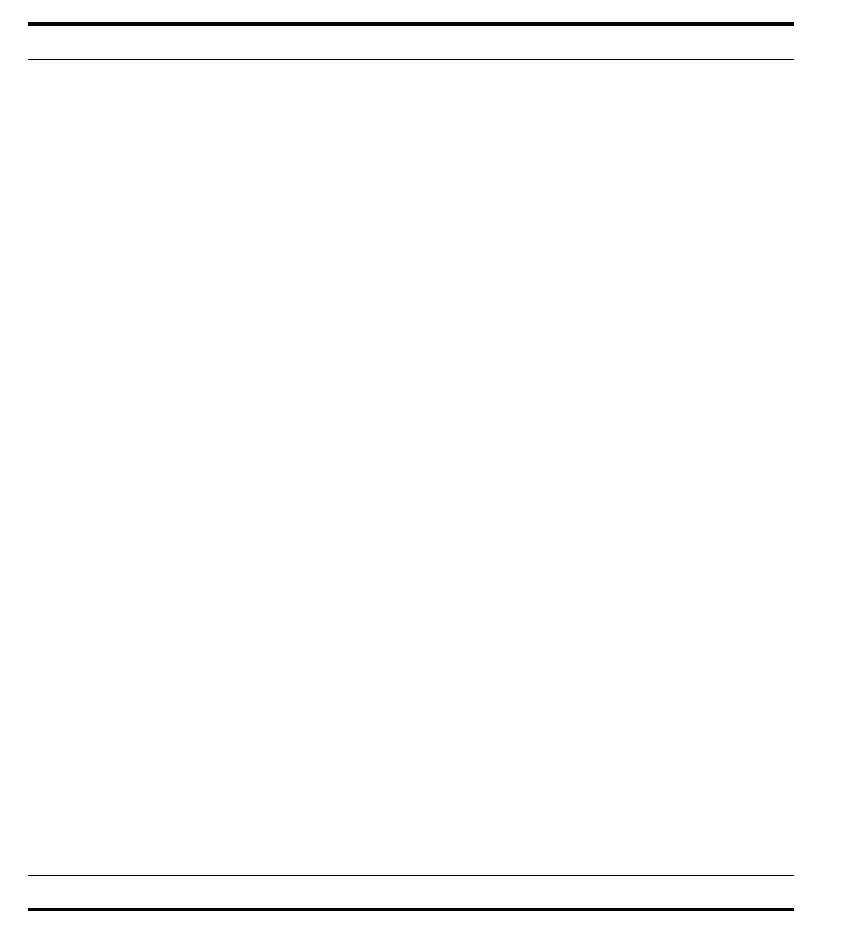
3.5 Creating MP3 files
your computer, unpack the file (using WinZip, for example) and copy
"lame_enc.dll" to the Audiograbber folder.
Before you can begin recording your MP3 files, you must define the fol-
lowing settings in the ’Options’ menu.
❼ In the ’Setting Menu’ , enter the folder to which you want to save
the MP3 files.
❼ In ’MP3 Options’
– ...choose to ’grab’ the MP3 file using a temporary Wave file.
– ...select the encoder (e.g. LAME MP3 or OGG).
– ...set the bit rate for audio quality
(Recommended:
❂ 128 kbits/s).
Insert an audio CD. If Windows automatically runs the CD in a program,
close the program. The Audiograbber loads all songs and displays them
as ’´Tracks’, beginning with ’Track 1’. To load information about your
CD (band, album, title, etc.) from an online database while connected
to the Internet, click the ’penguin’ icon (FreeDB).
Select the desired tracks. Click ’Grab’ to start creating your MP3 files.
Once the MP3 files have been created, you can play the tracks on your
computer (with Windows Media Player, for example). You can also copy
the MP3 files right onto your TrekStor i.Beat 115 2.0 and play them from
there.
TrekStor i.Beat 115 2.0
17
