Software driver and application installation – Toshiba USB Webcam User Manual
Page 7
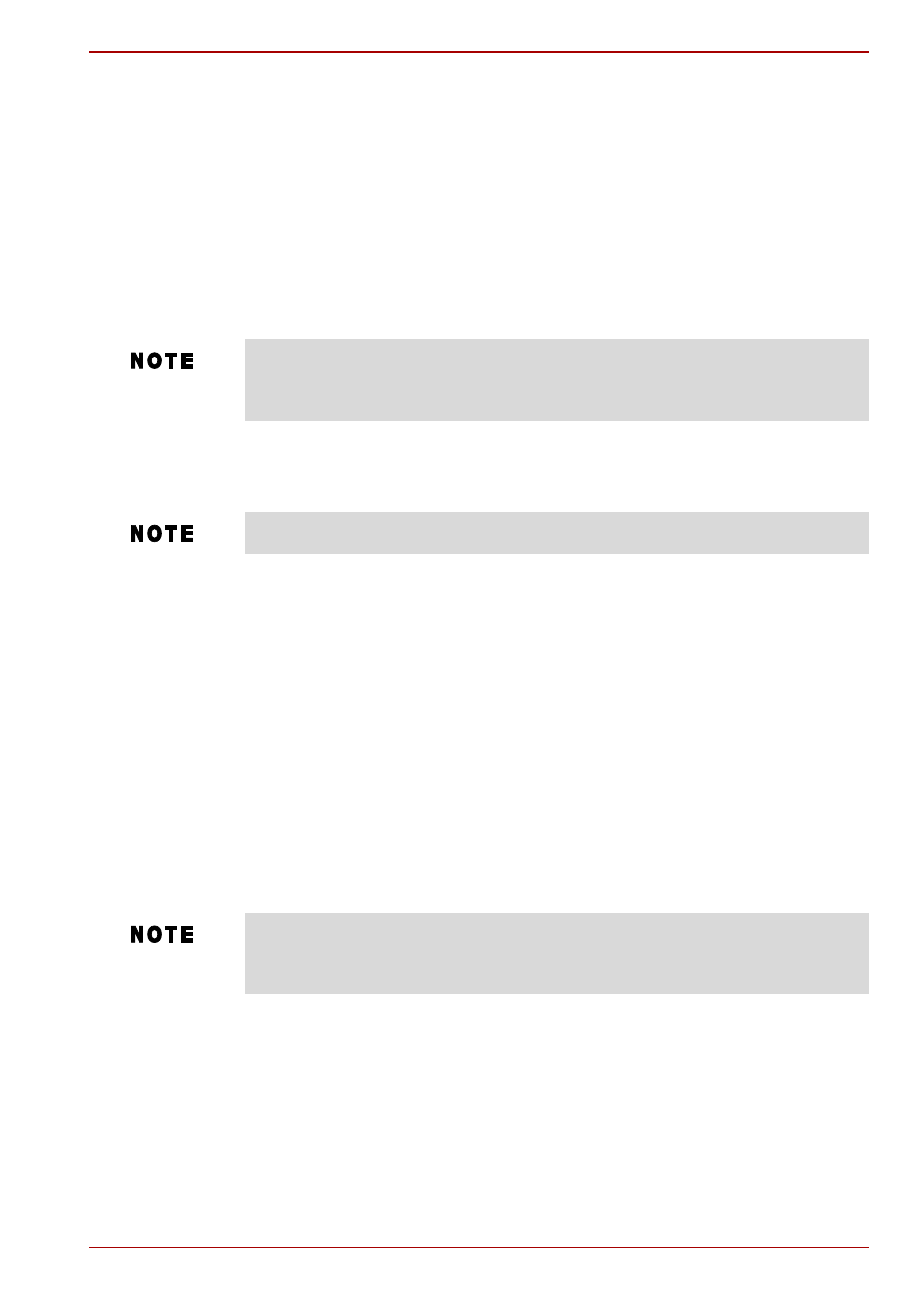
User’s Manual
7
Software Driver and Application Installation
Software Driver and Application
Installation
The USB Webcam driver and ArcSoft
®
VideoImpression
TM
and
PhotoImpression
TM
software are included on the Manual and Application
CD-ROM. This section explains the installation procedures for these items
and MSN
®
Messenger.
Installing the software drivers and application program
1. Insert the Manual and Application CD-ROM into the Optical disc drive.
2. The Start Menu appears.
3. To install the camera driver, click the ''Install Device Driver''.
4. Follow the information that appears on the screen until the installation is
complete.
5. To install the application software, select ''Arcsoft VideoImpression''
and ''Arcsoft PhotoImpression''.
6. Click the Install Application Software. To click the Install Application
Software button, be sure to choose the application software.
7. Follow the information that appears on the screen until the installation is
complete.
8. Click on Read User's Manual to view the User’s Manual.
9. Click Exit to close the software installation and restart your computer.
The camera driver, ArcSoft VideoImpression and PhotoImpression
software and MSN Messenger (or other instant messaging services)
must be installed on the computer in order to use the USB Webcam.
Do not connect the camera to your computer yet.
If the installer screen does not come up automatically, click Start, then
Run and execute the file launch.exe on the CD-ROM to start the
installer program.
