Using commands, Menu bar – Toshiba 3511/4511 User Manual
Page 55
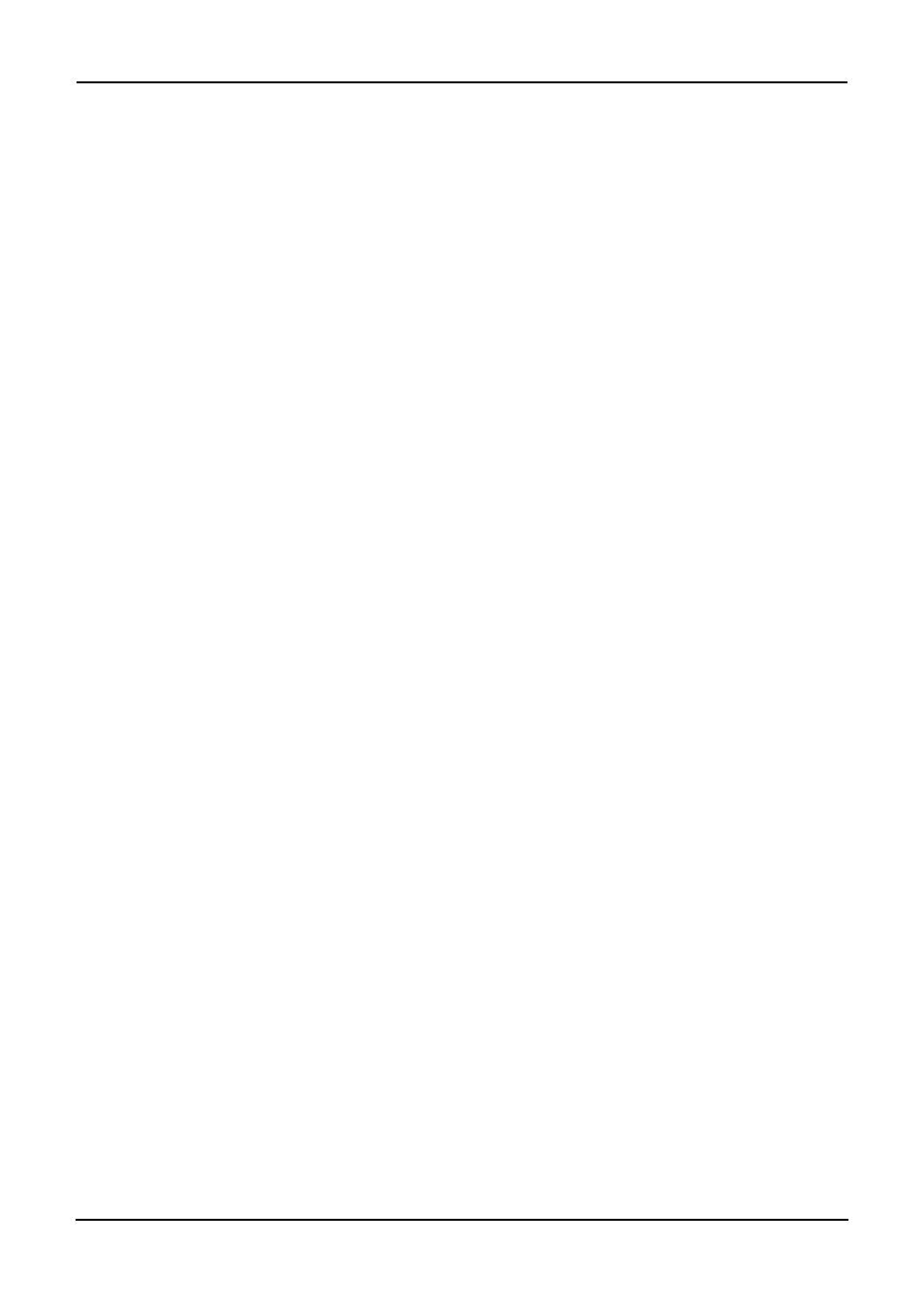
Network Fax Guide — Running Address Book Viewer
55
2) Toolbar
You can perform general functions quickly by clicking a icon in the tool bar.
3) Browse Pane
You can expand or collapse to view/hide Groups and Contact address book entries.
The browse pane contains a tree structure for the following address books:
•
Private Address Book — This contains the contacts registered in the associated client
address book on your client computer.
•
Public Address Book — This contains the contacts registered in the address book in
this equipment.
•
MAPI Address Book — This contains the contacts in the address book of default mail
client in your computer.
•
MS Outlook Express — This contains the contacts in the MS Outlook Express address
book in your client computer.
•
LDAP Address Book — This contains the contacts in specified LDAP server.
4) Contents Pane
The right-hand pane displays non-modifiable, text-only summary information about the cur-
rently selected address book entry. Selecting an entry in the browse pane of the address
book displays summary information about the entry in the contents pane.
5) Status Bar
This displays the description of selected command in the left side, and the number of the
items of the currently selected address book entry in the right side.
Using Commands
Address Book Viewer allows you to perform a wide variety of functions.
You can access all of the commands from menus in the menu bar and from the icons in the tool
bar at the top of the Address Book Viewer window. You can also choose commands from con-
text-sensitive menus by right-clicking the browse pane and contents pane.
Menu Bar
The menu bar contains five menus of commands that allow you to perform various functions in
Address Book Viewer.
1) File menu
•
New Contact — Select this to add new contact in the private address book. If the cur-
rently selected item is a group, the contact will be created as a member of the group. If
the currently selected item is the “Location/People” folder or “Private Address Book”
object, the contact will be created in the "Location/People" folder. This command is
available only when selecting items in the object in the private address book.
•
New Group — Select this to add new group in the private address book. This command
is available only when selecting the “Group” folder in the private address book.
•
Properties — Select this to edit or display the properties of a group or a contact in the
private or public address book. This command is available only when selecting a group
or a contact in the private or public address book.
•
Delete — Select this to delete a group or contacts in the private address book. This com-
mand is available only when selecting a group or contacts in the private address book.
•
Download — Select this to download the public address book from this equipment.
