Selecting a location for the tv, Exploring your new tv, Welcome to toshiba – Toshiba 32AF13 User Manual
Page 6
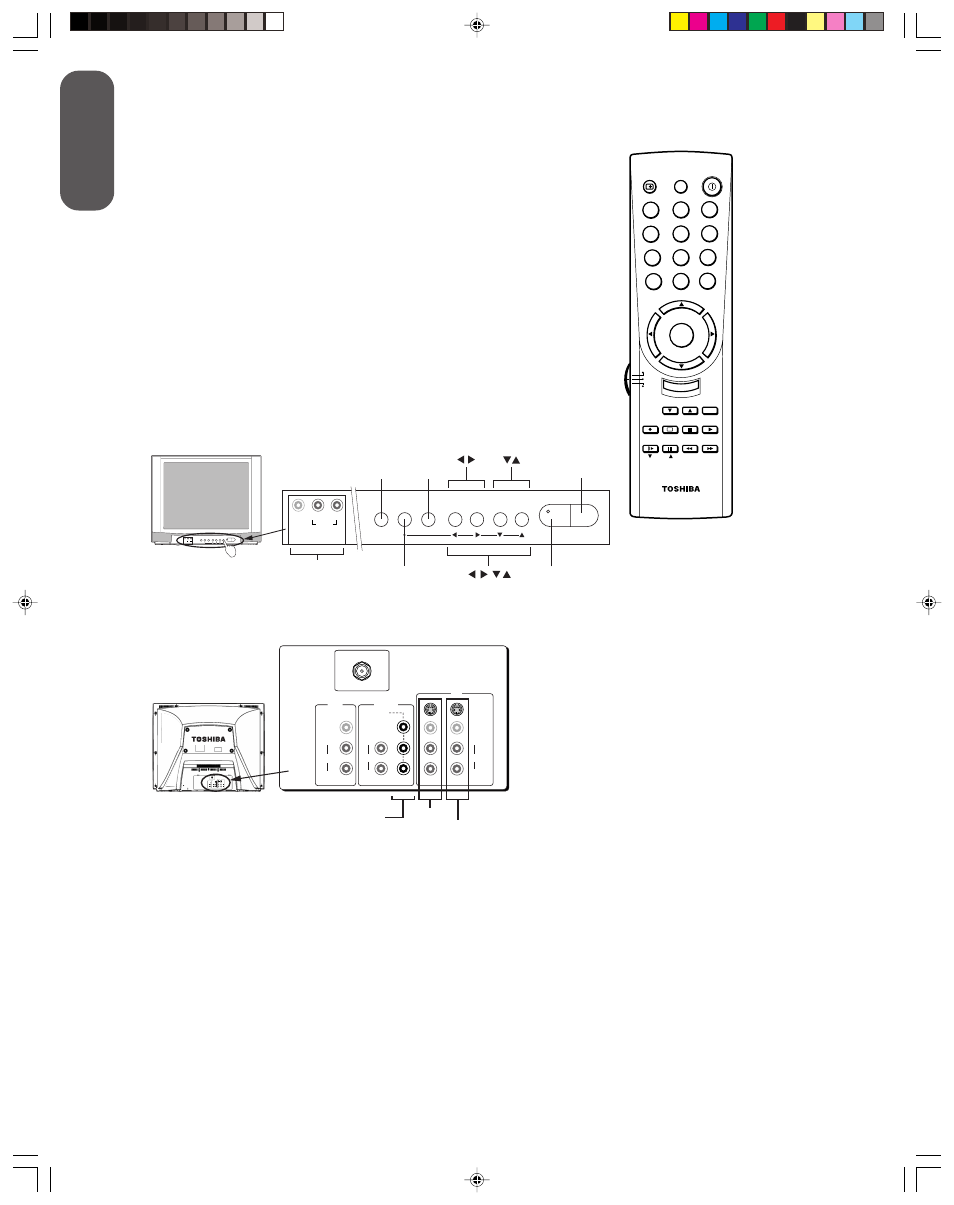
6
W
elcome to
Toshiba
36AF61
Video 3
(behind door)
VIDEO L/MONO
R
AUDIO
VIDEO-3 IN
Menu
Channel
TV/Video
Volume
Remote Sensor
POWER
Demo
DEMO
MENU
TV/VIDEO
VOLUME
CHANNEL
POWER
VIDEO L/MONO
R
AUDIO
VIDEO-3 IN
DEMO
MENU
TV/VIDEO
VOLUME
CHANNEL
POWER
ANT (75
Ω
)
ANT-1
VIDEO 1
VIDEO 2
OUT
VIDEO
L/MONO
R
AUDIO
DVD IN
COLOR
STREAM
INPUT
L
R
AUDIO
Y
Pb
Pr
IN
R
VIDEO
L/MONO
AUDIO
S-VIDEO
ANT (75
Ω
)
ANT-1
VIDEO 1
VIDEO 2
OUT
VIDEO
L/MONO
R
AUDIO
DVD IN
COLOR
STREAM
INPUT
L
R
AUDIO
Y
Pb
Pr
IN
R
VIDEO
L/MONO
AUDIO
S-VIDEO
Rear
Video 1
ColorStream
(component video)
Video 2
TV
CABLE
VCR
MENU/
ENTER
CH RTN
RECALL
MUTE
CH
CH
VOL
VOL
1
4
7
2
5
8
3
6
9
0
ENT
100
POWER
o
REW
PAUSE
FF
SOURCE
STILL
PIP
SLOW
PIP CH
LOCATE
SWAP
STOP
PLAY
REC
TV/VCR
TV/VIDEO
FAV CH
A
EXIT
CT-90037
Selecting a location for the TV
• Place the TV on the floor or on the TV stand listed in the “Specifications” section.
• Place the TV in a location where light does not directly hit the screen.
• Place the TV far enough from the walls to allow proper ventilation. Inadequate ventilation
may cause overheating, which may damage the TV.
The model serial number is on the back of your TV. Record the number in the space below. Refer to
these model numbers whenever you communicate with your Toshiba dealer about this TV.
Model number: ________________________
Serial number:
________________________
Welcome to Toshiba
Congratulations! You have purchased one of the finest color TVs on
the market. The goal of this manual is to guide you through setting
up and operating your Toshiba TV as quickly as possible.
Menu navigation instructions in this manual are based on using the
remote control.
You may need to purchase other audio or video cables to connect
your equipment. See “Connecting your TV” on page 7 for more
information.
Please read all safety and operating instructions carefully before
you proceed.
Exploring your new TV
You can operate your TV using the buttons on the front panel or the
remote control. The front and back panels provide all the terminal
connections you will need to connect other equipment to your TV.
Remote
Control
Sensor
Power
Menu
TV/Video
Demo
Video 3
(behind door)
Volume
Channel
Front
