Editing an original title, Changing an original title name – Toshiba Hi-Fi VCR & DVD Video Recorder D-VR5SU User Manual
Page 72
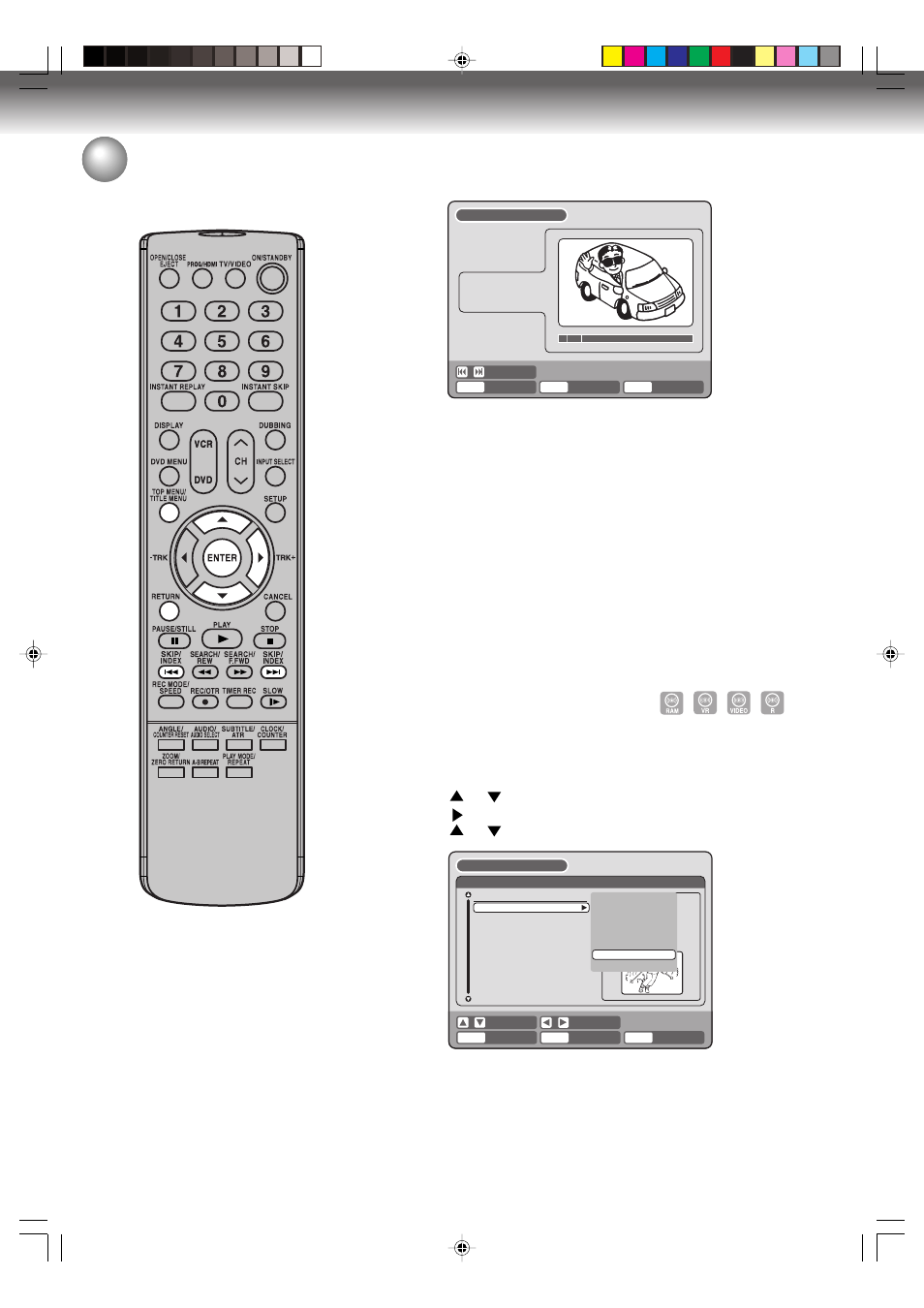
Editing the disc
72
4
Press SKIP7
7
7
7
7 or SKIP6
6
6
6
6 to select the chapter marks to be
erased.
5
Press ENTER.
The chapter marks are erased and 2 chapters are combined into 1
chapter.
6
To continue erasing the chapter marks, repeat steps 4 and 5.
7
The combining chapters will completed.
• To display the title menu, press RETURN.
• To return to the normal screen, press TITLE MENU.
Changing an original title name
1
Press TITLE MENU to display the title menu.
2
Select the original title that you want to rename.
• Press
or
to select the original title.
• Press
to display the editing menu of original title.
• Press
or
to select “RENAME TITLE”.
Editing an original title
SELECT
ENTER
RETURN
ENTER
BACK
END
TITLE
MENU
COMBINE CHAPTERS
NAME 11/25/2003 10:03 PM
CHAPTER
2/4
LENGTH 00:02:03/00:30:17
ENTER
RETURN
ENTER
BACK
SET
END
SELECT
TITLE
MENU
DISC NAME: - - - -
11/23/2006 08:41AM 006 SLP
11/25/2006 10:03PM 011 SP
11/29/2006 11:30AM 009 SP
12/01/2006 06:52PM 006 XP
Family
REC DATE :11/23/2006
TIME
:08:41AM
LENGTH
:00:30:17
CHANNEL :06
REC MODE :EP
TITLE MENU
PLAY
ADD CHAPTER MARK
COMBINE CHAPTERS
EDIT TITLE
DELETE TITLE
RENAME TITLE
NEW PLAYLIST
RENAME TITLE
3
Press ENTER.
The keyboard screen will appear.
The entering method of the title name is the same as for the playlist.
See the steps 4 and 5 of “Changing a title name” in “Editing a
playlist” (page 65) and enter the title name.
NOTE:
The title name can be a maximum of
64 characters in VR mode and a
maximum of 30 characters in Video
mode.
Long names will be shortened in the
title menu.
2J40101A P72-81
3/4/06, 10:46 AM
72
