General setting, 88 en 88 en, Playback (cont’d) – Toshiba DVD Video Recorder / Video Cassette Recorder D-VR610KU User Manual
Page 88: Rating explanations
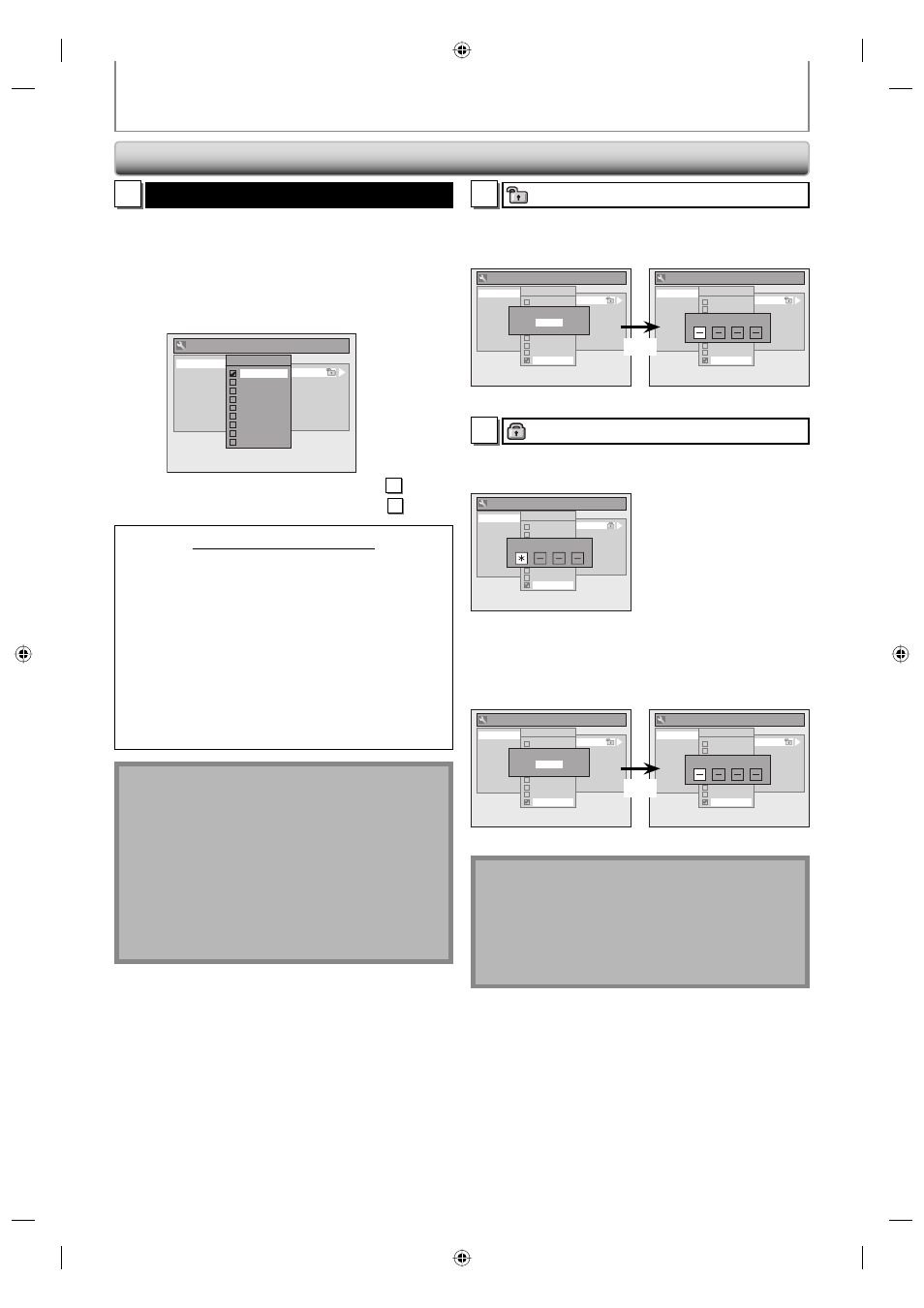
88
EN
88
EN
GENERAL SETTING
1
Parental Lock (Default: OFF)
Some DVD-video feature a parental lock level. Playback
will stop if the ratings exceed the levels you set, it will
require you to enter a password before the disc will
playback. This feature prevents your children from
viewing inappropriate material.
Use [K / L] to select the desired level, then press
[ENTER].
General Setting
Playback
Display
Video
Recording
Clock
DivX
HDMI
Reset All
Parental Lock
Audio Out
Disc Menu Language
Audio Language
Subtitle Language
Angle Icon
Still Mode
Parental Lock
OFF
8 [Adult]
7 [NC 17]
6 [R]
5 [PG R]
4 [PG 13]
3 [PG]
2 [G]
1 [Kid Safe]
If a password has not been set yet, proceed to A .
If a password has been set already, proceed to B .
RATING EXPLANATIONS
• OFF : Parental Control is inactive; all discs can play.
• 8 [ADULT]: DVD software of any grades (adult/general/
children) can be played back.
• 7 [NC-17]: No one under 17 admitted.
• 6 [R]: Restricted; under 17 requires accompanying
parent or adult guardian.
• 5 [PG R]: Parental Guidance Recommended.
• 4 [PG13]: Unsuitable for children under 13.
• 3 [PG]: Parental Guidance suggested.
• 2 [G]: General Audience.
• 1 [Kid Safe]: Suitable for children.
Note
• Parental lock function may not be available to some
discs.
• With some DVD, it may be difficult to find if they are
compatible with parental lock. Be sure to check if the
parental lock function operates in the way that you
have set.
• Record the password in case you forget it.
• If there is a DVD in the unit when you set up the
parental lock, press [OPEN/CLOSE A] to activate the
parental lock level.
A
A password has not been set yet.
Use [K / L] to select “Yes”, then press [ENTER]. Use
[the Number buttons] to enter a new password except
for 4737, then press [ENTER].
General Setting
Playback
Display
Video
Recording
Clock
DivX
HDMI
Reset All
Parental Lock
Audio Out
Disc Menu Language
Audio Language
Subtitle Language
Angle Icon
Still Mode
Parental Lock
OFF
8 [Adult]
7 [NC 17]
6 [R]
5 [PG R]
4 [PG 13]
3 [PG]
2 [G]
1 [Kid Safe]
Change Password?
Yes
No
General Setting
Playback
Display
Video
Recording
Clock
DivX
HDMI
Reset All
Parental Lock
Audio Out
Disc Menu Language
Audio Language
Subtitle Language
Angle Icon
Still Mode
Parental Lock
OFF
8 [Adult]
7 [NC 17]
6 [R]
5 [PG R]
4 [PG 13]
3 [PG]
2 [G]
1 [Kid Safe]
Password Input
Yes
Your setting will be activated.
B
A password has been set already.
• Use [the Number buttons] to enter the current
password.
General Setting
Playback
Display
Video
Recording
Clock
DivX
HDMI
Reset All
Parental Lock
Audio Out
Disc Menu Language
Audio Language
Subtitle Language
Angle Icon
Still Mode
Parental Lock
OFF
8 [Adult]
7 [NC 17]
6 [R]
5 [PG R]
4 [PG 13]
3 [PG]
2 [G]
1 [Kid Safe]
Password Input
Your setting will be activated.
• If you want to change password, use [K / L] to select
“Yes” then press [ENTER]. Use [the Number buttons]
to enter a new password, then press [ENTER].
General Setting
Playback
Display
Video
Recording
Clock
DivX
HDMI
Reset All
Parental Lock
Audio Out
Disc Menu Language
Audio Language
Subtitle Language
Angle Icon
Still Mode
Parental Lock
OFF
8 [Adult]
7 [NC 17]
6 [R]
5 [PG R]
4 [PG 13]
3 [PG]
2 [G]
1 [Kid Safe]
Password Input
General Setting
Playback
Display
Video
Recording
Clock
DivX
HDMI
Reset All
Parental Lock
Audio Out
Disc Menu Language
Audio Language
Subtitle Language
Angle Icon
Still Mode
Parental Lock
OFF
8 [Adult]
7 [NC 17]
6 [R]
5 [PG R]
4 [PG 13]
3 [PG]
2 [G]
1 [Kid Safe]
Change Password?
Yes
No
Yes
Your setting will be activated.
Note
• Press [CLEAR] to erase numbers entered incorrectly.
• When you forget the password or you want to clear
all settings in “Parental Lock” menu, enter 4,7,3,7
using [the Number buttons] in password input
window. Password will be cleared and parental levels
will be set to “OFF”.
Playback (cont’d)
E9KGAUD_D-VR610KU_EN.indd 88
E9KGAUD_D-VR610KU_EN.indd 88
2007/12/18 17:11:23
2007/12/18 17:11:23
