Toshiba DVD Video Recorder / Video Cassette Recorder D-VR610KU User Manual
Page 50
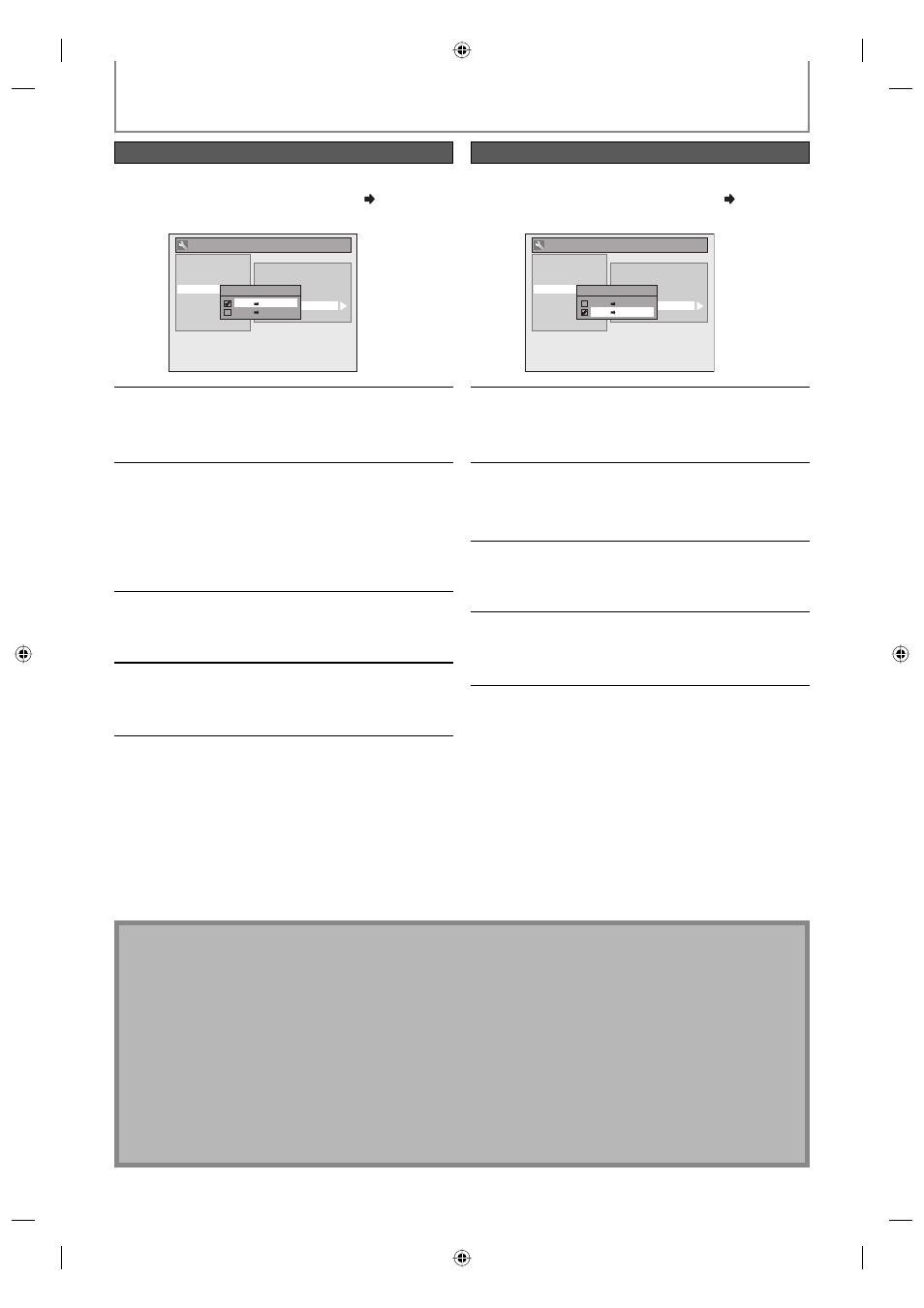
50
EN
50
EN
4
Use [K / L] to select “VCR DVD”,
then press [ENTER].
General Setting
Playback
Display
Video
Recording
Clock
DivX
HDMI
Reset All
Auto Chapter
Recording Audio Select (XP)
Auto Finalize
Aspect Ratio (Video mode)
Dubbing Mode
Make Recording Compatible
Dubbing Mode
VCR DVD
DVD VCR
5
Press [SETUP] to exit.
Press [VCR].
6
Press [PLAY B]. Then press
[PAUSE F] at the point you wish to
start recording.
• Since it takes about a few seconds before the
actual dubbing begins, please allow extra 5
seconds when selecting the starting point.
7
Press [DVD].
Make sure to select a recording speed using
[REC MODE].
8
Press [DUBBING].
VCR to DVD duplication will start.
9
Press [STOP C] to stop the recording.
Title list will automatically appear.
• If you want to watch the duplicated material
after the VCR to DVD duplication, press [TOP
MENU] first then press [ENTER] twice.
DVD/VCR DUBBING
4
Use [K / L] to select “DVD VCR”,
then press [ENTER].
General Setting
Playback
Display
Video
Recording
Clock
DivX
HDMI
Reset All
Auto Chapter
Recording Audio Select (XP)
Auto Finalize
Aspect Ratio (Video mode)
Dubbing Mode
Make Recording Compatible
Dubbing Mode
VCR DVD
DVD VCR
5
Press [SETUP] to exit.
Press [DVD].
6
Press [PLAY B]. Then press
[PAUSE F] at the point you wish to
start recording.
7
Press [VCR].
Make sure to select a recording speed using
[REC MODE].
8
Press [DUBBING].
DVD to VCR duplication will start.
9
Press [STOP C] to stop the recording.
VCR to DVD
DVD to VCR
Note
• You cannot change the output mode during VCR to DVD or DVD to VCR duplication.
For CD to VCR duplication:
• This function is available on Audio CD, not MP3, WMA nor DivX files.
For VCR to DVD duplication:
• After starting VCR to DVD duplication, the picture may be distorted because of the auto tracking function.
This is not a malfunction. Be advised to playback the cassette tape until the picture is stabilized, then set the
starting point where you wish to start recording, and start VCR to DVD duplication.
• The playback sound mode is followed by the setting of VCR playback sound mode on page 101. Set the playback
sound mode to which you wish to record to the DVD.
• This unit will automatically stop the duplication if playback with no image is for more than 3 minutes during VCR
to DVD duplication.
• Dubbing indicator will appear on the front panel display during dubbing.
E9KGAUD_D-VR610KU_EN.indd 50
E9KGAUD_D-VR610KU_EN.indd 50
2007/12/18 17:10:27
2007/12/18 17:10:27
