Customizing the function settings (continued), Setting details – Toshiba MD20F12 User Manual
Page 42
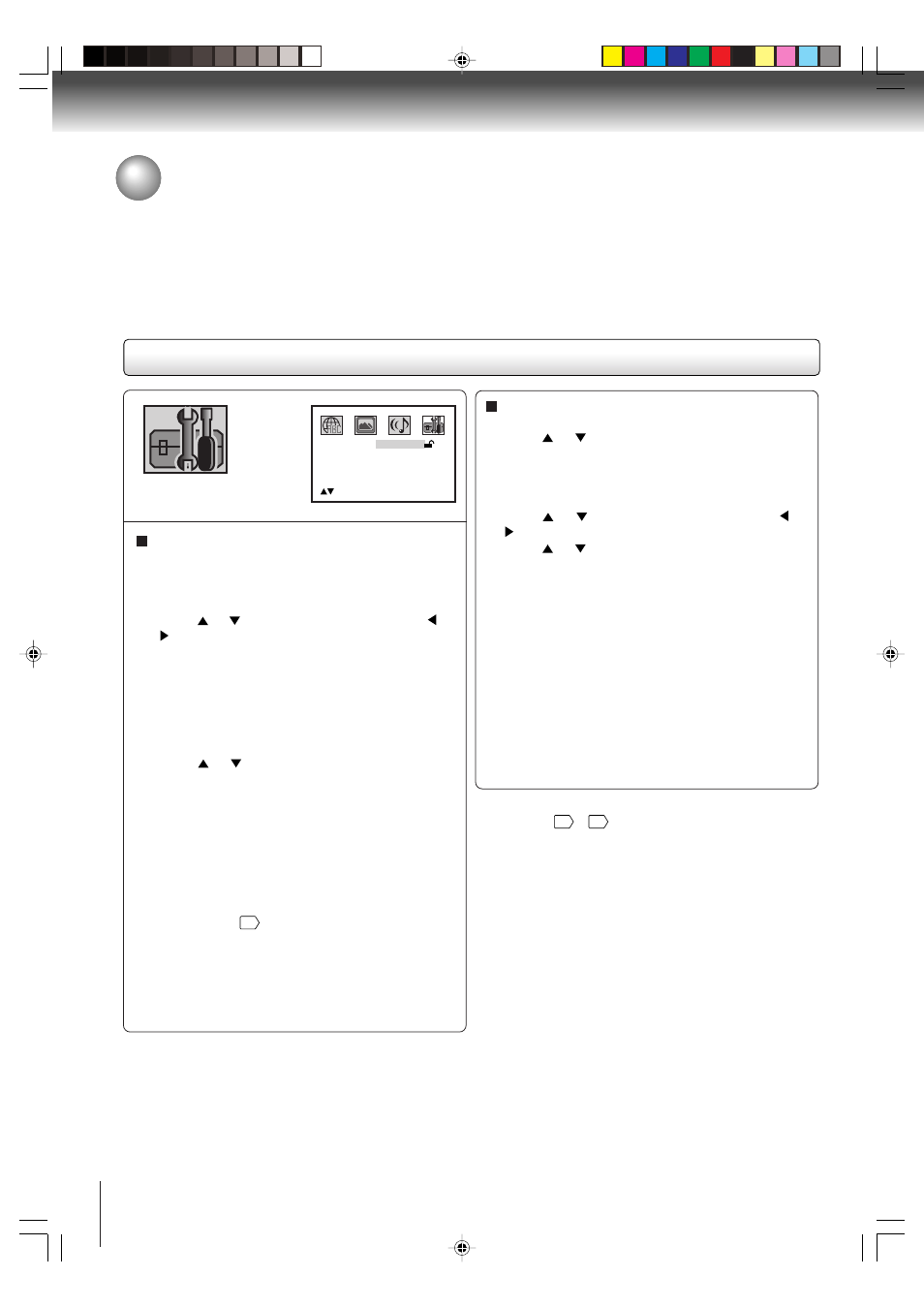
42
Function setup
Parental control setting
Some discs are specified as not suitable for children.
Such discs can be limited not to playback with the unit.
1) Press
or
to select “Parental”, then press
or
until the parental level you require to appear.
• Level Off: The parental control setting does not
function.
• Level 8:
All DVD software can be played back.
• Level 1:
DVD software for adults cannot be
played back.
Select from the level 1 to level 8. The limitation will
be more severe as the level number is lower.
2) Press
or
to select “Password”.
Press Number buttons (0–9) to input a 4-digit
password. Be sure to remember this number!
• If you input a wrong number, press CANCEL.
3) Press ENTER to store the password.
Note: Now the rating is locked and the setting can
not be changed unless you enter the correct
password.
4) Press OPEN/CLOSE to activate Parental control
setting. (See “Temporary cancel the rating level
by DVD disc”
"!
.)
Notes:
• Depending on the discs, the unit cannot limit playback.
• Some discs may not be encoded with specific rating
level information though its disc jacket says “adult.” For
those discs, the age restriction will not work.
Note:
If each setup
"
~
"
has completed, the unit can always
work under the same condition (especially with DVD discs).
Each setup will be retained in the memory even if you turn
the power off.
To change the parental level
1) Press
or
to select “Password”.
2) Press Number buttons (0–9) to enter the password
you have stored.
3) Press ENTER.
• The rating is now unlocked.
4) Press
or
to select “Parental”, then press
or
to change the parental level.
5) Press
or
to select “Password”, then press
Number buttons (0–9) to enter the password.
Note: You can change the password if you want.
6) Press ENTER.
Now the parental level is changed and locked.
If you forget the password.
1. Press OPEN/CLOSE to open the disc tray.
2. Remove the disc.
3. Press OPEN/CLOSE again to close the disc tray.
“No Disc” appears on the screen.
4. Press and hold STOP on the front panel, and at the
same time press 7 on the remote control until
“PASSWORD CLEAR” appears on the screen.
5. Enter a new password again.
Password
Parental
Off
/0Ð9/Enter/Cancel/Setup/Return
----
Customizing the function settings (Continued)
Setting details
5W30201A [E] (P38-43)
7/1/06, 4:51 PM
42
