Customizing the function settings (continued), Setting details – Toshiba MD20F12 User Manual
Page 40
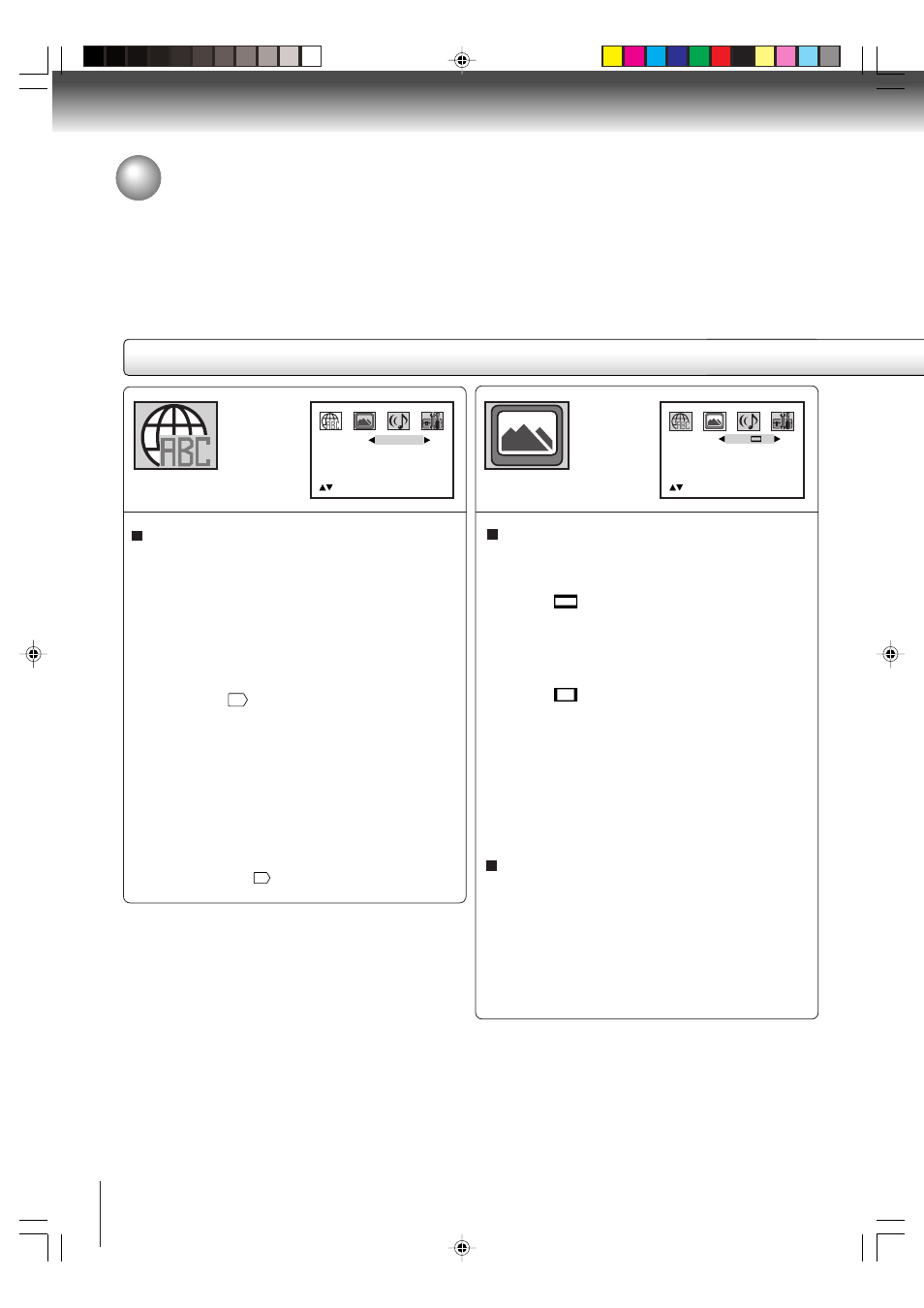
40
Function setup
Customizing the function settings (Continued)
Menu, Subtitle, Audio
You can select the language of “Menu”, “Subtitle” and
“Audio” if more than one languages are recorded onto
the disc.
English, Francais, Espanol:
The selected language will be heard or seen.
Other:
Other language can be selected (see “Language
code list”
""
).
Original (Audio):
The unit will select the first-priority language of
each disc.
Off (Subtitle):
Subtitles do not appear.
Notes:
• If the selected language is not recorded on the disc, the
first-priority language is selected.
• If you want to change the OSD language, you can per-
form it by TV MENU
19
.
TV Screen
You have the following screen sizes to choose from:
4:3
: (Letter box)
Select this mode when connecting to a conventional
TV. When playing back a wide screen-DVD disc, it
displays the wide picture with black bands at the
top and bottom of screen.
4:3
: (Pan & scan)
It displays the wide picture on the whole screen
with left and right edges automatically cut off.
Press OPEN/CLOSE to view in the selected screen size.
Note:
If the DVD disc is not formatted in the Pan & scan style,
it will display 4:3 style.
Display
On screen display can be switched on or off when you
press any buttons.
On: On screen displays appear when you press
any buttons (factory setting).
Off: On screen displays do not appear when you
press any buttons.
Menu
Subtitle
Audio
English
English
/Setup/Return
English
TV Screen
Display
Picture Mode
4:3
On
Auto
/Setup/Return
Setting details
5W30201A [E] (P38-43)
7/1/06, 3:59 PM
40
