Connecting to a tv, Step – Toshiba HD-A2WKU User Manual
Page 20
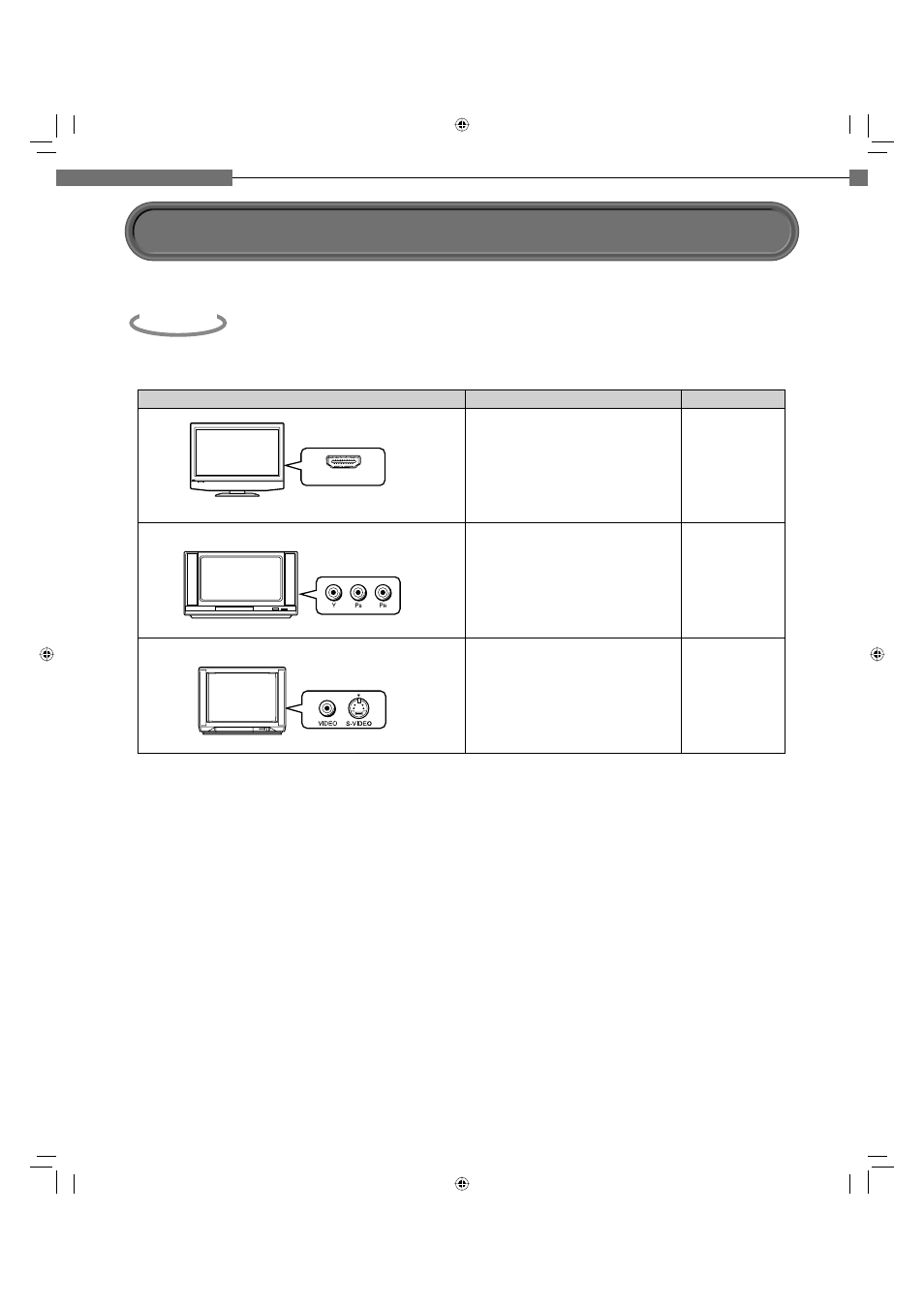
20
2
Chapter
2
Connections
Check the type of video input on your TV.
Connecting to a TV
Step
1
To view 480p, 720p or 1080i output, use the HDMI OUTPUT jack or the COMPONENT OUTPUT jacks to connect
to a TV. Some discs may require use of the HDMI OUTPUT jack for viewing of high resolution material.
HDMI INPUT
Most recommended*
HDMI input
Viewable.
21
22
22
Down converted.
(Some discs may require
HDMI connection.)
Viewable.
(Some discs may be down
converted or require
HDMI connection.)
Component video
input
S-VIDEO or
VIDEO (yellow) input
TV input
High definition video
Page
*Why HDMI connection is most recommended?
HD DVD and DVD video disc creators have the option to include copy protection instructions in their discs that prohibit
the output of some standard video or high defi nition video (original 720p or 1080i or up-converted 480i or 480p) from
the COMPONENT OUTPUT jacks. If such instructions are present in the disc you are playing, you must use the HDMI
OUTPUT jack to view the disc in a high defi nition format and the COMPONENT OUTPUT jacks, if activated, will output
video only in 480i or 480p resolution.
Caution on connection
• Do not power this player using any power cord other than the one supplied with this player.
• Do not use the supplied power cord with any device other than this player.
Notes on connection
• When you connect the player to your TV, be sure to turn off the power and unplug both units from the wall outlet
before making any connections.
• Connect the player directly to your TV. If you connect the player to a VCR, TV/VCR combination, video selector or AV
amplifier, the playback picture may be distorted due to copy protection.
HD-A2_02_E 20
HD-A2_02_E 20
06.12.27 11:47:44 AM
06.12.27 11:47:44 AM
