Clock phase, Sampling clock picture position, Reset – Toshiba WL68 User Manual
Page 21: Pc media windows
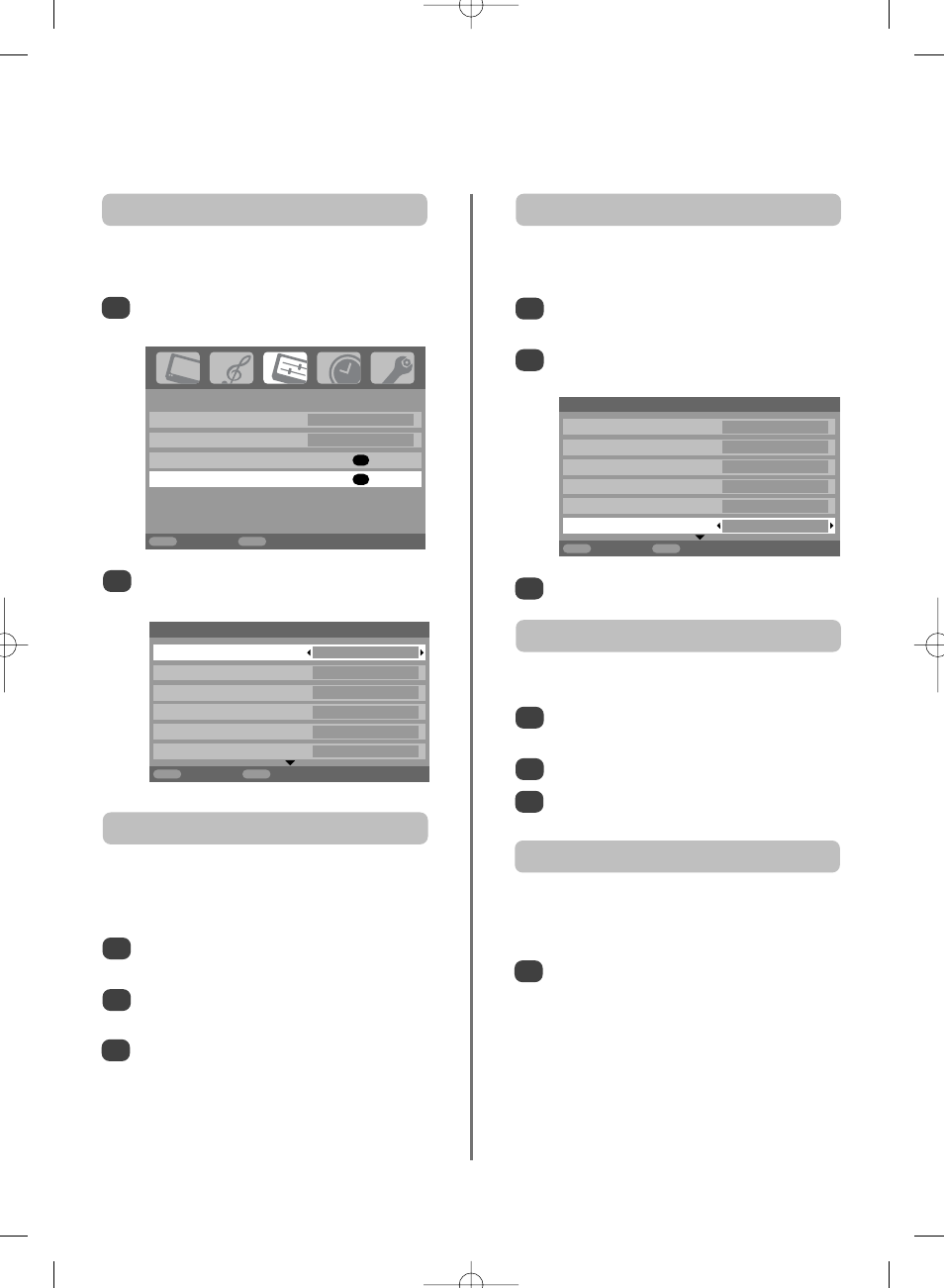
21
PC settings – picture position, clock phase,
sampling clock, reset, PC media windows
3
3
Use left or right to adjust until the picture clears.
In the SET UP menu press down until PC Setting
is highlighted.
Press OK to select, then down to highlight Clock
phase
.
Use left or right to adjust until the picture clears.
1
2
The Clock phase matches the PC signal with the LCD
display. Adjusting this can clear horizontal stripes and
picture blur.
Clock phase
In the SET UP menu press down until PC Setting
is highlighted.
Press OK to select, then down to highlight
Sampling clock
.
1
2
Adjusting the Sampling clock alters the number of pulses
per scan, this will clear vertical lines on the screen.
Sampling clock
Picture position
The picture position may be adjusted to suit personal
preference.
Press
B
to select PC, then select PC Setting
from the SET UP menu.
1
Press OK. Press up and down to select an option,
then left or right to adjust the settings.
2
3
In the SET UP menu press down until PC Setting
is highlighted.
Press OK to select, then down to highlight Reset.
Press OK.
1
2
To return to the original factory settings.
Reset
SET UP
Language English
Country
UK
AV connection
OK
PC Setting
OK
MENU
Back
EXIT
Watch TV
1/2
PC Settings
Horizontal position
0
Horizontal width
– 5
Vertical position
0
Vertical height
– 5
Clock phase
0
Sampling clock
0
MENU
Back
EXIT
Watch TV
1/2
PC Settings
Horizontal position
0
Horizontal width
– 5
Vertical position
0
Vertical height
– 5
Clock phase
0
Sampling clock
0
MENU
Back
EXIT
Watch TV
Press and hold
{
, select PC Media Windows
and press OK. The screen will show the picture
from a connected PC and the last broadcast
channel being viewed.
1
This features splits the screen allowing a broadcast
programme to be viewed at the same time as a
connected PC.
PC Media Windows
g
p
g
