Adjusting the dpi setting – Targus Wireless Optical Stow-N-GoTM Notebook Mouse 30 User Manual
Page 7
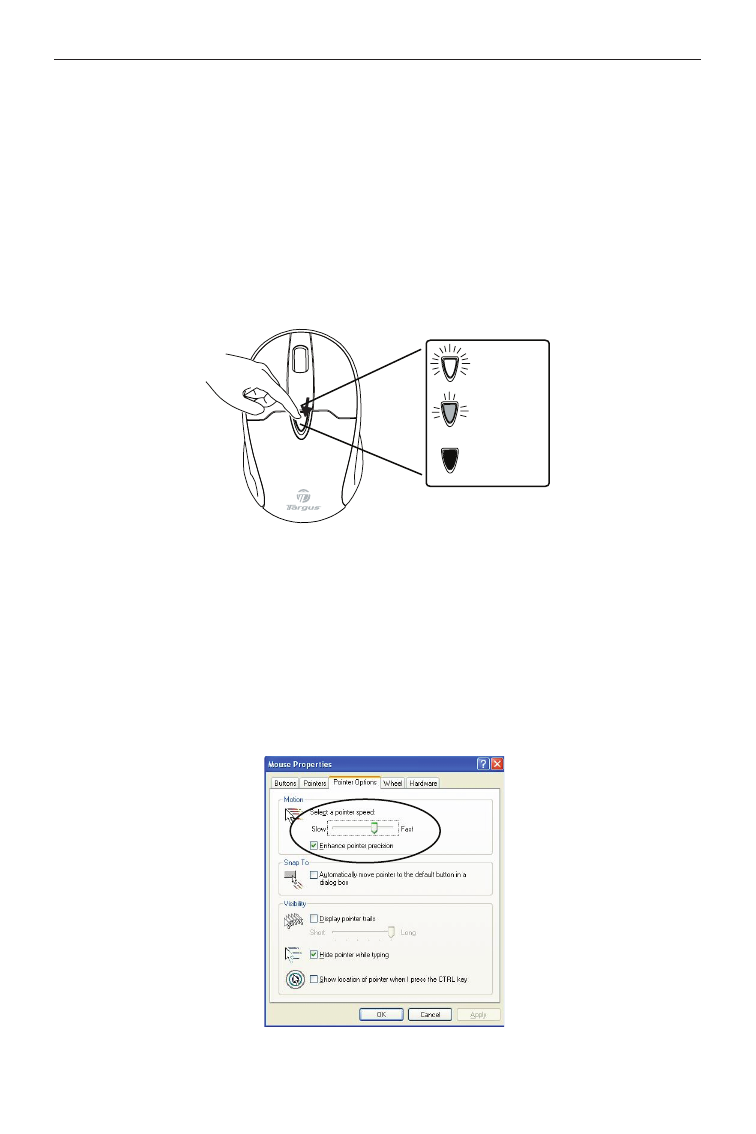
Wireless Optical Stow-N-Go
TM
Notebook Mouse
Adjusting the DPI Setting
This mouse features 3 selectable resolution settings (1600 / 1200
/ 800 DPI). By pressing the resolution switch, you can instantly
adjust the tracking speed of the mouse. When the DPI is set at
1600, the indicator light will glow brightest and when it is set at
1200, the light will become dimmer. The indicator will be off when
the DPI is set at 800 DPI. The setting will be saved when the
mouse is turned off. The indicator light will shut off in 10 seconds
after selecting the desired resolution.
1600 DPI
1200 DPI
800 DPI
Windows XP:
After selecting the desired resolution, you can also fine tune
the sensitivity. This can be adjusted in the “control panel” of the
Windows operating system.
Click on Start --> Setting --> Control Panel --> Mouse
In the “mouse properties” window, locate the “pointer options” tab.
Under “motion”, use the slider to change the speed of the mouse.
Click apply to confirm the changes.
Windows XP
6
