Using the closed caption feature, Using the cc advanced feature – Toshiba 27DF46 User Manual
Page 31
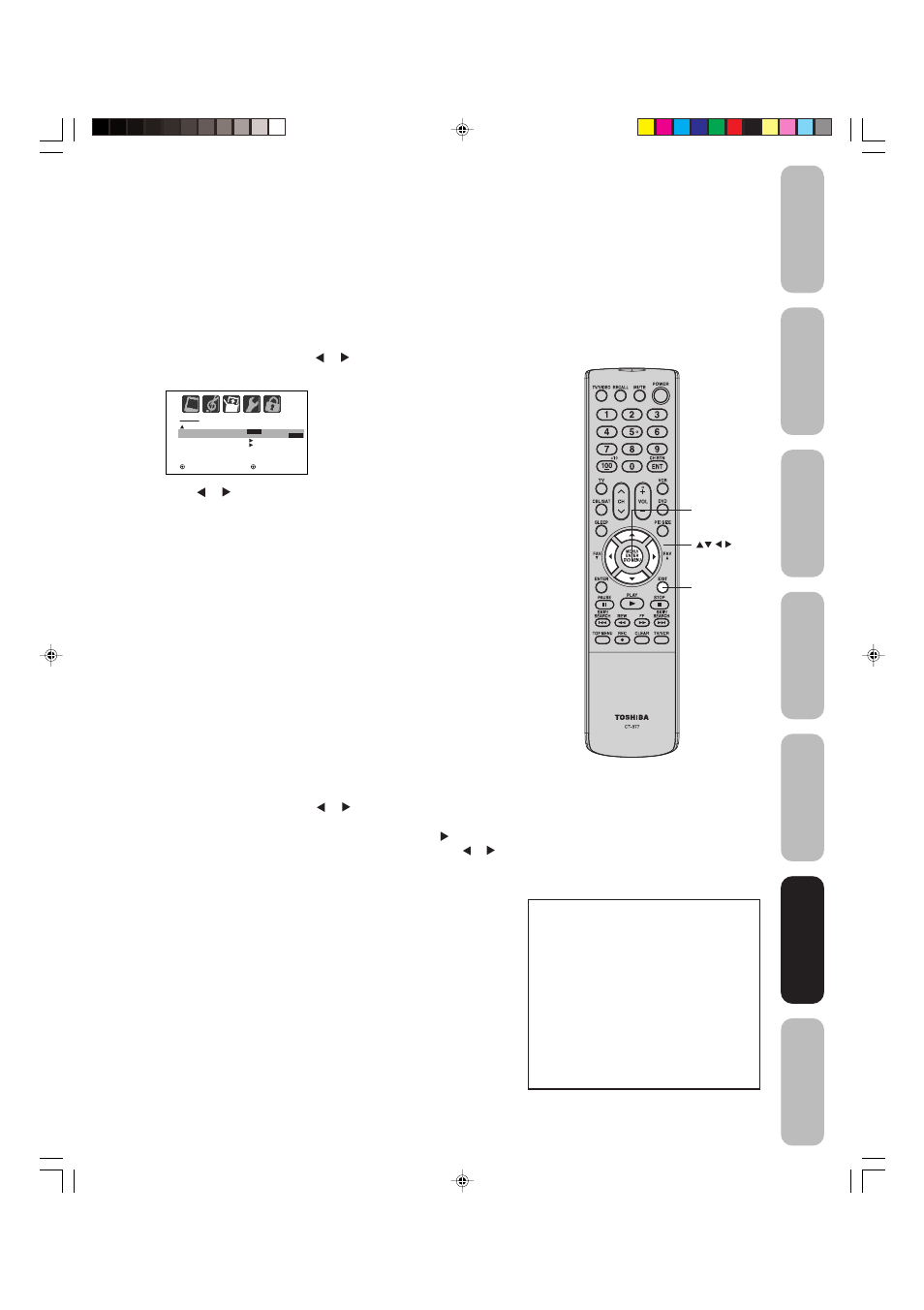
31
Appendix
Using the TV
’s
Features
Setting up
your TV
Using the
Remote Control
Connecting
your TV
W
elcome to
T
oshiba
Important
Safeguards
Using the TV
’s
Features
Using the closed caption feature
The Closed Caption feature has two options:
• Captions—An on-screen display of the dialogue, narration, and
sound effects of programs and videos that are closed-captioned
(usually identified in your local TV listings as “CC”).
• Text—An on-screen display of information not related to the program,
such as weather or stock data (if available in your viewing area).
To view captions or text:
1. Tune the TV to the desired program.
2. Press MENU, and then press or to display the SETUP menu.
3. Press
▲ or ▼ to highlight CLOSED CAPTION.
4. Press or to select the desired Closed Caption mode, as
follows:
• To view captions, select C1 or C2 (C1 displays translation of
the primary language in your area).
Note: If the program or video you selected is not closed
captioned, no captions will display on-screen.
• To view text, select T1 or T2.
Note: If text is not available in your viewing area, a black
rectangle may appear on-screen. If this happens, set the
Closed Caption feature to OFF.
S E T U P
C L O S E D C A P T I O N
C C A D VA N C E D
S I G N A L M E T E R
: S E L E C T
: A D J U S T
O F F
C 1 / C 2 / T 1 / T 2 /
O F F
MENU/
ENTER
Using the CC advanced feature
This feature is designed to customize digital captions only.
1. Tune the TV to the desired program.
2. Press MENU, and then press or
to display the SETUP
menu.
3. Press
▲ or ▼ to highlight CC ADVANCED, then press .
4. Press
▲ or ▼ to select the desired item to adjust, then press or .
5. Press
▲ or ▼ to select the desired setting, then press ENTER.
You can select from among the following items and parameters.
TEXT SIZE:
AUTO, SMALL, STANDARD, LARGE
TEXT TYPE:
AUTO, DEFAULT, MONO W. SERIF, PROP. W.
SERIF, MONO W/O SERIF, PROP. W/O SERIF,
CASUAL, CURSIVE, SMALL CAPITALS
TEXT COLOR: AUTO, BLACK, WHITE, RED, GREEN, BLUE,
YELLOW, MAGENTA, CYAN
TEXT EDGE:
AUTO, NONE, RAISED, DEPRESSED, UNIFORM,
LEFT DROP SHADOW, RIGHT DROP SHADOW
BACKGROUND COLOR: AUTO, BLACK, WHITE, RED, GREEN,
BLUE, YELLOW, MAGENTA, CYAN
6. Press EXIT to return to the normal viewing.
Note:
When a digital signal is received, you can choose from CS1, CS2,
CS3, CS4, CS5, CS6, C1, C2, C3, C4, T1, T2, T3, T4, and OFF.
NOTICE OF POSSIBLE ADVERSE
EFFECTS ON TV PICTURE DISPLAY
Avoid displaying stationary images on your
TV screen for extended periods of time.
Fixed (non-moving) patterns or images
(including but not limited to PIP/POP
windows, closed captions, video game
patterns, TV station logos, stock tickers,
websites, and special formats that do not use
the entire screen) can become permanently
ingrained in the cathode ray tube(s) of the TV
and cause subtle but permanent ghost
images. This type of damage is NOT
COVERED BY YOUR WARRANTY.
EXIT
Notes:
• A closed caption signal may not be decoded
in the following situations:
- when a video tape has been dubbed
- when the signal reception is weak
- when the signal reception is non-standard
• Do not set the Closed Caption “Text Color”
and “Background Color” as the same color
or you will not be able to see the text.
To turn off the Closed Caption feature:
Highlight OFF in step 4, above.
J3W20521A(E)_P31-Back
14/03/2006, 2:18 PM
31
