Programming channels automatically, Adding and erasing channels manually, Changing channels – Toshiba 27DF46 User Manual
Page 20
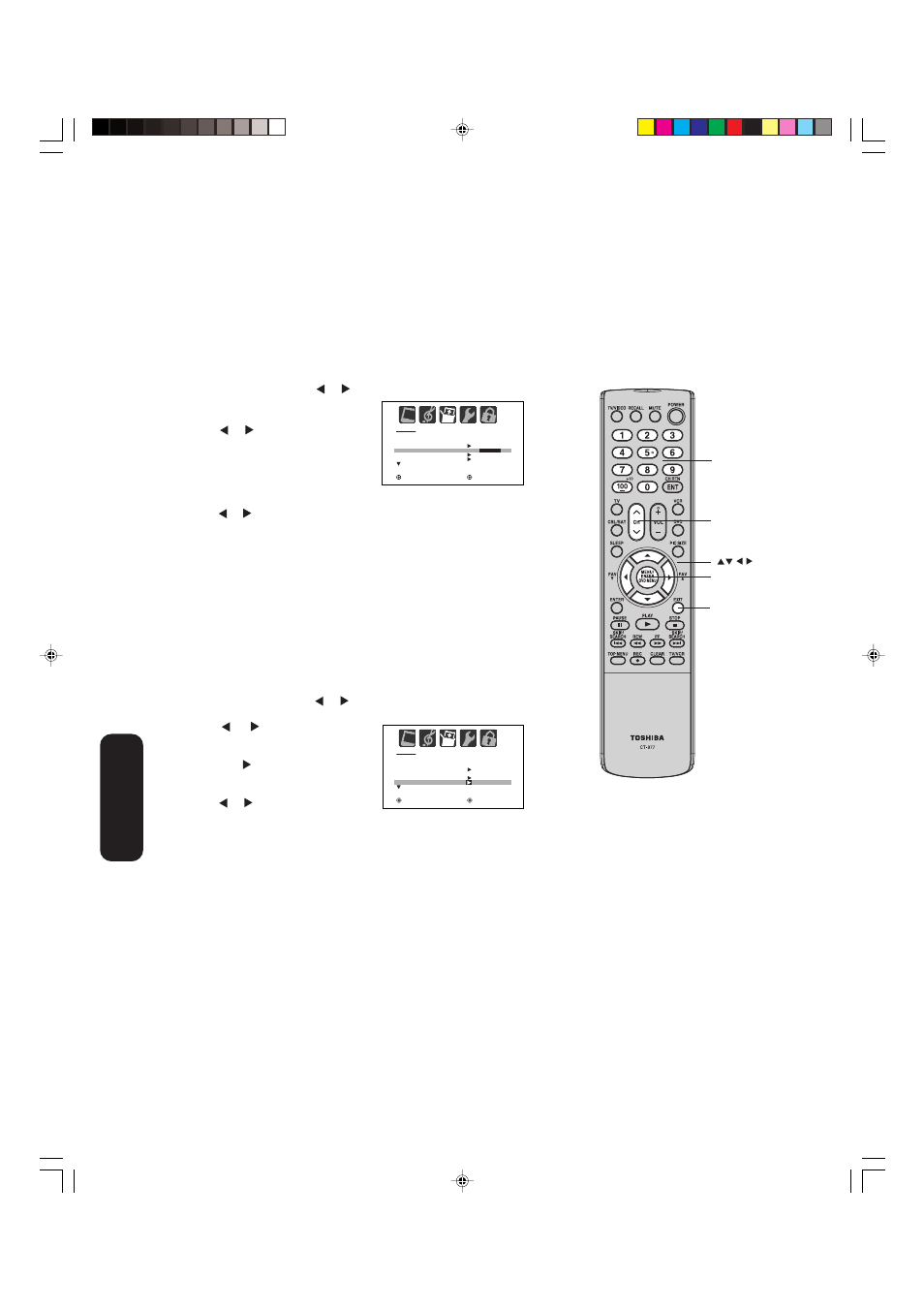
20
Adding channels to the TV’s memory
When you press Channel
▲ / ▼ on the TV or CH 3 / 4 on the remote
control, your TV will stop only on the channels you have programmed
into the TV's channel memory. Follow the steps below to program
channels into the channel memory.
Programming channels automatically
Your TV can automatically detect all active channels and store them in
its memory. After the TV has stored the channels in its memory auto-
matically, you can add or erase channels manually.
To add channels automatically:
1. Press MENU, then press or to display the SETUP menu.
2. Press
▲ or ▼ until the TV/CABLE
selection is highlighted.
3. Press or to highlight either
TV or CABLE, depending on
which you use.
If you use an antenna, choose TV.
If you use cable, choose CABLE.
4. Press
▼ until the CH PROGRAM selection is highlighted.
5. Press or to start channel programming. The TV will automatically
cycle through all the TV or Cable channels (depending on which you
selected), and store all active channels in the channel memory.
While the TV is cycling through the channels, the message
“PROGRAMMING NOW-PLEASE WAIT” appears.
6. When channel programming is complete, the message “COMPLETED”
appears.
7. Press CH 3 or 4 to view the programmed channels.
Adding and erasing channels manually
After you have programmed the channels automatically, you can add
or erase specific channels manually.
To add or erase channels manually:
1. Press MENU, then press or to display the SETUP menu.
2. Press
▲ or ▼ until the ADD/ERASE selection is highlighted.
3. Press
or to display the ADD/
ERASE menu.
4. Press
▲ or ▼ to select ADD/ERASE,
then press .
5. Select the desired channel to be
memorized or deleted using
▲ or ▼.
Press or to select either ADD or
ERASE.
6. Repeat step 5 for other channels you want to add or erase, then
press ENTER.
7. Press EXIT to return to the normal screen.
To erase all channels from the channel memory:
Press
▲ or ▼ to select CLEAR ALL in step 4 above, then press ENTER.
All channels are erased from the channel memory. (You can still use the
Channel Numbers on the remote control to tune a channel.)
Changing channels
To change to the next programmed channel:
Press Channel
▲ / ▼ on the TV or CH 3 / 4 on the remote control.
To change to a specific analog channel:
Press the Channel Number buttons (0-9) on the remote control.
For example, to select channel 125, press 1, 2, 5.
To change to a specific digital channel:
Press the first 3 digits, then press 100, followed by the remaining 3 digits.
For example, to select channel 015-001, press 0, 1, 5, 100, 0, 0, 1.
Menu
Channel 3 4
S E T U P
L A N G U A G E
C L O C K S E T
T V / C A B L E
C H P R O G R A M
A D D / E R A S E
E N G L I S H
C A B L E
: S E L E C T
: A D J U S T
S E T U P
L A N G U A G E
C L O C K S E T
T V / C A B L E
C H P R O G R A M
A D D / E R A S E
E N G L I S H
T V /
C A B L E
: S E L E C T
: A D J U S T
Setting up
your TV
Channel
Numbers
Note:
If the desired channel is not stored in the
channel memory, add the channel manually
(see “Adding and erasing channels manually,”
below).
Exit
Note:
Digital cable channels may be represented by
channel numbers that include a “dash” (e.g.,
85–002). These digital channel numbers may
not match the numbers in the channel line-up
provided by your cable company. This is not a
malfunction.
J3W20521A(E)_P14-21
14/03/2006, 2:14 PM
20
