Troubleshooting – TRENDnet TK-IP101 User Manual
Page 14
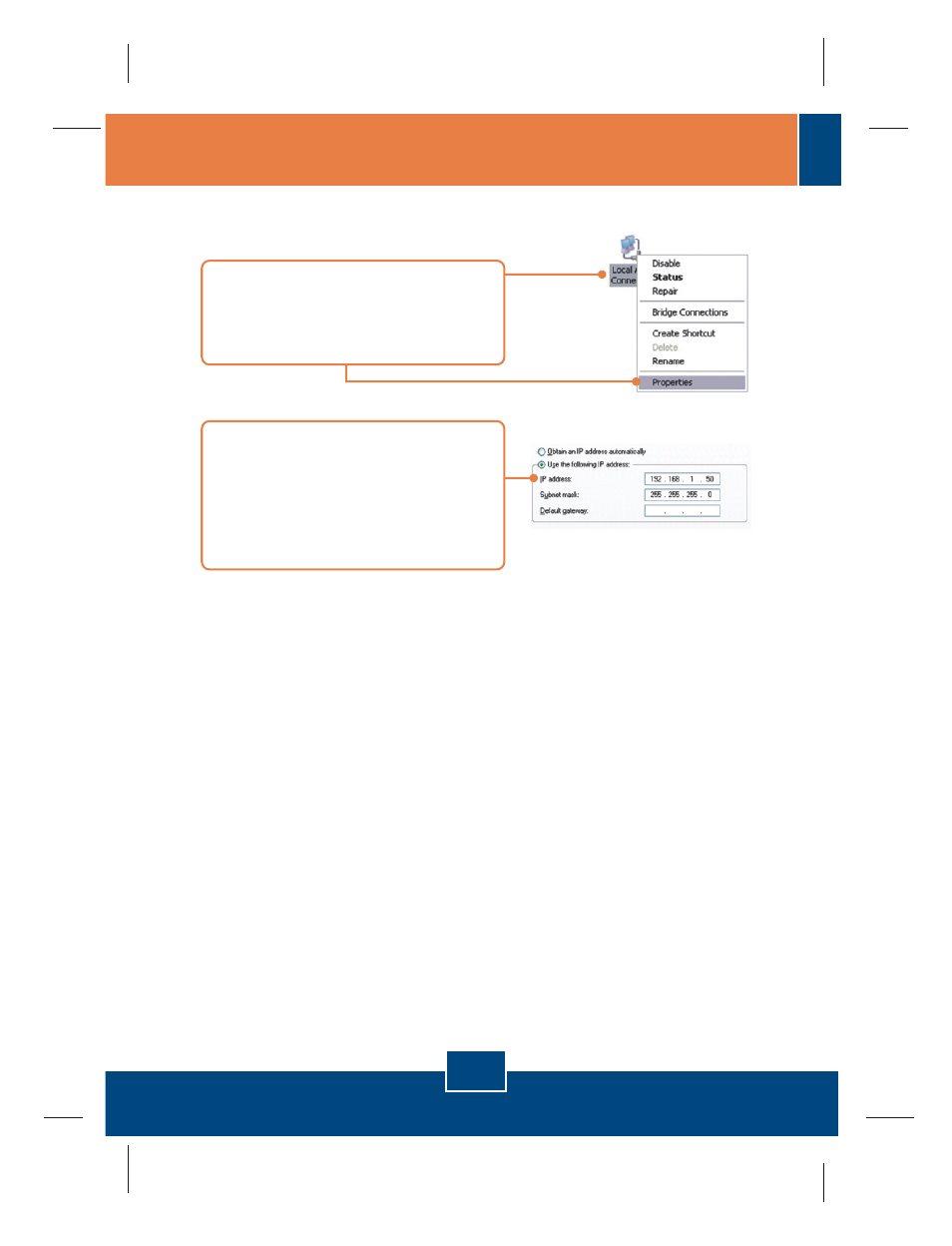
Q1:
Q2:
A2:
Q3:
A3:
How do I configure TCP/IP settings on my computer?
I typed https://192.168.1.200:5908 in my Internet Browser's Address Bar, but
an error message says “The page cannot be displayed.” How can I get into the
TK-IP101 web configuration page?
First, check your hardware settings again by following the instructions in
section 2. Second, make sure the power and link lights are lit. Third, make sure
the TCP/IP settings are configured properly (see Q1). Fourth, since the
TK-IP101’s default IP address is 192.168.1.200, make sure that no other network
devices are assigned an IP address of 192.168.1.200:5908
I have the KVM switch connected properly, but my keyboard and mouse don’t
work. What should I do?
First, make sure the power adapter is plugged into your KVM switch. Second,
make sure your PS2 or USB ports are working properly by connecting your mouse
and keyboard directly to the PS/2 or USB port computer. Third, once you confirm
that the PS/2 or USB ports are functional, please reboot your computers, and try to
use the KVM switch again. Fourth, if your computer is running Windows 98SE,
you may need to download and install the USB hot fix. Please go tothis link for
download and installation instructions: http://support.microsoft.com/kb/q240075.
Once the hot fix is installed, follow the installation instructions in Section 2.
12
Troubleshooting
1. Go into the
Control Panel and double-
click the
Network Connections icon,
right-click the
Local Area Connection
icon and then click
Properties.
2. Click
Internet Protocol (TCP/IP) and
then click
Properties. Then click on
Use the following IP address, and
make sure you assign your network
adapter an IP address in the subnet of
192.168.1.x.
