Playing usb device, Connecting to usb flash drive – Toshiba SD-890KY User Manual
Page 30
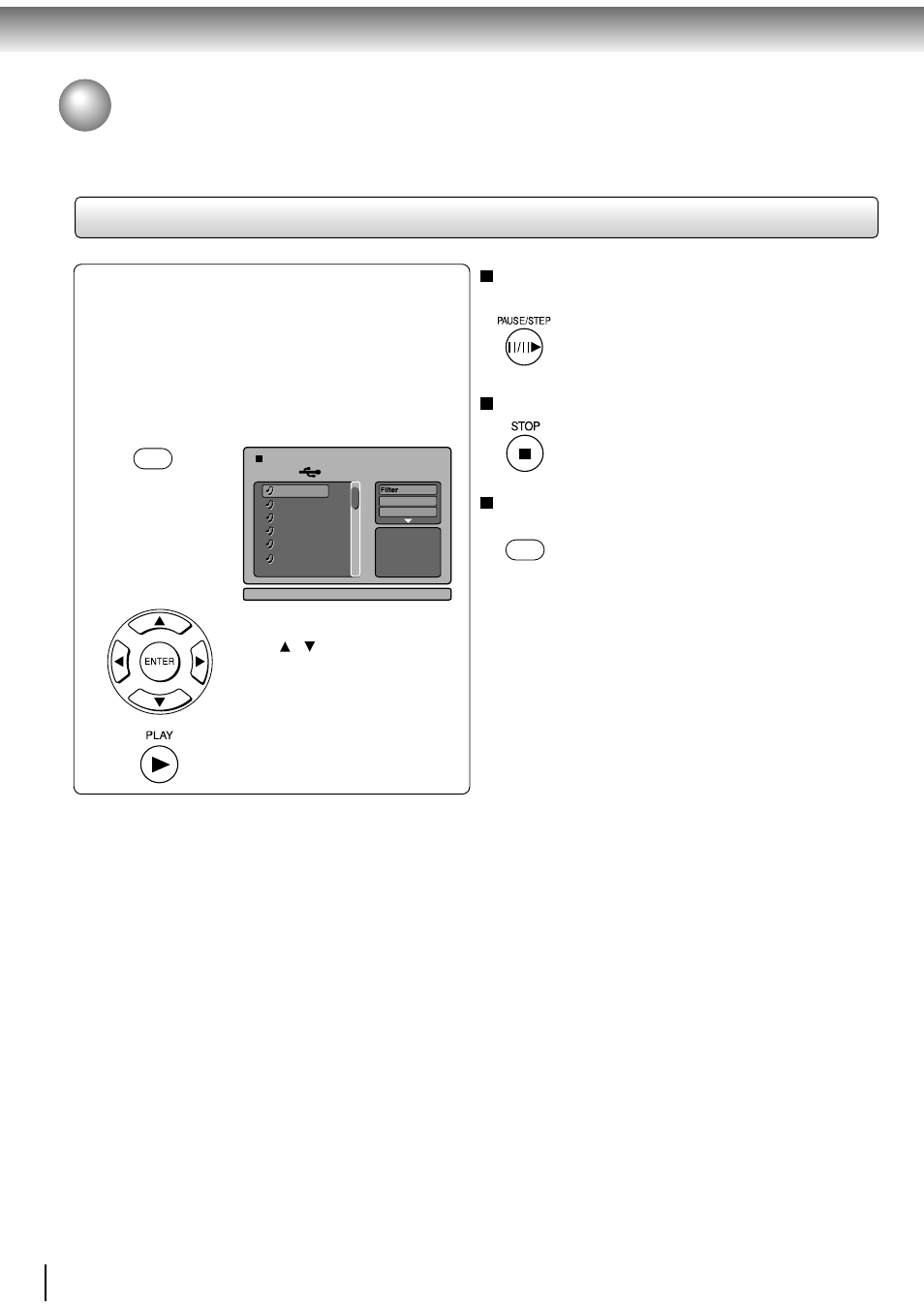
30
Advanced playback
USB
DVD
1 /16
01.MP3
02
03
04
05
06
JPEG Preview
01
Repeat
: Off
Mode
: Normal
Playing USB Device
You can connect the USB flash drives (not included) to the USB jack on the front of DVD player.
You can play the files in MP3, DivX
®
or JPEG format stored on a USB flash drive by connecting it to this player.
Connecting to USB flash drive
Press
/ button to select your
desired file, and then press ENTER
or PLAY button to start playback.
To pause playback
Press PAUSE/STEP during playback
To resume normal playback, press
PLAY.
To stop playback
• Pressing the OPEN/CLOSE button to open
the disc tray can also quit the playback.
To return to DVD mode
• Pressing the DVD button on the remote
control to resume DVD playback during
USB device stop.
A list of folders/files
will appear on the
screen.
e.g.
1
Plug the USB flash drive to the USB
jack on the front of DVD player.
Press the USB button on the remote
control to select USB mode during DVD
stop.
2
USB flash drives that this player supports
The connection of the following types of USB flash drives is
confirmed on this player.
• Toshiba USB Flash Drive (1GB)
• PNY USB Flash Drive (2GB/4GB)
(This player supports Full-Speed USB flash drives only.)
Notes
• It is recommended to plug the USB flash drive when the DVD player is off.
• It does not support USB harddisk mass storage device, multi-card reader and other USB computer peripheral.
• It only supports FAT format (e.g. It does not support NTFS).
• It only supports USB flash drive (max. 4G bytes).
• The unit can recognise up to 127 folders and 999 files only.
• It is not possible to play back files whose file size exceeds 1G bytes.
• The USB operation of this player is confirmed only with the use of the above USB flash drives.
• When not using the above, the connection may not be available depending on the type of your USB flash drive.
