One-touch timer recording (otr), Setting the timer recording – Toshiba W525 User Manual
Page 20
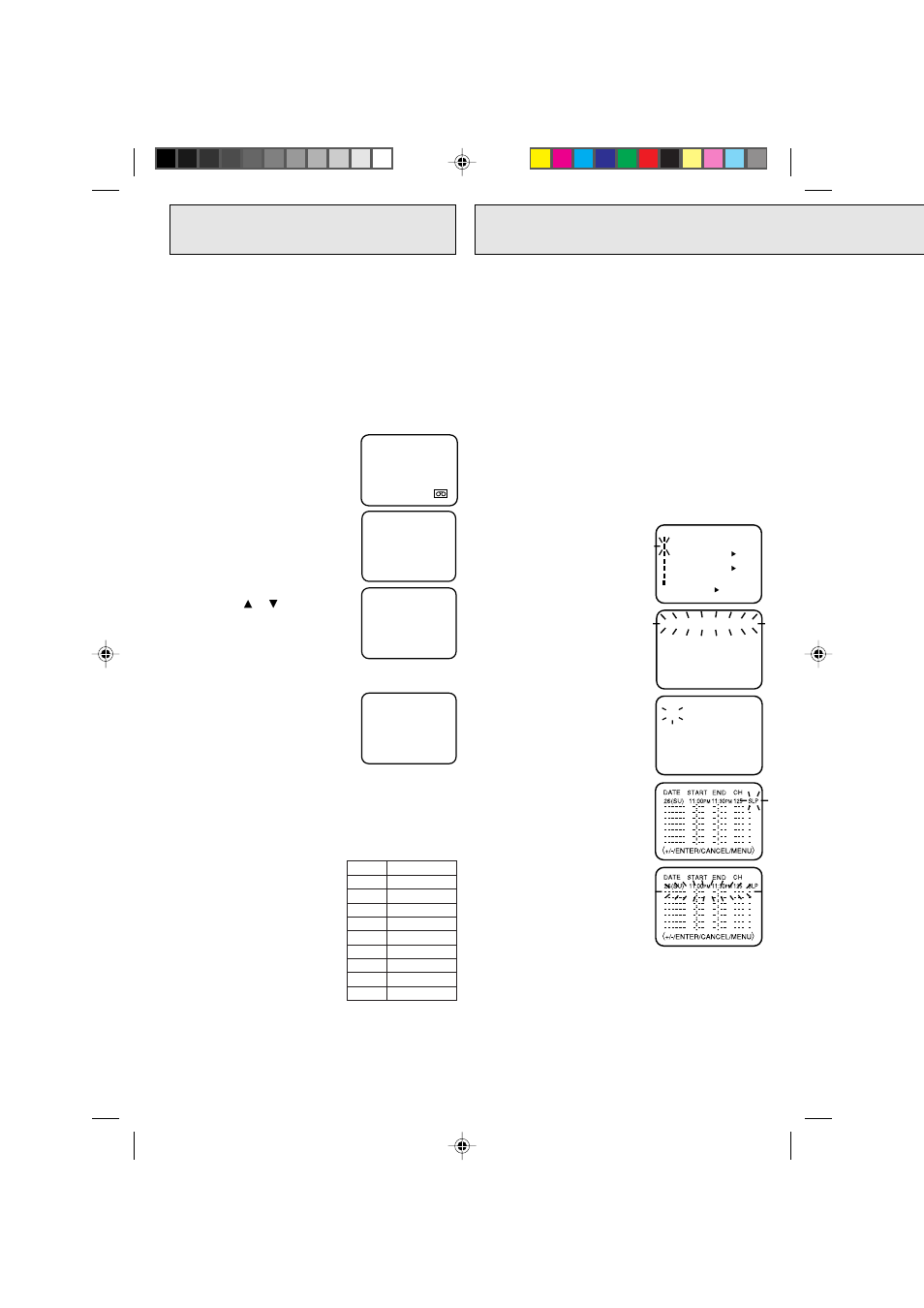
20
1
Press the MENU button.
Check the TIMER REC SET
option is selected, then press
the ENTER button.
2
Press the TRACKING SET + or
– button to select one of the
program lines then press the
ENTER button.
3
Press the TRACKING SET +
or – button to select the date,
then press the ENTER
button.
4
Set the start time, end time,
channel and tape speed as in
step 3.
NOTE: To record from external
source set the channel
to "L1" or "L2". “L1
(from AUDIO/VIDEO IN
jacks on the rear)” or
“L2 (from AUDIO/
VIDEO IN jacks on the
front)” will appear next
to CH 125 (or 69).
5
To enter other programs,
repeat step 2 through 4. Or,
press the MENU button twice
to return to the normal screen.
6
Press the TIMER button. The
power will go off, the T.REC
indicator will light and the
VCR stands by for recording.
Timer recording can be programmed on-screen with
the remote control. The built-in timer allows automatic
unattended recording of up to 8 programs within 1
month.
EXAMPLE: Program a timer recording for the 26th day,
channel 125 (CATV), 11:00 - 11:30 PM on timer
program number 1 (Tape speed: SLP).
CHECK BEFORE YOU BEGIN
• Turn on the TV and set to the video channel 3 or 4.
• Press the TV/VCR selector button to select the VCR
mode.
• Load a video cassette with the erase prevention tab
intact. The VCR will automatically turn on.
• Check that the clock and date are correct (see page 15).
When a TV is connected with an audio/video cable,
turn the TV on and select the video input mode on the TV.
To cancel timer recording, press the button again and
the T.REC indicator will go out.
〈
+/—/ENTER/MENU
〉
MENU
CLOCK SET
TIMER REC SET
ON
OFF
ON
OFF
AUTO REPEAT
CH SET UP
LANGUAGE/IDIOMA/LANGUE
NO NOISE BACKGROUND
ON
OFF
SAP
-:--
-:--
-:--
-:--
-:--
-:--
---
-:--
-:--
---
-:--
---
-:-- ---
---
-:--
-:-- ---
-:--
-:-- ---
-:-- ---
------
-
------
-
------
-
-
------
-
------
-
------
-
------
-
26(SU)
〈
+/–/ENTER/CANCEL/MENU
〉
START
END
DATE
CH
-:--
〈
+/–/ENTER/CANCEL/MENU
〉
DATE
START
END
CH
– – – – –
– : – –
– : – –
– – –
– – – – –
– : – –
– : – –
– – –
– – – – –
– : – –
– : – –
– – –
– – – – –
– : – –
– : – –
– – –
– – – – –
– : – –
– : – –
– – –
– – – – –
– : – –
– : – –
– – –
– – – – –
– : – –
– : – –
– – –
– – – – –
– : – –
– : – –
– – –
CH 125
OTR 0 : 30
NOTES: • Press the REC button
to increase the time
needed for recording
(See the chart ).
• To cancel OTR, press
the STOP button or
turn off the power.
CH 125
The One-touch Timer Recording feature provides
a simple and convenient way to make a timed
recording.
EXAMPLE: One-touch Timer Recording for 30 minutes.
CHECK BEFORE YOU BEGIN
• Turn ON the TV and set to the video channel 3 or 4.
• Turn on the VCR POWER button.
• Press the TV/VCR selector button to select the VCR mode.
When a TV is connected with an audio/video cable, turn
the TV on and select the video input mode on the TV.
1
Load a cassette tape with the
erase prevention tab intact.
2
Press the SP/SLP selector
button to select the desired
tape speed SP or SLP.
The counter and SP or SLP
will appear on the screen for
about 4 seconds.
3
Press the direct channel
selection buttons or the
CHANNEL or button to
select the channel to be
recorded.
The channel number will
appear on the screen for about
4 seconds.
4
Press the REC button to begin
recording. Press the button
again to stop recording after
30 minutes. Each additional
press of the REC button will
increase recording time as
shown in the chart below, up to
a maximum of 5 hours. The
OTR and recording time will
appear on screen for about 4
seconds.
00 : 00 : 00 SP
ONE-TOUCH TIMER
RECORDING (OTR)
SETTING THE TIMER
RECORDING
Press
once
twice
3 times
4 times
5 times
6 times
7 times
8 times
9 times
Recording time
NORMAL REC
0:30
1:00
1:30
2:00
3:00
4:00
5:00
NORMAL REC
NOTE: Step 6 cannot be completed unless a video
cassette has been inserted into the VCR.
4F22901A P20-LAST
11/5/2002, 3:11
20
