Other function, Presetting radio stations, Listening to preset radio stations – Technicolor - Thomson DPL911VD User Manual
Page 20: Tuning to a rds station, Displaying rds station information
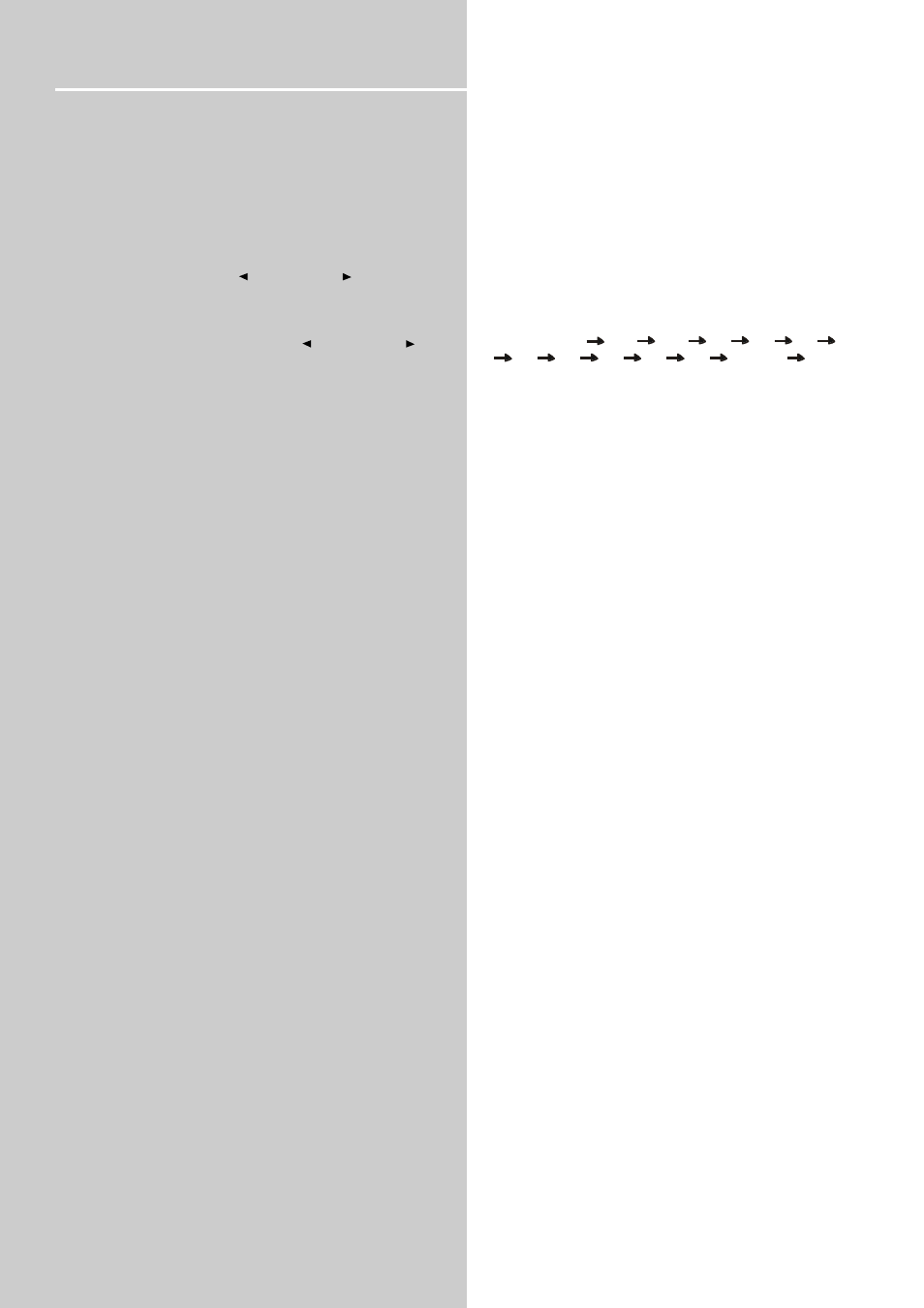
18
Other Function
Tuning to radio stations
1 Press POWER to switch on the system.
2 Press SOURCE repeatedly until “FM” or “AM” appears
on the front panel display.
You can press TUNER to select FM or AM directly.
The last received station is tuned in.
3 Press and hold TUNER - ( ) or TUNER+ ( ) on the
remote control or TUNING UP/DOWN on the front
panel until the frequency indication starts to change.
The system will search the station automatically.
• For manual tuning, press TUNER- ( ) or TUNER+ ( ) on
the remote control or TUNING UP/DOWN on the front
panel repeatedly.
Presetting radio stations
You can preset up to 40 stations for FM or AM.
1 Tune to your desired radio station.
2 Press MENU, “PROG” will flash on display.
3 Press UP/DOWN to select a preset station.
4 Press OK to store the station.
5 To preset another stations, repeat steps 1-4.
Listening to preset radio stations
1 In tuner mode, press PR+/- or number keys (0~9) to
select the desired preset stations.
Tuning to a RDS station
RDS stations broadcast on FM only.
1 Follow steps under “Tuning to a Station” to tune
to the desired radio station or follow steps under
“Using Presets” to tune to a preset station.
2 If RDS station is found, station name will show on the
display.
Displaying RDS Station Information
Press INFO.RDS on the remote to display the frequency and
station name (PS).
Listening to an external source
• Press SOURCE on the front panel to select AUX1 or AUX2
or press AUX1/AUX2 on the remote directly.
Sleep timer setting
The sleep timer enables the system to switch to standby
mode automatically at a preset time.
1 Press SLEEP repeatedly to select a preset time:
• 120 (minutes)
110
100
90
80
70
60
50
40
30
20
10
00 (OFF)
120 ...
To cancel the sleep timer
• Press SLEEP repeatedly until “0FF” appears.
