2 − names and functions of parts – Tascam HS-8 User Manual
Page 17
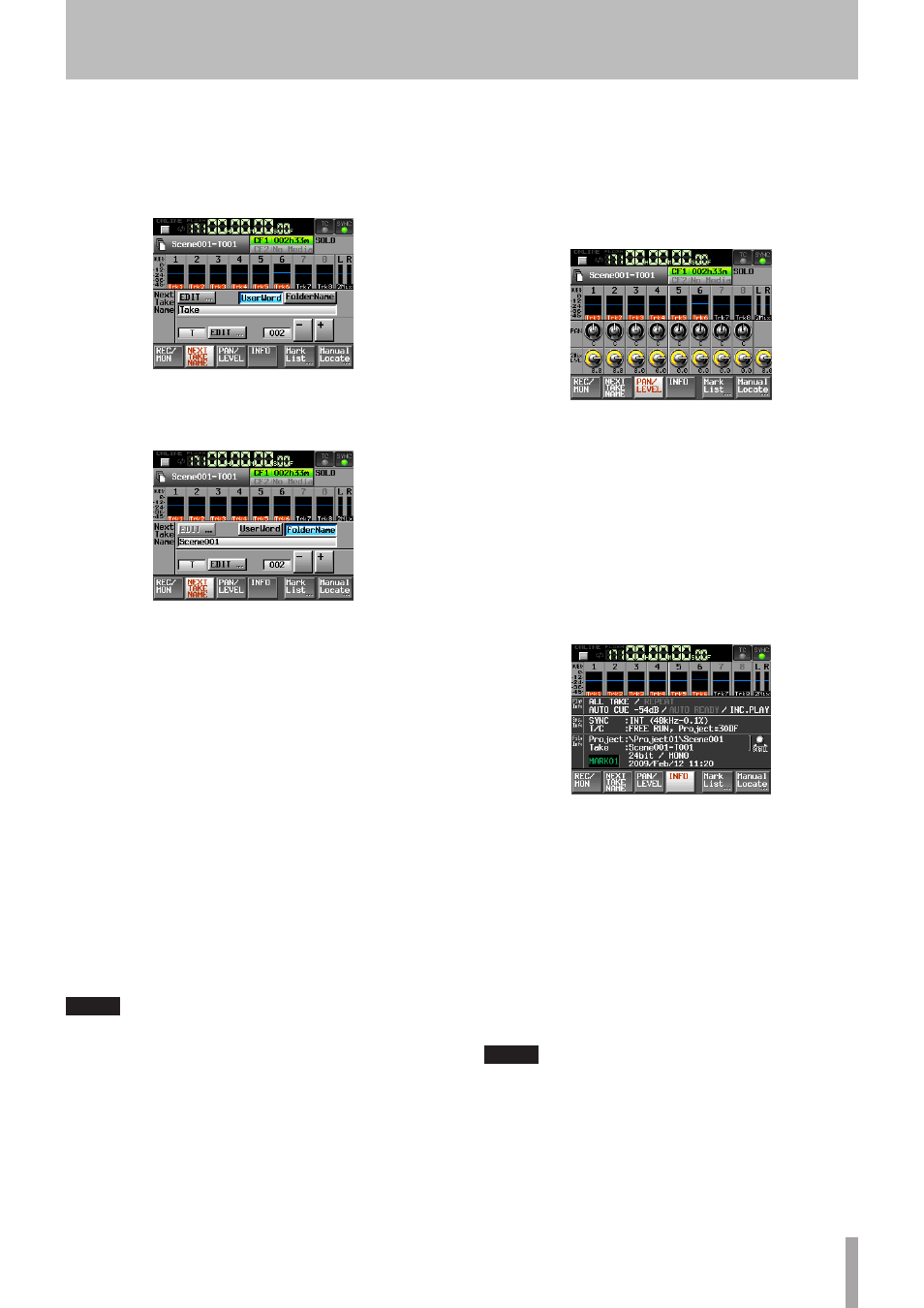
TASCAM HS-8
17
• “
UserWord
”
mode (button)
Use the user word for the first half of the take name.
Press the EDIT button to open the screen where you
can change the user word. (This works the same as the
screen for editing project names.)
• “
Folder
Name
”
mode (button)
Use the folder name as the first half of the take name.
This is the default value.
• Second half of take names
The second half of the take name is comprised of one
alphabetical letter and a three-digit number.
Press the EDIT button to open the screen where you
can change the letter.
You can change the three-digit number with the + and
– buttons. You can also touch the numerical part to
highlight it in yellow and use the DATA dial to change
the number.
The numerical part cannot be selected when the track
is soloed.
In the following cases, “
---
” appears and the value
cannot be changed.
No project or folder is loaded
•
The selected CF card is unavailable
•
When the numerical part of the file name of the
•
current take is 999
NOTE
The “Next Take Name” setting is saved with each project. If you
•
change projects, the setting of the loaded project is used.
The numerical part of the second half of the take name can be
•
changed even during playback and recording. (The first half
of the take name and the letter in the second half can only be
changed when stopped.)
If the first half of the take name or the letter in the second half
•
are different, a take that has the same three-digit number in the
second half can be created.
When the unit is put in recording standby, the file name of the
•
next take to be recorded is shown above the take name button
on the Home Screen.
i
PAN/LEVEL button
Press this button to open the
PAN/LEVEL
page where
you can adjust stereo mix recording and the 2mix
output.
Each channel has a
PAN
and
2Mix
LVL
knob. If you
touch one, its background becomes white and you can
control its parameter with the
DATA
dial.
If two channels are linked, the
PAN
knob functions as a
balance adjustment knob.
When in solo mode,
PAN
or
2Mix
LVL
knob cannot be
selected.
o
INFO button
Press this button to open the
INFO
page, which shows
the current settings of the unit and information about
the loaded file.
The
Play
Info
section shows information related to
current playback settings. If an item is gray, that item is
OFF.
Touch this part to open the
PLAY
SETUP
screen.
The
Sys. Info
section shows the current settings
of this unit. Touch this part of the screen to open the
SYNC
T/C
screen.
The
File
Info
section shows information about the
currently loaded file. Touch this part of the screen to
open the
PROJECT
screen. You can also use the
DATA
dial to scroll the display of project and take names.
NOTE
On this screen only, when a track is soloed, a SOLO knob appears in
place of the TC and SYNC indicators at the top right.
p
Mark List button
Press this button to open the mark list. (See “Mark list
screen” on page 55.)
2 − Names and functions of parts
