Image tilt correction, Programming channels automatically, Adding and erasing channels manually – Toshiba 34HFX85 User Manual
Page 25: Setting up your tv
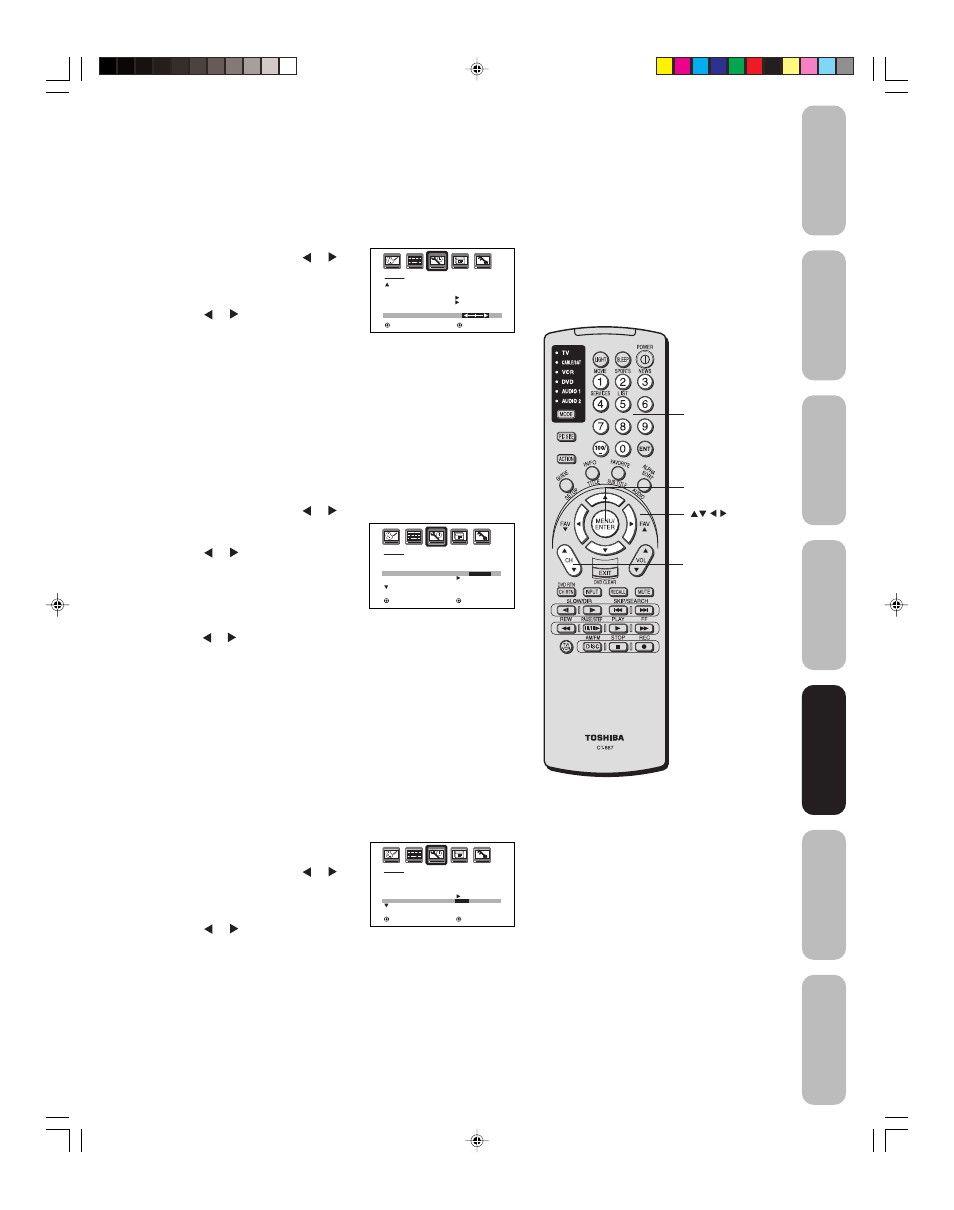
25
Appendix
Using the TV
’s
Features
Setting up
your TV
Using the
Remote Control
Connecting
your TV
W
elcome to
T
oshiba
Important
Safeguards
Image tilt correction
When you install or change the direction of the TV, the picture may
become tilted (caused by the Earth’s magnetism). If this happens, use
the image tilt correction feature to obtain the best possible picture.
To adjust the image tilt:
1. Press MENU, then press or
until the SETUP menu appears.
2. Press
▲ or ▼ to highlight IMAGE
TILT.
3. Press or to adjust the picture
tilt (from –10 to 10.)
Adding channels to the TV’s memory
When you press CH
▲ or ▼, your TV will stop only on the channels
you have programmed into the TV's channel memory. Follow the steps
below to program channels into the channel memory.
Programming channels automatically
Your TV can automatically detect all active channels and store them in
its memory. After the TV has stored the channels in its memory
automatically, you can add or erase channels manually.
To add channels automatically:
1. Press MENU, then press or to display the SETUP menu.
2. Press
▲ or ▼ until the TV/CABLE
selection is highlighted.
3. Press or to highlight either
TV or CABLE, depending on
which you use.
If you use an antenna, choose TV.
If you use cable, choose CABLE.
4. Press
▼ until the CH PROGRAM selection is highlighted.
5. Press or to start channel programming. The TV will automatically
cycle through all the TV or Cable channels (depending on which you
selected), and store all active channels in the channel memory.
While the TV is cycling through the channels, the message
“PROGRAMMING NOW-PLEASE WAIT” appears.
6. When channel programming is complete, the message “COMPLETED”
appears.
7. Press CH
▲ or ▼ to view the programmed channels.
Adding and erasing channels manually
After you have programmed the channels automatically, you can add
or erase specific channels manually.
To add or erase channels manually:
1. Select the channel you want to add or erase. If you are adding a
channel, you must select the channel
using the Channel Number buttons.
2. Press MENU, then press or to
display the SETUP menu.
3. Press
▲ or ▼ to highlight ADD/
ERASE.
4. Press or to select ADD or
ERASE, whichever function you want to perform.
5. Repeat steps 1-4 for other channels you want to add or erase.
S E T U P
L A N G U A G E
C L O C K S E T
T V / C A B L E
C H P R O G R A M
A D D / E R A S E
E N G L I S H
1 2 : 0 0 A M
C A B L E
A D D
/
E R A S E
: S E L E C T
: A D J U S T
S E T U P
C L O S E D C A P T I O N
P I C T U R E S I Z E
P I C T U R E S C R O L L
C I N E M A M O D E
A S P E C T
I M A G E T I LT
: S E L E C T
: A D J U S T
O F F
V I D E O
O N
0
SETUP
LANGUAGE
CLOCK SET
TV / CABLE
CH PROGRAM
ADD / ERASE
ENGLISH
12:00AM
TV /
CABLE
ADD
:SELECT
:ADJUST
CHANNEL
5∞
MENU
Setting up
your TV
CHANNEL
NUMBERS
J3U00321B(E)_P16-26
9/08/2005, 10:35 AM
25
