Troubleshooting troubleshooting – Transcend Information MP630 User Manual
Page 57
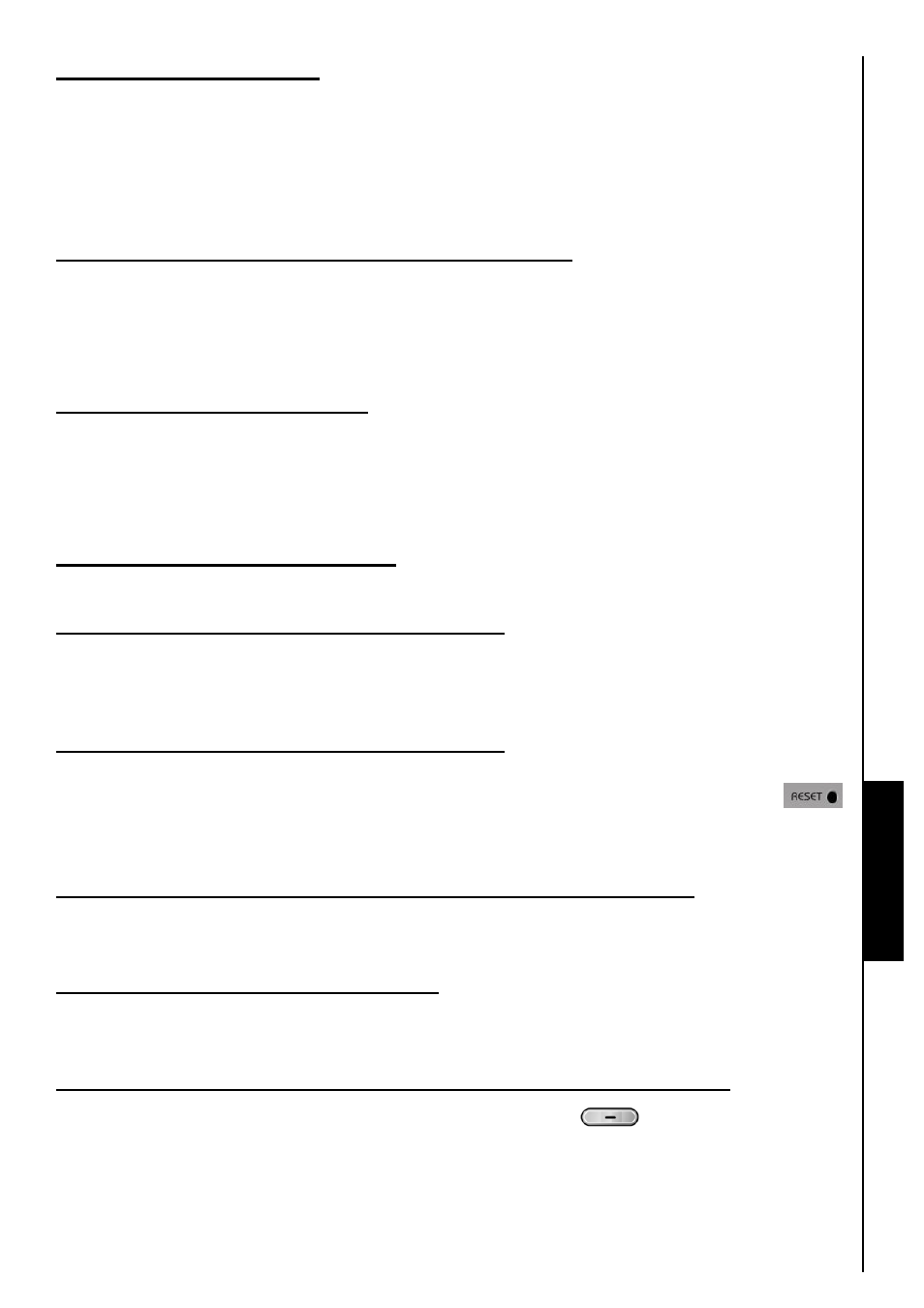
Cannot hear track playback
Troubleshooting
Troubleshooting
1.
Have you downloaded any music files onto the Digital Music Player? If no, then you must first do so
from your computer or the Internet. (Only Mpeg I Layer 3 and WMA files compressed at a rate of
32Kbps–320Kbps are supported.)
2.
Are the earphones properly connected to the earphones jack? If not, reconnect them.
3.
Is the volume loud enough? If not, increase the volume level until the music can be heard.
Track name does NOT display correctly on the screen
1.
The default language of the Digital Music Player is English. Please set the language option first.
2.
ID3 tag information has display priority on the screen of the Digital Music Player. You could modify
the ID3 tag by using Windows Media Player or Winamp.
3.
If the ID3 tag is empty, just the file name will be displayed on the screen.
Cannot enter the RECORD Mode
To make sure the recorded file will not be lost, two safety mechanisms are provided.
1.
If the remaining battery capacity is less than 10%, you cannot enter the RECORD Mode.
2.
During recording, if the remaining battery capacity goes below 10% the MP630 will automatically
save the recording.
Track playback sounds intermittent
Plug the earphones into the earphones jack again to make sure they are properly connected.
Digital Music Player Powers OFF automatically
MP630
features a SLEEP Mode, which acts as a Power Saving feature. You can preset your Digital
Music Player to Power OFF automatically after 15, 30, or 60 minutes. Please refer to the “
in SETTINGS.
Digital Music Player just isn’t working properly
If your Digital Music Player ever stops working properly, or locks up, try Powering it ON and OFF a few
times, if this does not correct the problem you can Reset the unit by pressing the “Reset” button
for 3 to 5 seconds. If all of these options fail you can restore your Digital Music Player to its Default
Factory Settings by using the “
Cannot find the file that was just copied to the Digital Music Player
Re-copy the file and refer to the “
” section to remove the Digital Music
Player
after the copy process is completed.
A File that was just deleted still appears
Re-delete the file and refer to the “
” section to remove the Digital
Music Player
after the delete process is completed.
Digital Music Player automatically removed from the operating system
This problem occurs when you press the “Volume Down” button
while your Digital Music
Player
is still connected to a Computer USB port. Unplug your Digital Music Player from the USB port
and plug it back in again.
53
