Playing, Playing a disc – Toshiba HD-EP35KB User Manual
Page 26
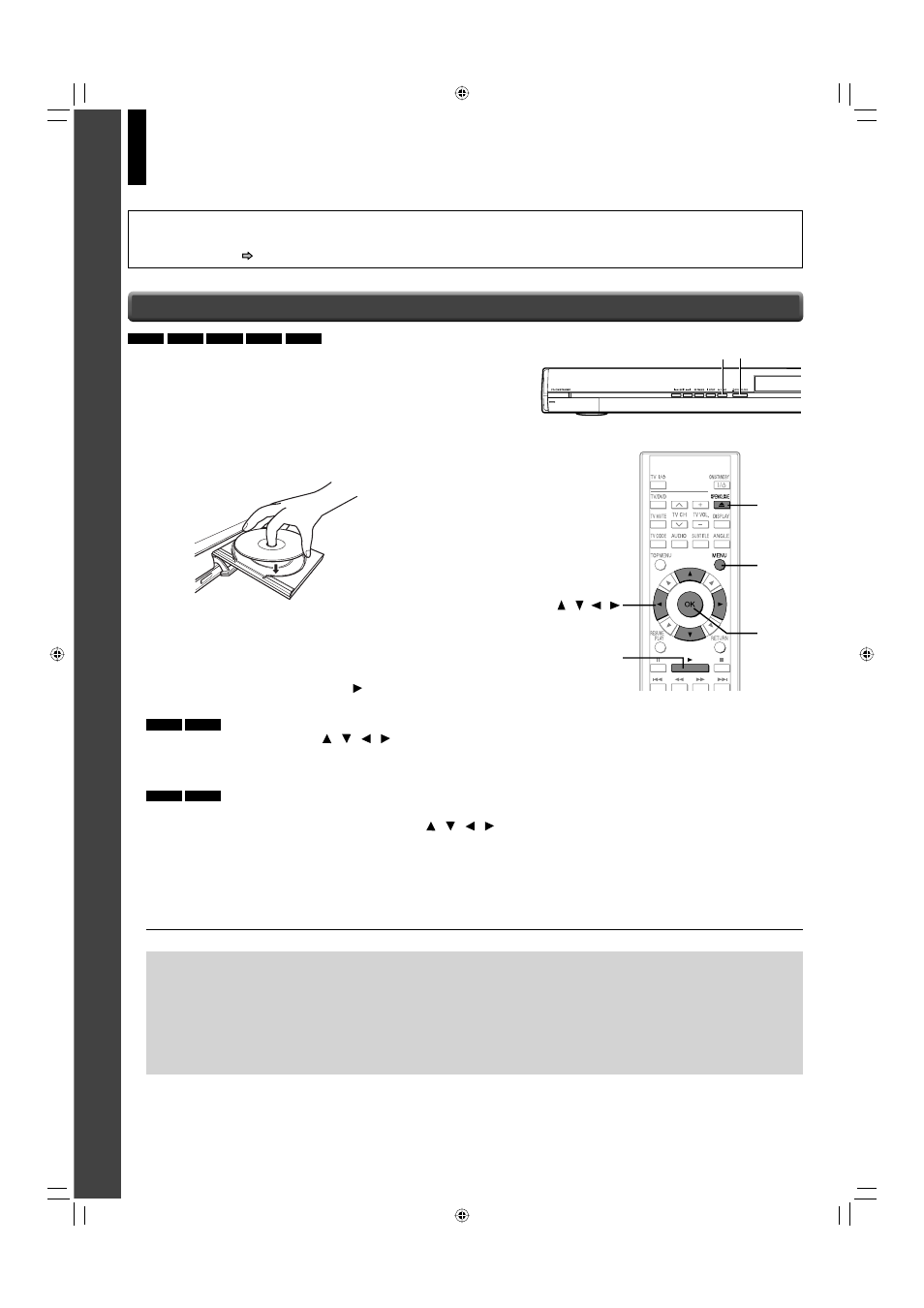
26
Playing
1
Press OPEN/CLOSE to open the disc tray.
2
Place a disc in the hollow of the disc tray
with the playback side down.
Notes
• Use the button on the front panel or the remote control to open and close the disc tray. Do not push or hold the disc tray while it is
moving. Doing so may cause the player to malfunction.
• Do not load a disc which is unplayable, or any object other than a playable disc.
• Do not apply downforce to the disc tray. Doing so may cause the player to malfunction.
• If the disc tray stops while closing, the mechanical protection system of this player will open it. Do not force it to close. Doing so may
damage the disc tray.
• If the disc tray will not open, turn the player off, and press OPEN/CLOSE on the front panel. This may turn the player on and open the
disc tray. If it still won’t open, contact TOSHIBA customer service.
When using a double-sided
disc, turn the label of the
playing side up.
Preparation
• Turn on the TV or audio system and select the corresponding input source that the player is connected to.
• Turn the power on. (
page 18)
Playing a disc
If a loaded disc contains a top menu, a top menu appears when you start playback.
Select a title by / / / (or number buttons), then press OK.
Playback starts from chapter 1 of the selected title.
• Depending on the disc, you may need to press TOP MENU or MENU to display a top menu.
HD DVD
DVD-Video
3
After placing a disc, press OPEN/CLOSE.
Playback
starts.
If playback does not start, press
(PLAY).
HD DVD
DVD-Video
DVD-RW
DVD-R
CD
Discs recorded on personal devices such as DVD recorders may contain menus, on which items can
be easily selected.
Press MENU, and select a title by / / / , then press OK.
Playback starts from the selected item.
• Discs recorded in DVD VR mode display the recorded contents not in thumbnails but in a list. Select an item on the
list and press OK button.
DVD-RW
DVD-R
1
3
1
MENU
OK
3
/
/
/
