Advanced settings, Reset factory settings, Advanced settings reset factory settings – TomTom GO User Manual
Page 45
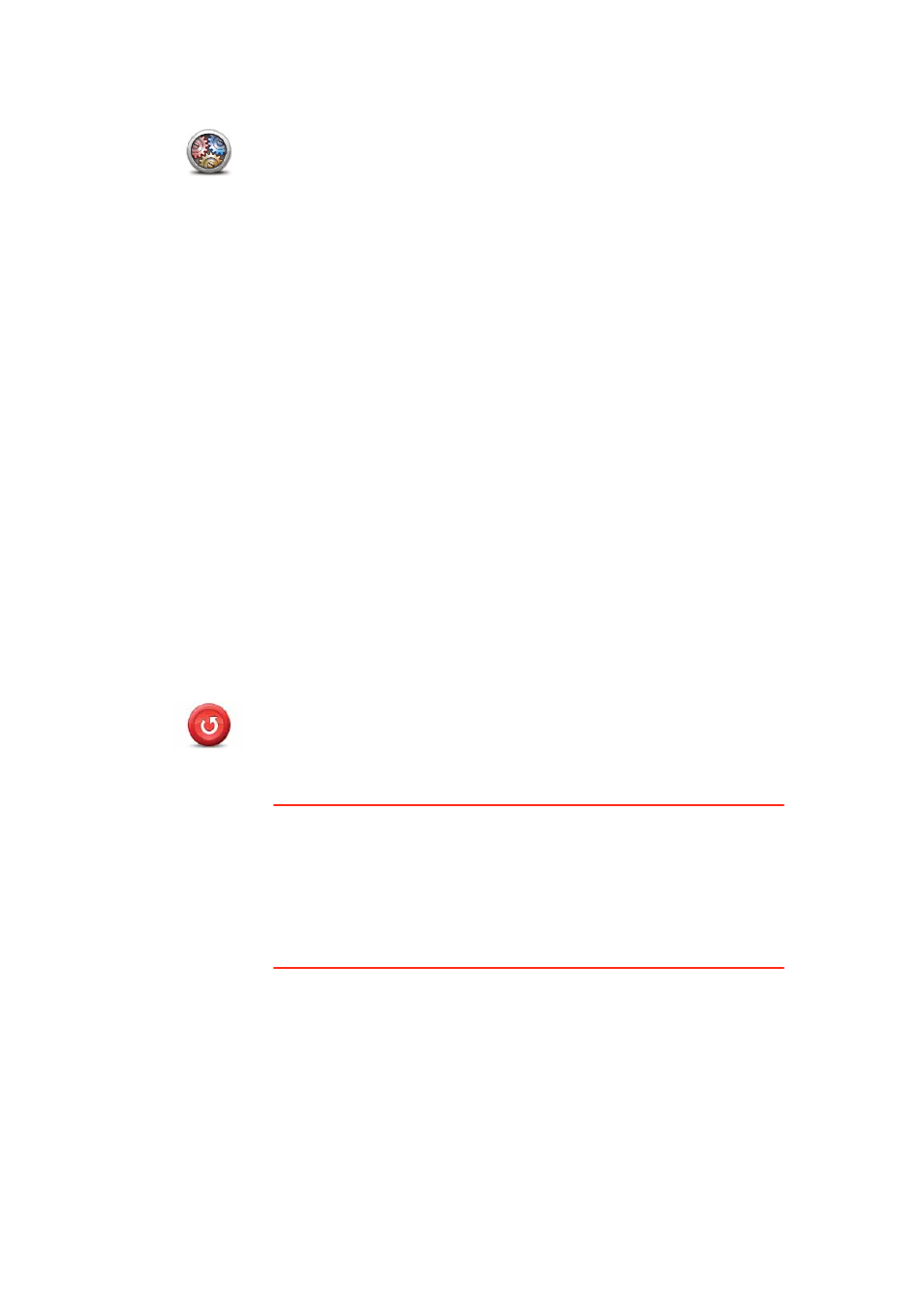
45
Advanced settings
Reset factory settings
Advanced
settings
Tap this button to select the following advanced settings:
• Show house number before street name - when this setting is
selected, addresses are shown with the house number followed by
the streetname, such as 10 Downing street.
• Show street names - when this setting is selected, street names are
shown on the map in the Driving View. You do not need to select this
option when your GO is set to read aloud street names using a com-
puter voice.
• Show next street name - when this setting is selected, the name of
the next street on your route is shown at the top of the Driving view.
• Show current street name on map - when this setting is selected, the
name of the street you are on is shown at the bottom of the Driving
view.
• Show location preview - when this setting is selected, a graphical
preview of your destination is shown during route planning.
• Enable automatic zooming in 2D view
• Enable automatic zooming in 3D view
• Show lane images - when this setting is selected, a graphical view of
the road ahead shows which lane you need when you approach a
junction or motorway exit. This feature is not available for all roads.
• Show tips
• Automatically adjust clock for time zone
Reset factory
settings
Tap this button to delete all your personal settings and restore the
standard factory settings to your TomTom GO.
This is not a software update and will not affect the version of the soft-
ware application installed on your GO.
Important
: This feature deletes all your personal settings!
If you want to keep your personal information and settings, you should
perform a full backup of your GO before you reset the device. You can
then restore all your personal information and settings after you reset
the device.
This includes items such as your Home and Favourite locations, your
personal menu and your POI categories and POI locations.
