3 target – TP-Link TL-WR941ND User Manual
Page 72
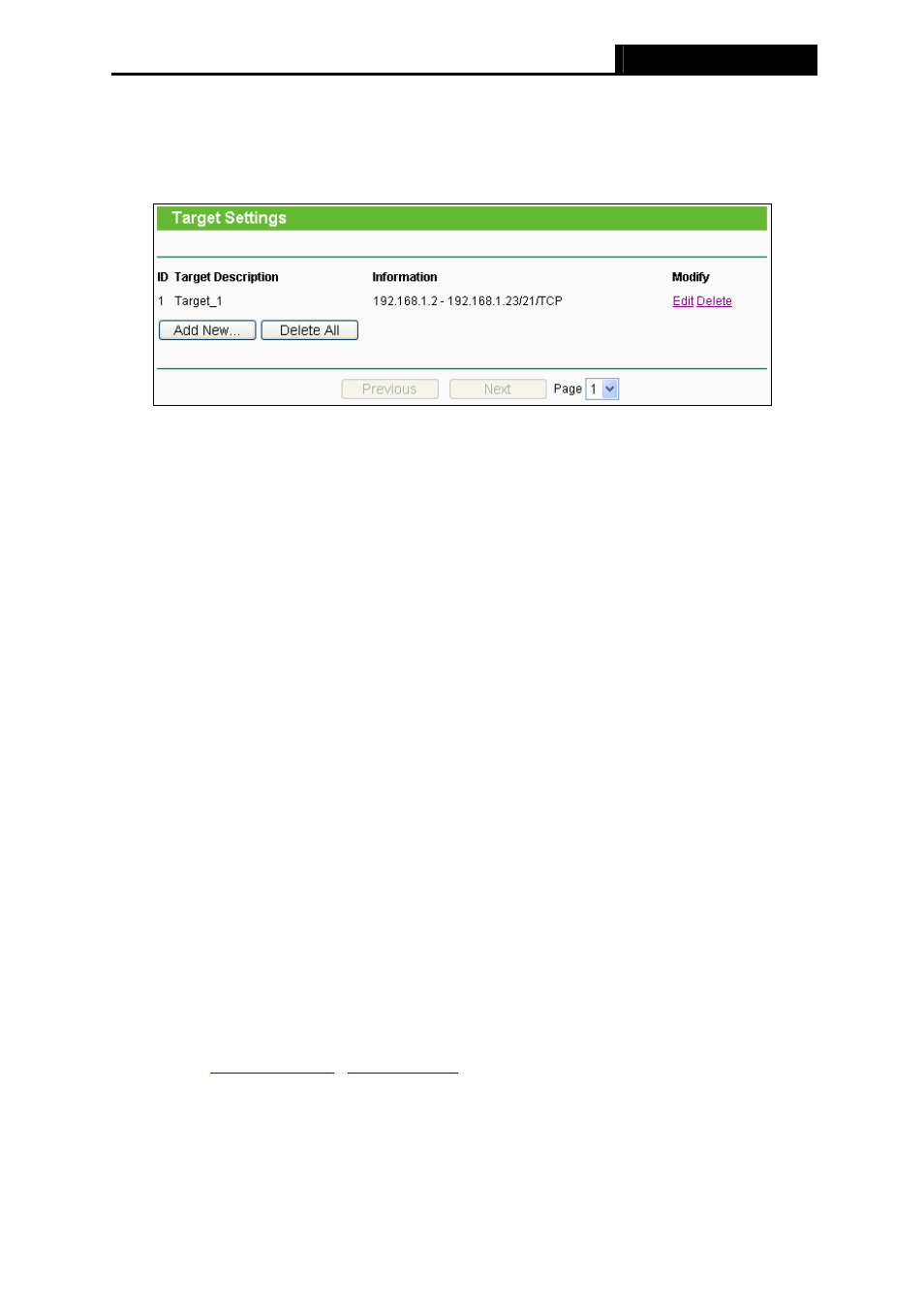
TL-WR941N/TL-WR941ND
Wireless N Router
-65-
4.11.3 Target
Choose menu “Access Control → Target”, you can view and set a Target list in the screen as
shown in Figure 4-50. The target list is necessary for the Access Control Rule.
Figure 4-50 Target Settings
¾
Target Description - Here displays the description about the target and this description is
unique.
¾
Information - The target can be IP address, port, or domain name.
¾
Modify - To modify or delete an existing entry.
To add a new entry, please follow the steps below.
1. Click
the
Add New… button.
2. In
Mode field, select IP Address or Domain Name.
z
If you select IP Address, the screen shown is Figure 4-51.
1) In Target Description field, create a unique description for the target (e.g.
Target_1).
2) In IP Address field, enter the IP address of the target.
3) Select a common service from Common Service Port drop-down list, so that the
Target Port will be automatically filled. If the Common Service Port drop-down list
doesn’t have the service you want, specify the Target Port manually.
4) In Protocol field, select TCP, UDP, ICMP or ALL.
z
If you select Domain Name, the screen shown is Figure 4-52.
1) In Target Description field, create a unique description for the target (e.g.
Target_1).
2) In Domain Name field, enter the domain name, either the full name or the keywords
(for example google) in the blank. Any domain name with keywords in it
(
,
enter 4
domain names.
3. Click
the
Save button.
Click the Delete All button to delete all the entries in the table.
