Audio/video (av) functions, Turning the video stream on or off, Setting the subject audio source – TANDBERG D14041.02 User Manual
Page 14: Using s-video, Turning the front light on or off
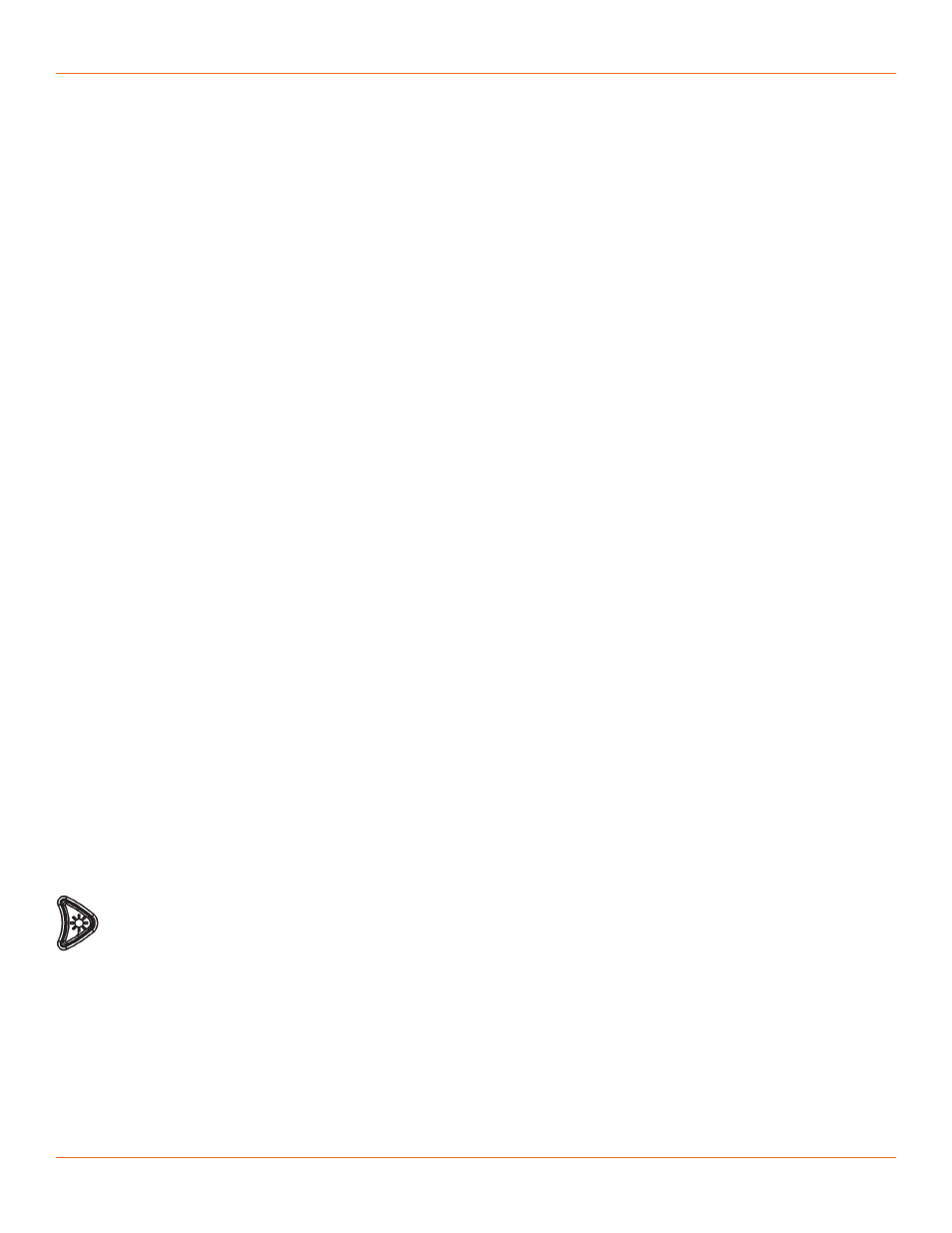
10
TANDBERG
FieldView Device User Guide
D14041.02 January 2008
4. Audio/Video (AV) Functions
Once a call is connected, the FieldView Device can send an AV media stream to
the FieldView Application software client.
4.1. Turning the Video Stream On or Off
To start streaming real-time video to the FieldView Application software client,
press the green Stream button on the top of the FieldView Device. Press the
Stream button again to stop streaming. This does not disconnect the call; the
stream can be started and stopped as often as desired within the current call.
This sends a live audio/video media stream from the FieldView Device to the
FieldView Application software client. The stream will continue as long as the
call is connected (i.e., neither user hangs up the call), or until the Operator or
FieldView Application user selects an option to stop streaming.
4.2. Setting the Subject Audio Source
The FieldView Device provides two audio channels: one for subject audio and
one for VoIP telephone communication (see page 9).
The Subject audio—the audio being captured and streamed with the video—
can be captured by the FieldView Device’s built-in microphone or from an
audio source connected to the Line-In port. This allows the FieldView Device
to capture and stream high-quality audio that is time-synchronized with the
video. The green Stream button also starts and stops streaming of Subject
Audio, just as in video streaming described above.
To set which source will act as the Subject Audio Source:
1. From the standard Viewfinder display window, press the Display button
three times (or until the Main Menu appears).
2. Tap the Configuration option with the stylus to display the Configuration
screen.
3. Display the Audio tab. This tab allows you to control speaker and
microphone volume, and to select the Subject Audio Source.
4.3. Using S-video
When using a FieldView Device model which has S-video input, the S-video
source must be attached to the FieldView Device and powered before setting
the video source to S-video in the Configuration Video tab. Otherwise, the
video stream being sent to the FieldView Application may not synchronize and
may not be aligned to the frame. If synchronization does not occur, correct it
by setting the FieldView Device’s video source to Internal and then back to
S-video. See Configuration on page 18 for more information about configuring
the FieldView Device video.
4.4. Turning the Front Light On or Off
The light on the front of the FieldView Device can be used to provide
extra lighting in dim lighting situations. Use the right cursor pad
button to toggle the light on or off. Note that if the FieldView Device is
displaying a configuration or directory screen, the Light button
operates as a right arrow key.
