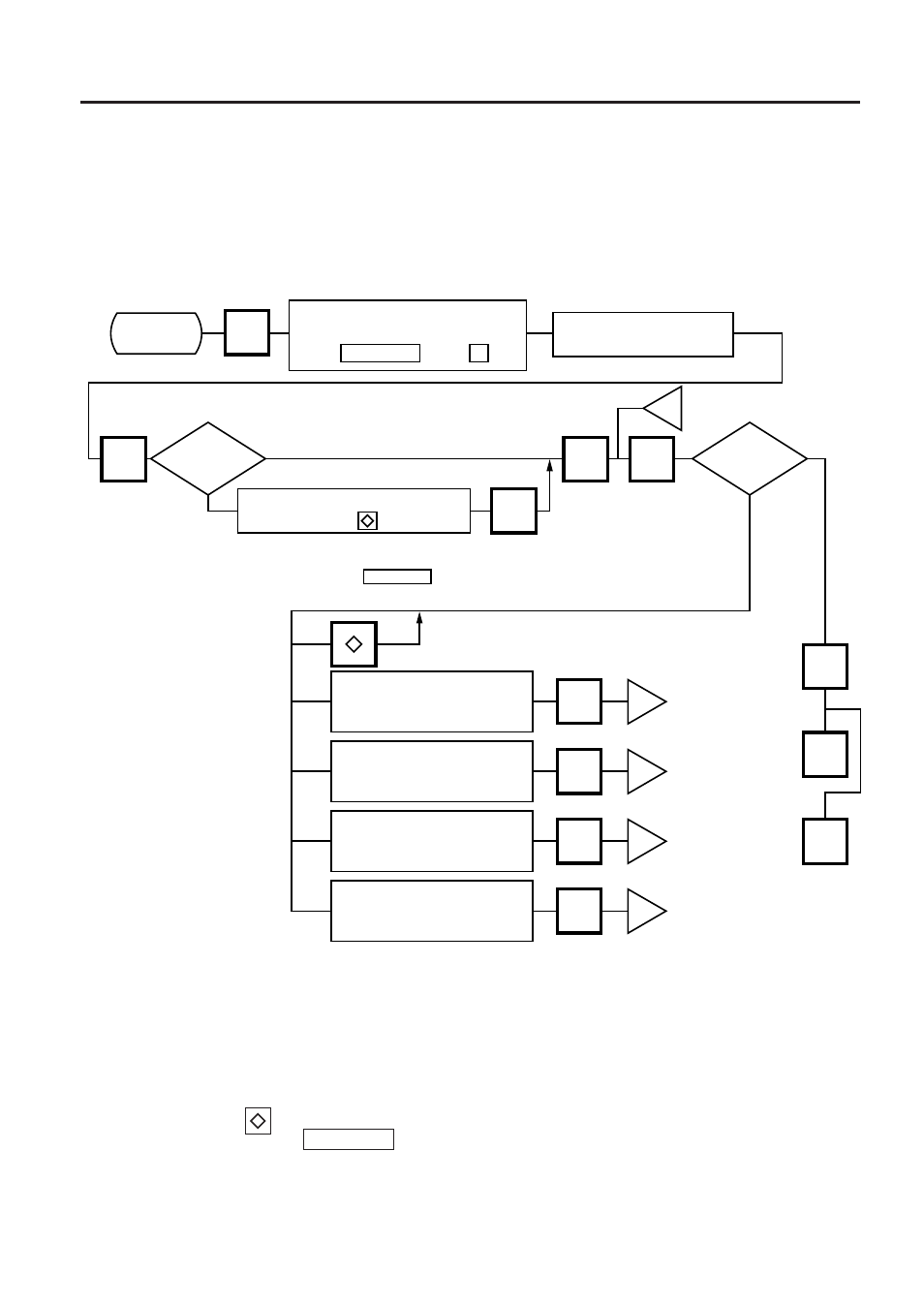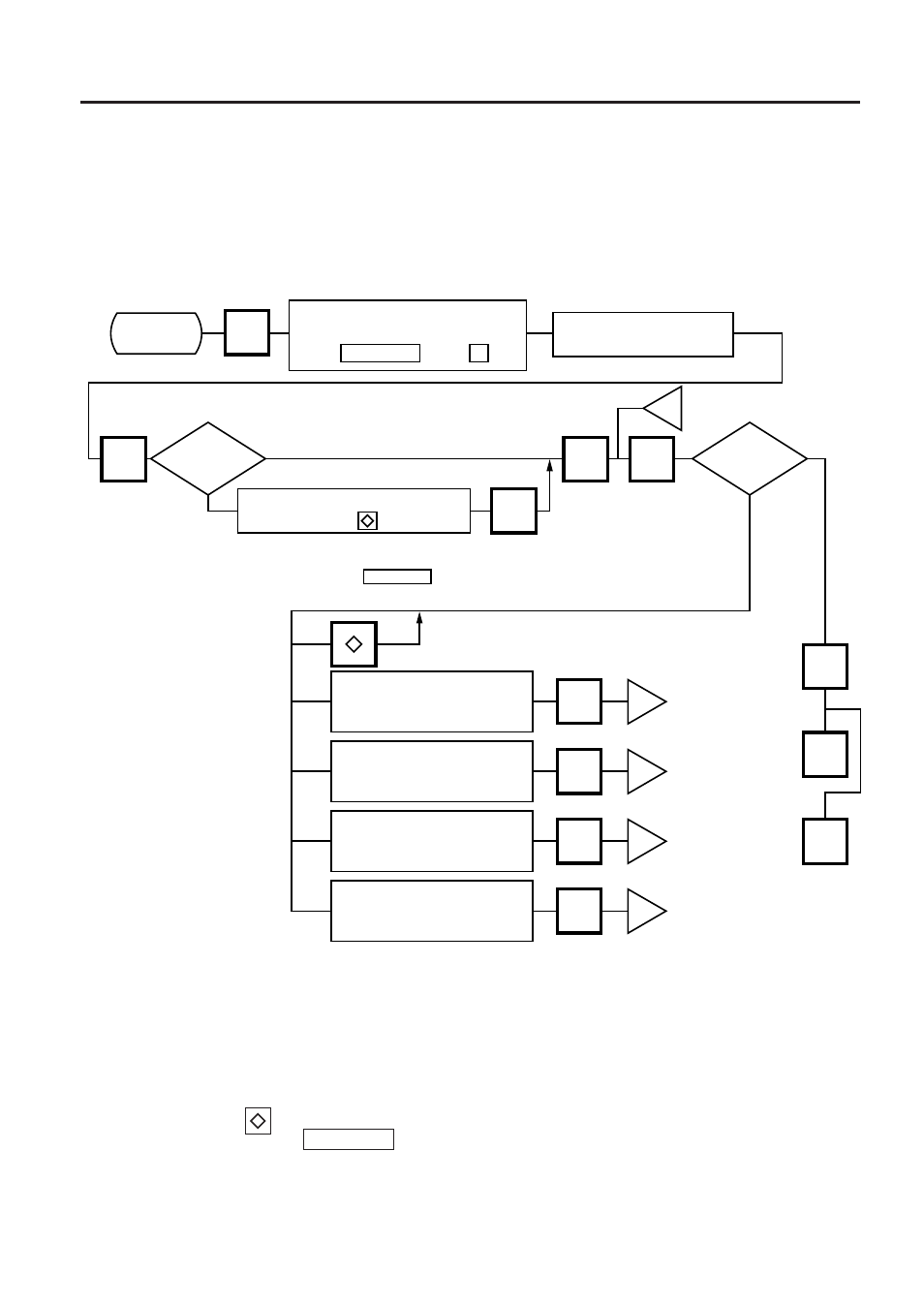
11-18
11. PROGRAMMING PROCEDURES
EM1-31064
11.11 PRINT FORMAT
11.11 PRINT FORMAT
Menu Page:
2
Item No.:
0
The SL-9000 can memorize 5 different print formats. After print formats are set, you can call them
by entering the print format number.
CHANGE
PLU
TEST
FEED
SET
NEXT
PROG.
ESC.
j
j
j
j
j
Issue method
Is print
position
correct?