7using the webtalker 200 with skype – Topcom Webtalker V 1.0 User Manual
Page 14
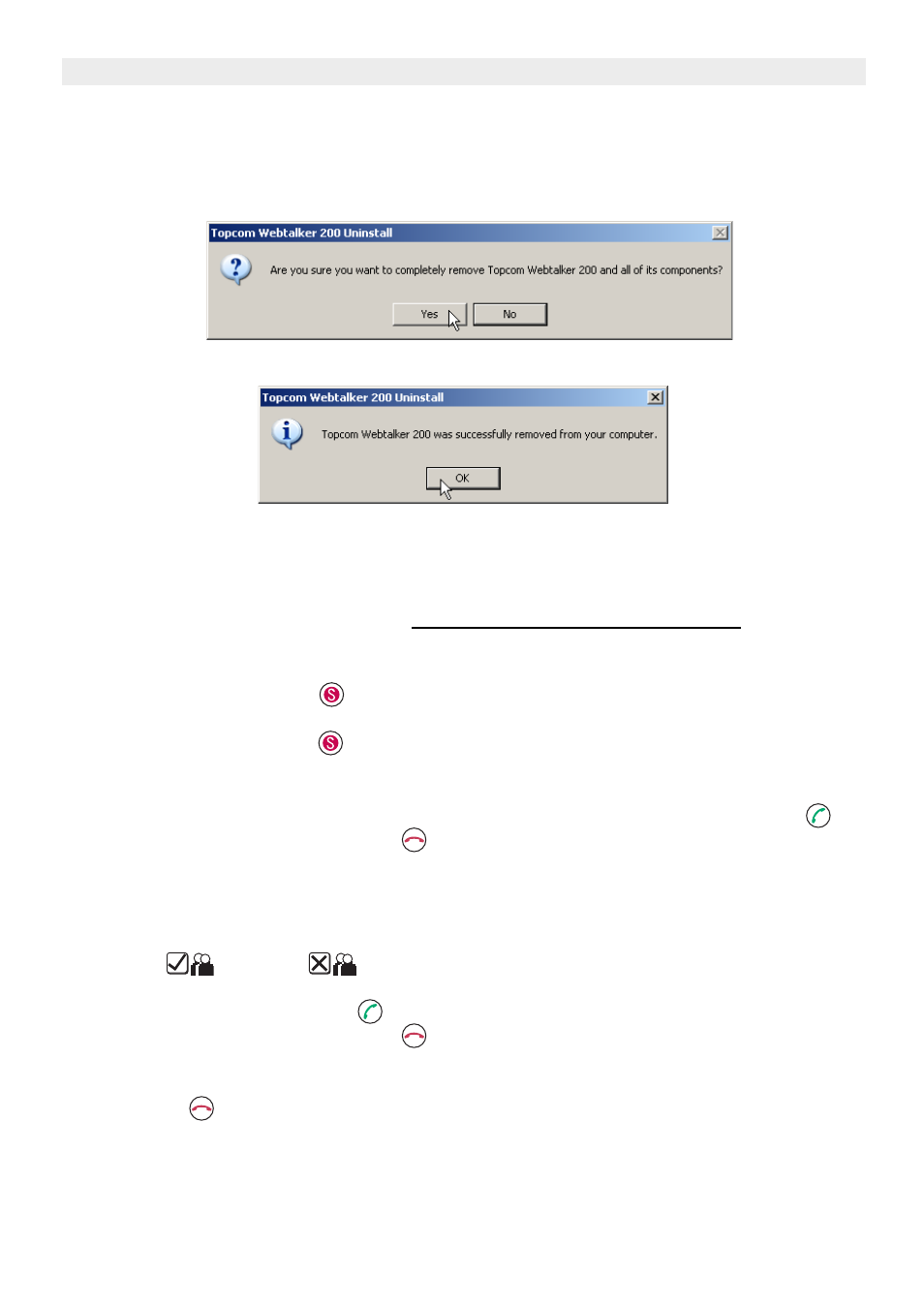
14
Topcom Webt@lker 200
Topcom Webt@lker 200
6.3
Uninstall the Webt@lker 200 Utility
Go to Start>Program files>Topcom webtalker 200 and select ‘Webtalker 200 uninstall’
1.
If you want to remove the Topcom Webtalker 200 software, click ‘YES’.
2.
When the software is removed successfully, click ‘OK’
7
Using the Webtalker 200 with Skype
®
Before you use this telephone, it is important to know how to work with SKYPE.
You can read the SKYPE user guide at
http://www.skype.com/help/guides/
7.1
Scrolling through SKYPE without using the PC screen.
•
Press the SKYPE-button
on the Webt@lker 200. The SKYPE window pops up on
the PC screen.
•
Press the SKYPE button
to scroll between the different SKYPE submenu.
•
When you enter the Call list or Contact list, press the Menu Up- or Down button to scroll
through the list.
•
To make a phone call to a selected contact person, press the Dial/Answer button
.
•
Press the On-hook / Delete button
to disconnect the call.
7.2
Calling a Contact person using the Webtalker 200 display.
•
Press the right side of the menu button to enter the Contact List. The first person on your
contact list is displayed. In the right corner, the contact person status is displayed.
(Online
or
Offline ).
•
Press the Menu button Up or Down to scroll through the contact list.
•
Press the Dial/Answer button
to call the selected contact person.
•
Press the On-hook / Delete button
to disconnect the call.
If you want to leave the contact list without calling a contact person, press the On-hook /
Delete button
.
